Redirect Old Links to New Links
This is a beginner topic. Little to no advanced knowledge is required.
Overview
NOTE: Use redirects with caution. Do not, under any circumstance, use redirects to point users to pages that are external to UGA and do not maintain the UGA brand standard. They can provide an unexpected response for visitors and cause accessibility issues. It is appropriate to redirect people to an intermediate page on your site which contains a link to the new resource on an external server so the user understands why they are being pointed to an external resource.
This document is to instruct unit administrators about how to point old URLs to new URLs. This is sometimes required if you have unpublished old content and replaced with new content, and there are still links pointing to the old content on other web sites, from google or from individual bookmarks.
Table of Contents
Step 1: Open the Redirect Tool
Once you've logged in, click the "Configuration" menu item in the top navigation. See screen cap below.
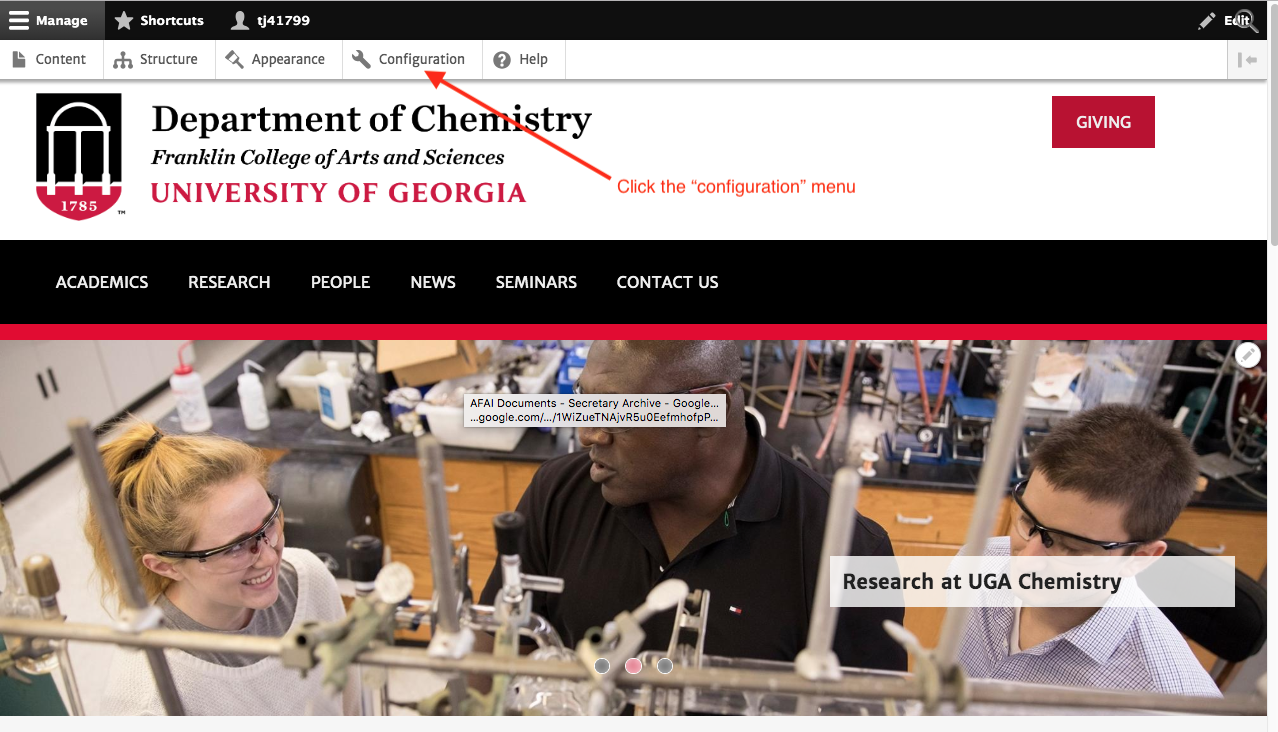
Then click "URL Redirects"

Step 2: Create a Redirect
Click the blue "Add Redirect" button
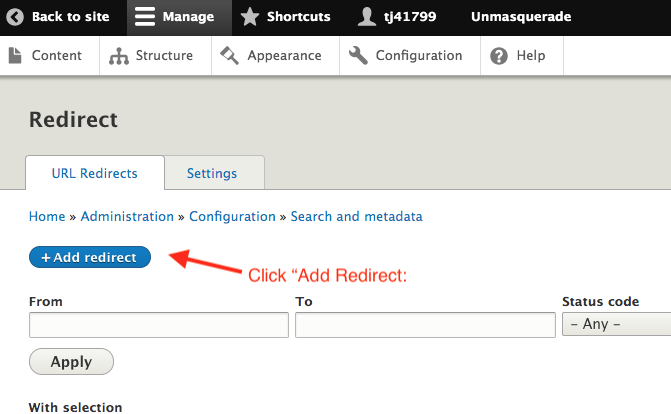
Then fill in the redirect form:
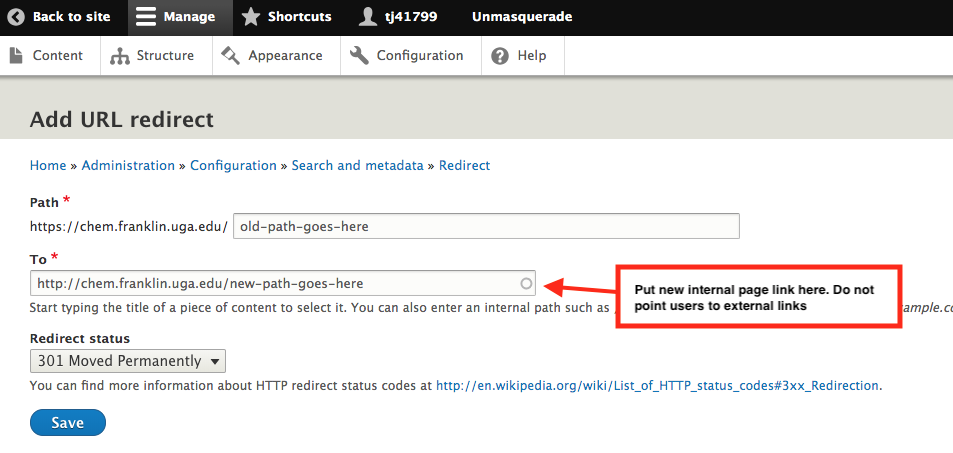
Step 3: Save & Test
Click the blue "save" button. Then go into a web browser and type in the old URL you were trying to redirect, and make sure you are automatically redirected to the new URL you wanted to send people to.
To manage any part of your web site, you will have to be logged into the Drupal CMS. If you need help logging in, please review this login help document.
Monday - Friday 8:00 a.m. - 5:00 p.m. Homepage Directory Service Offerings Franklin OIT Status http://status.franklin.uga.edu/ Receive or Discontinue Status and Service Updates from Franklin OIT UGA/EITS Systems Status Pages https://www.facebook.com/uga.eits USG Systems Status PageContact the Franklin OIT Help Desk
Hours of Operation
Website Information
Systems Status Information
