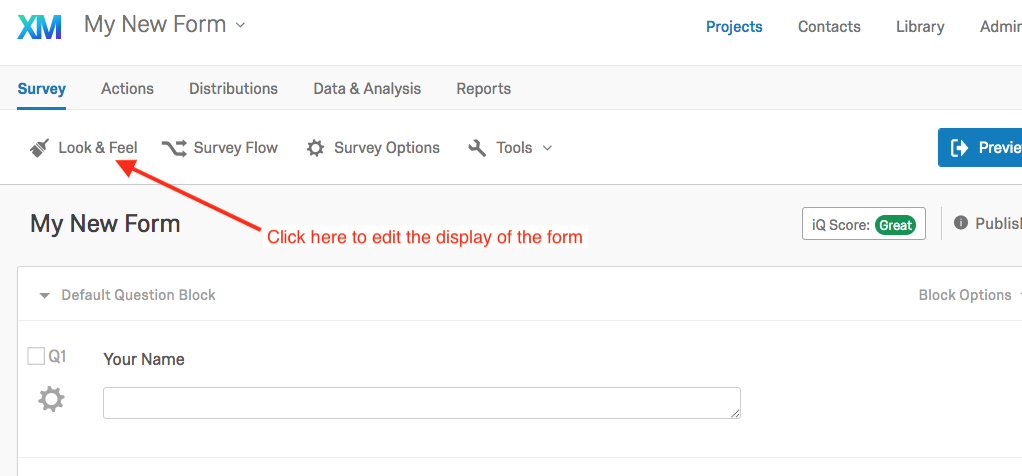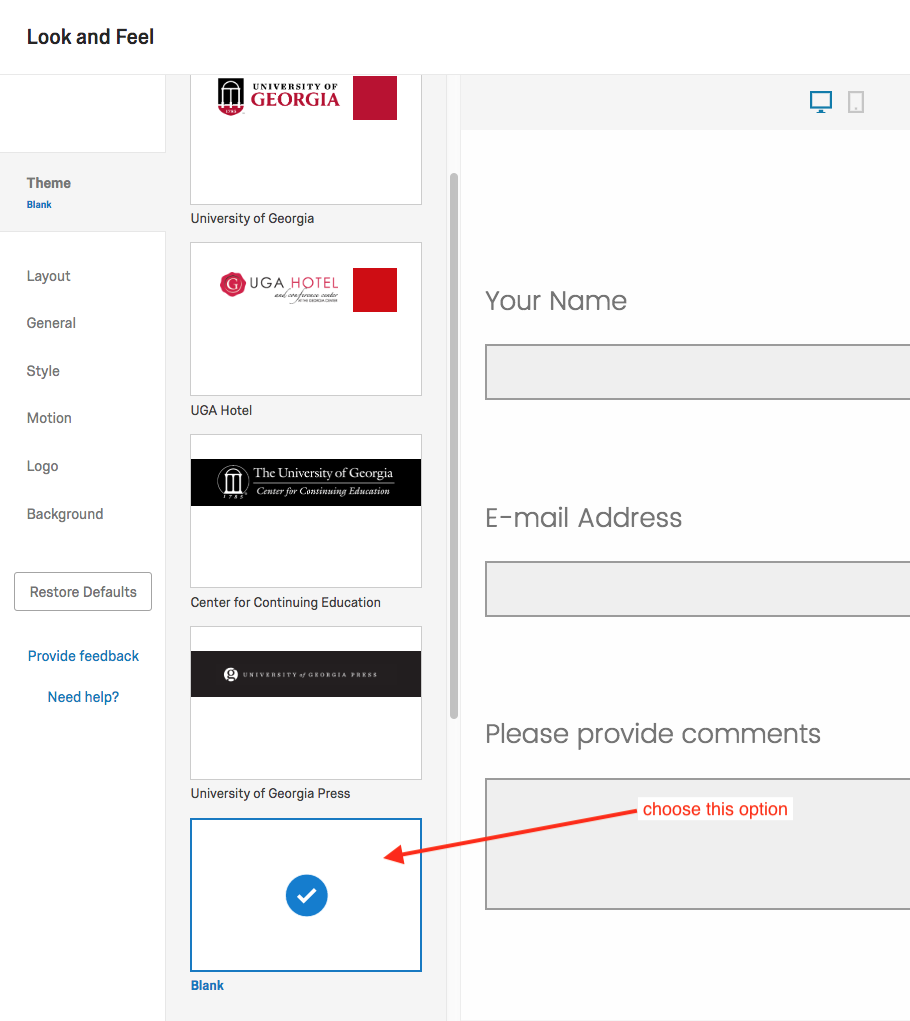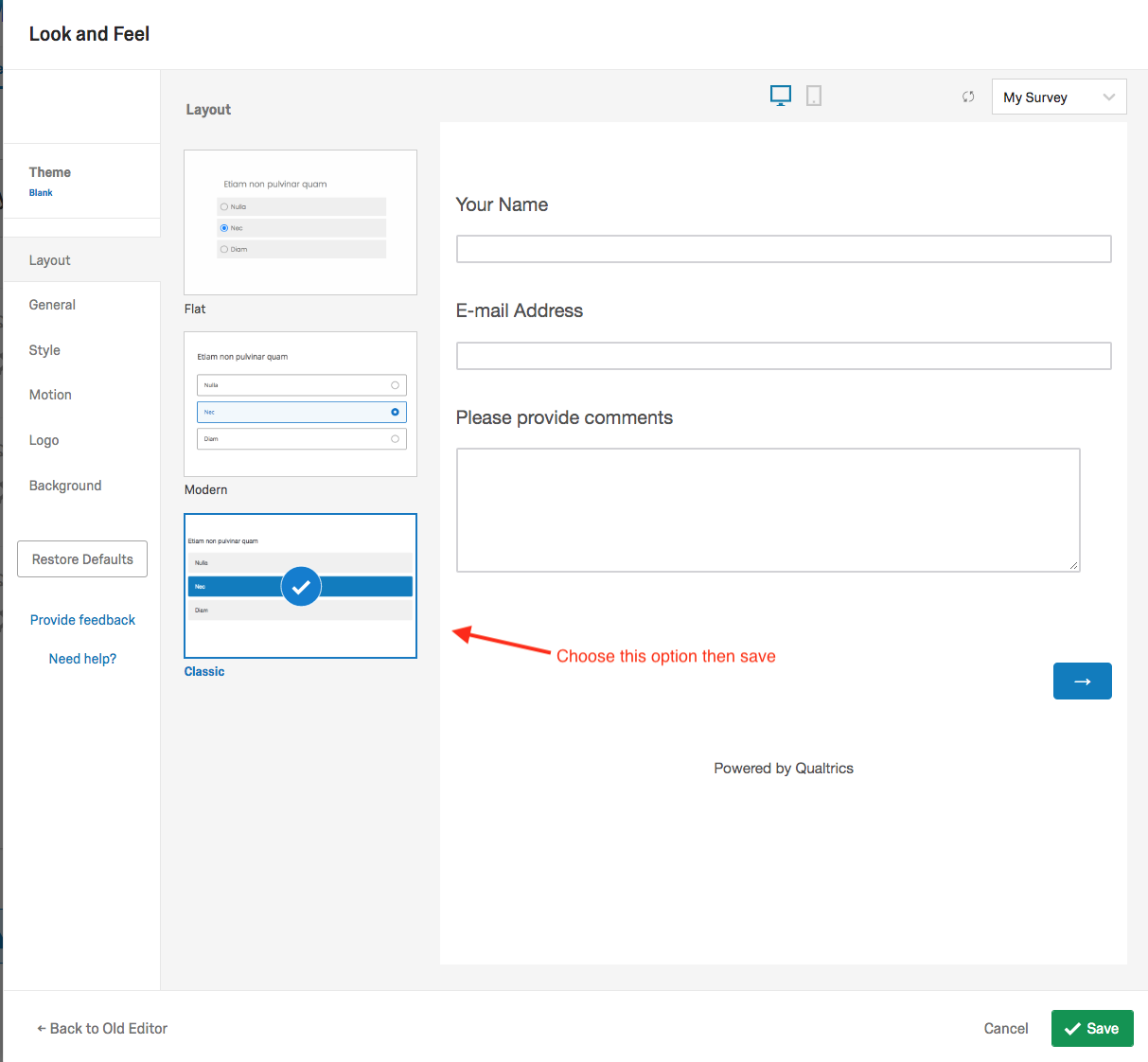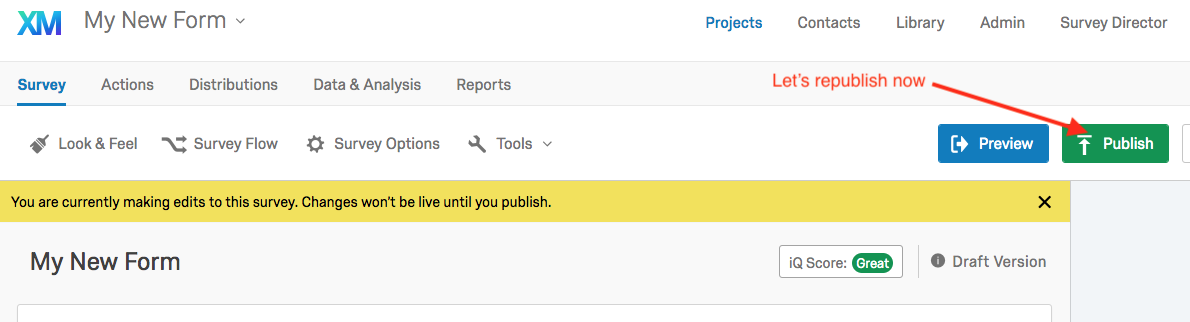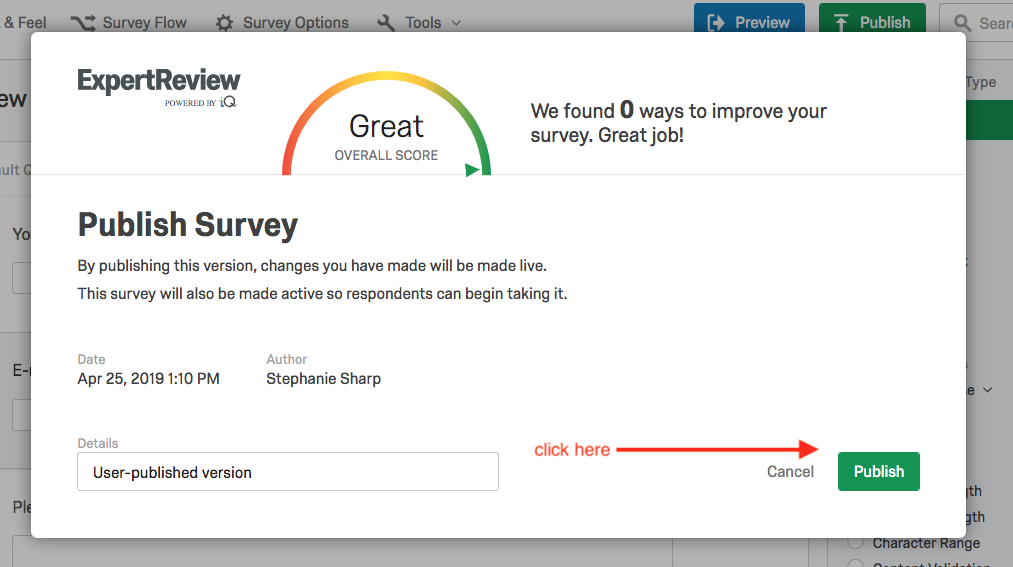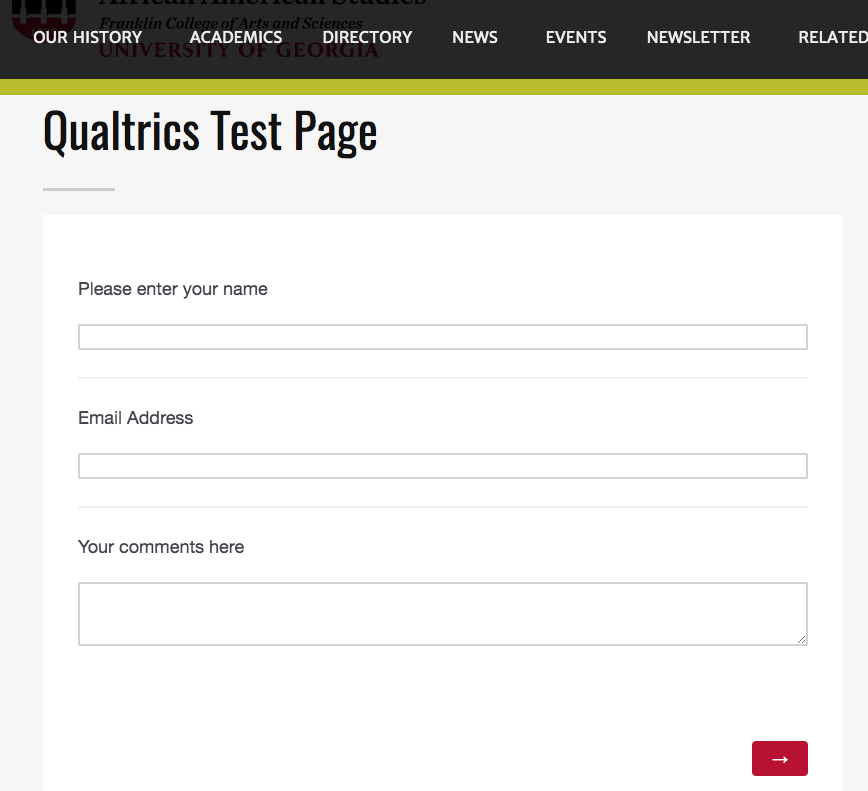This is a beginner topic. Little to no advanced knowledge is required.
This document will explain how to modify the theme and style of your qualtrics survey, including removing the logo that is automatically placed in your surveys when they are created in the University of Georgia Qualtrics instance.
If you setup a Qualtrics form through UGA (and not Qualtrics) you can login at http://ugeorgia.qualtrics.com
Your username is probably your UGA E-mail Address or your myID version of your e-mail address. Your password was setup by you when your account was created.
If you can't remember your password you can request a password reset by visiting the login page and clicking "Forgot Password."
If you do not have a Qualtrics account, please submit a helpdesk request for an account at http://helpdesk.franklin.uga.edu or by emailing helpdesk@franklin.uga.edu.
Once you are editing your form, and click the "Look and Feel" option (see below)
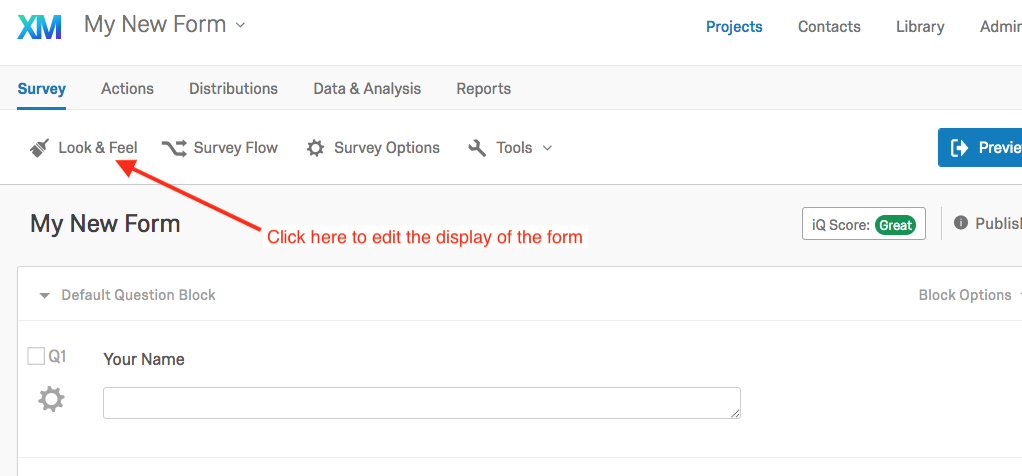
Next, click the "theme" option in the left hand menu. (see below)

Scroll down and choose the "blank" theme. (see below)
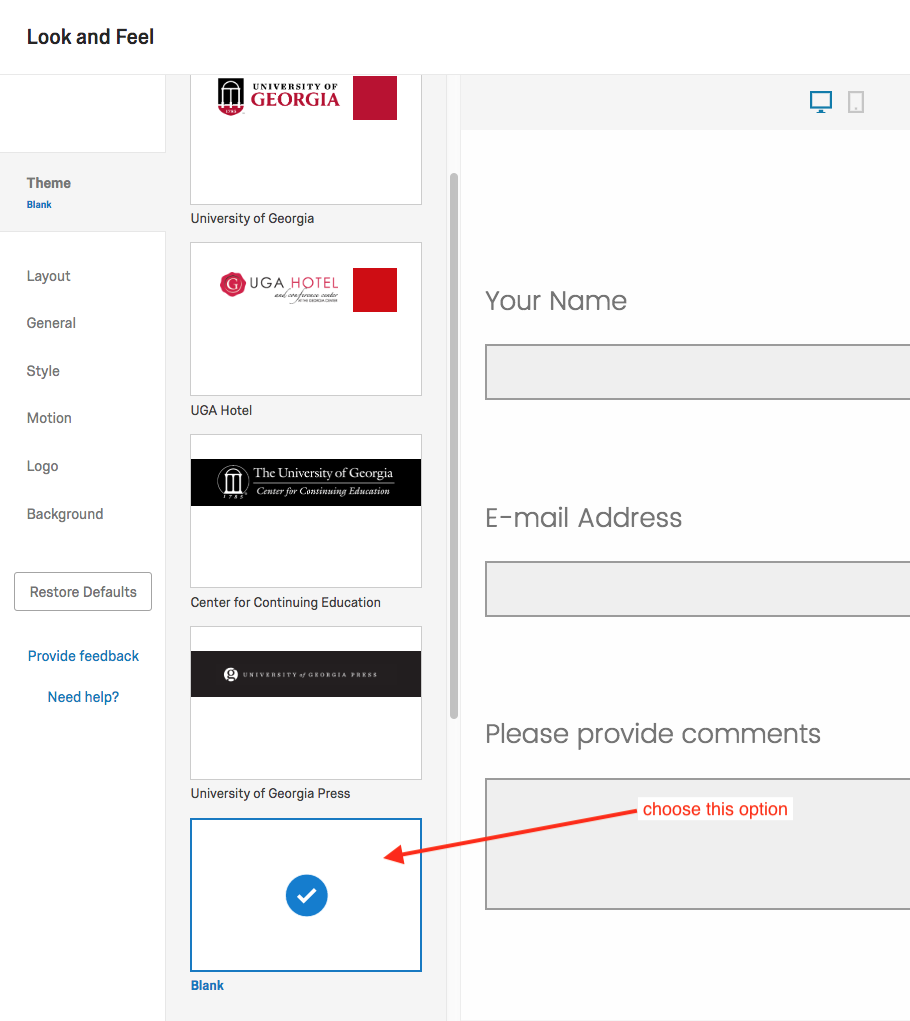
Next click the "layout" menu and choose "Classic" Layout (see below)
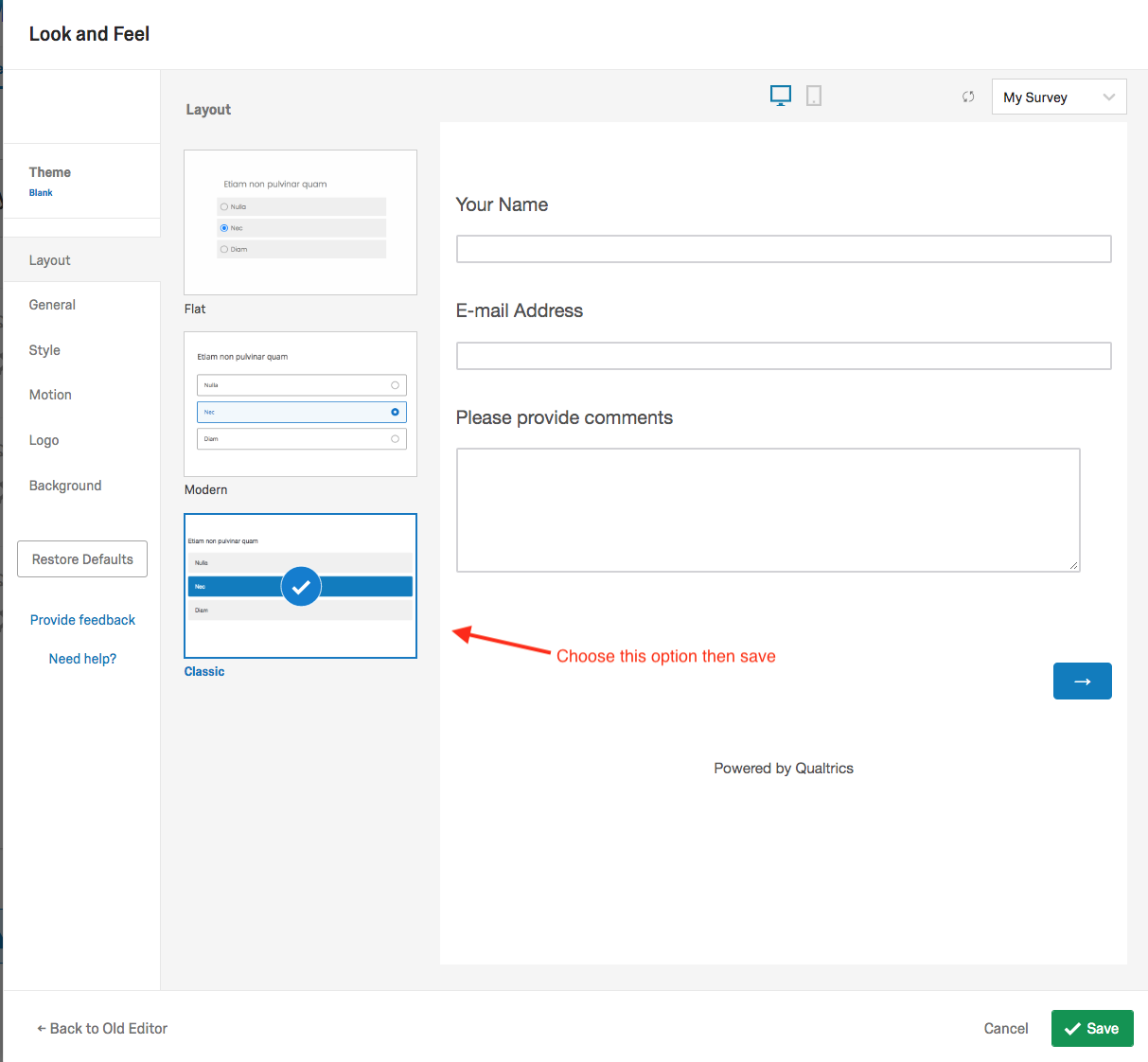
Feel free to experiment with other style settings as you explore this setting.
Now, because we have made a change to a published form, we need to "publish" our changes.
Click the green "Publish" button (see below).
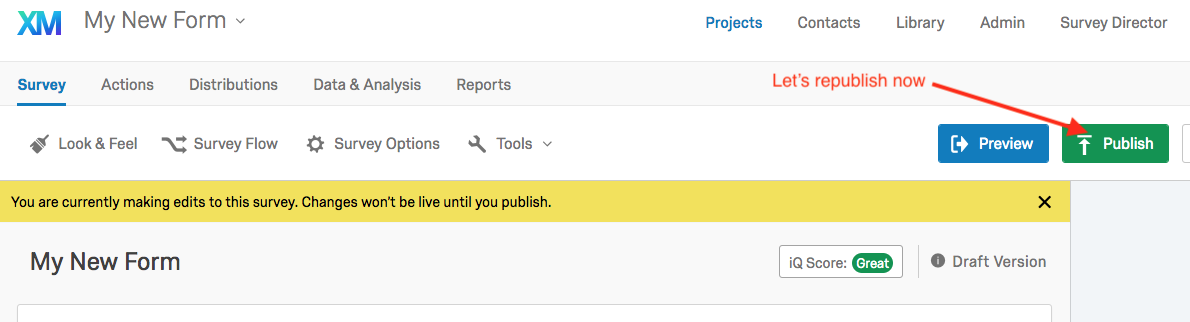
Then confirm that you are ready to publish when you get to the next screen.
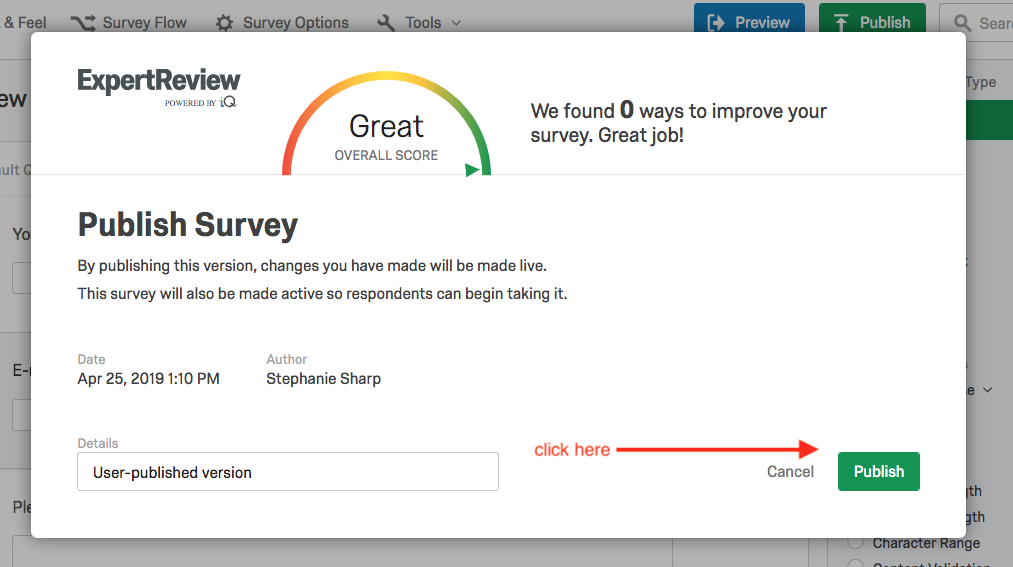
Now go back to the form to see if the logo is gone. If you have embedded this form in a web page go back to the page with your embedded form and refresh the page to make sure the logo has been removed. You may have to use "incognito" browser mode to force your browser to load a new form session (see below).
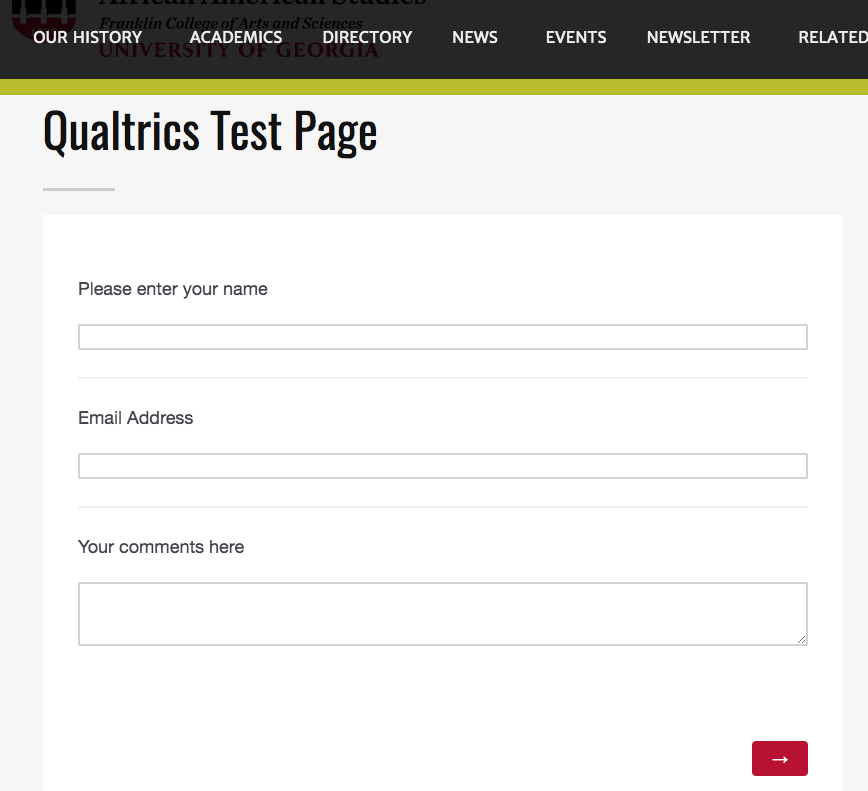
Related Articles
-
Page:
-
Page:
-
Page:
-
Page:
-
Page: