Unpublishing or Deleting Content
Del Gray
Laura P Rowan
Stephanie Lynn
This is a beginner topic. Little to no advanced knowledge is required.
Overview
This document is to explain to unit administrators and web committee users how to unpublish or delete content on their websites.
Table of Contents
Unpublishing Content
If someone has left your Department and you don't want their personnel page to be seen by visitors to your site, you can unpublish the content instead of deleting it. That way, you'll have the information handy in case you need it.
Let's say we want to Unpublish Emily Dittmar's personnel page.
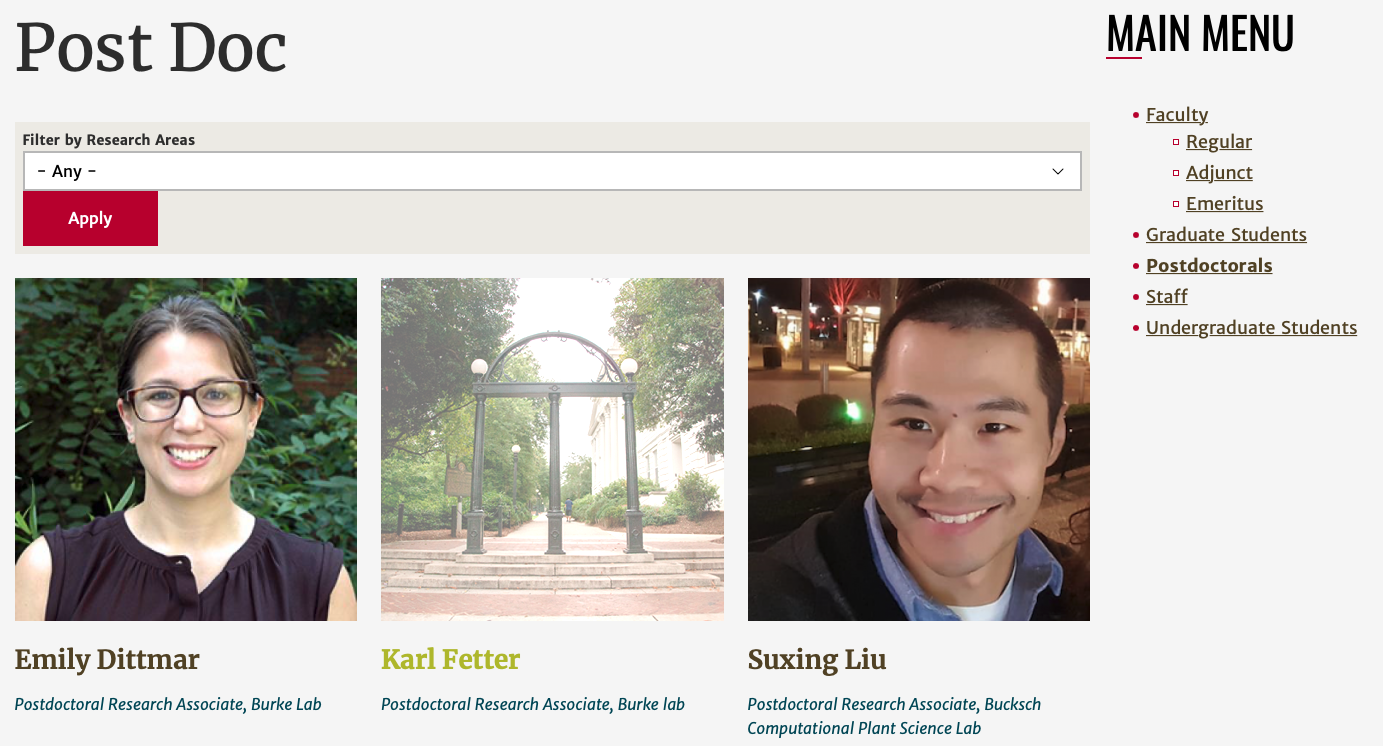
Step 1: Edit Emily's Page
There are two ways to do this:
A. Edit a content page by visiting the page and then clicking edit.
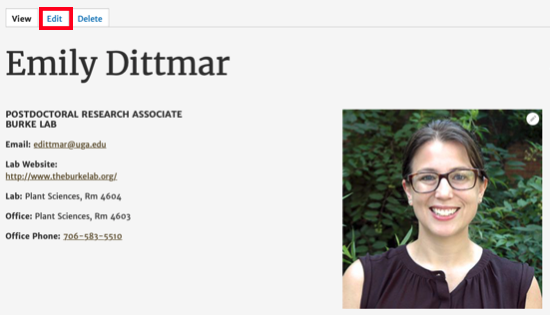
Or
B. Edit content by clicking on Content on the administrative menu bar and editing from the content list.
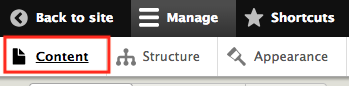
Filtering by the title of your content. In this case it's Emily Dittmar.

And then clicking on Edit.
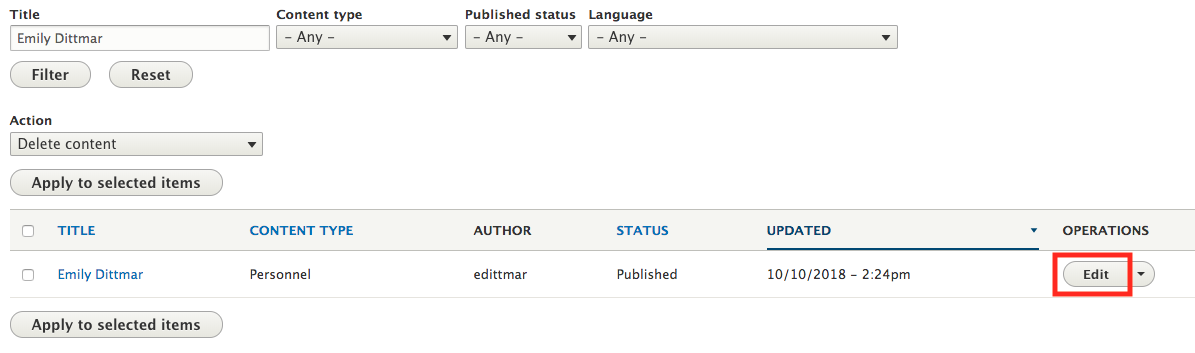
By doing it either way, you will get to this page.
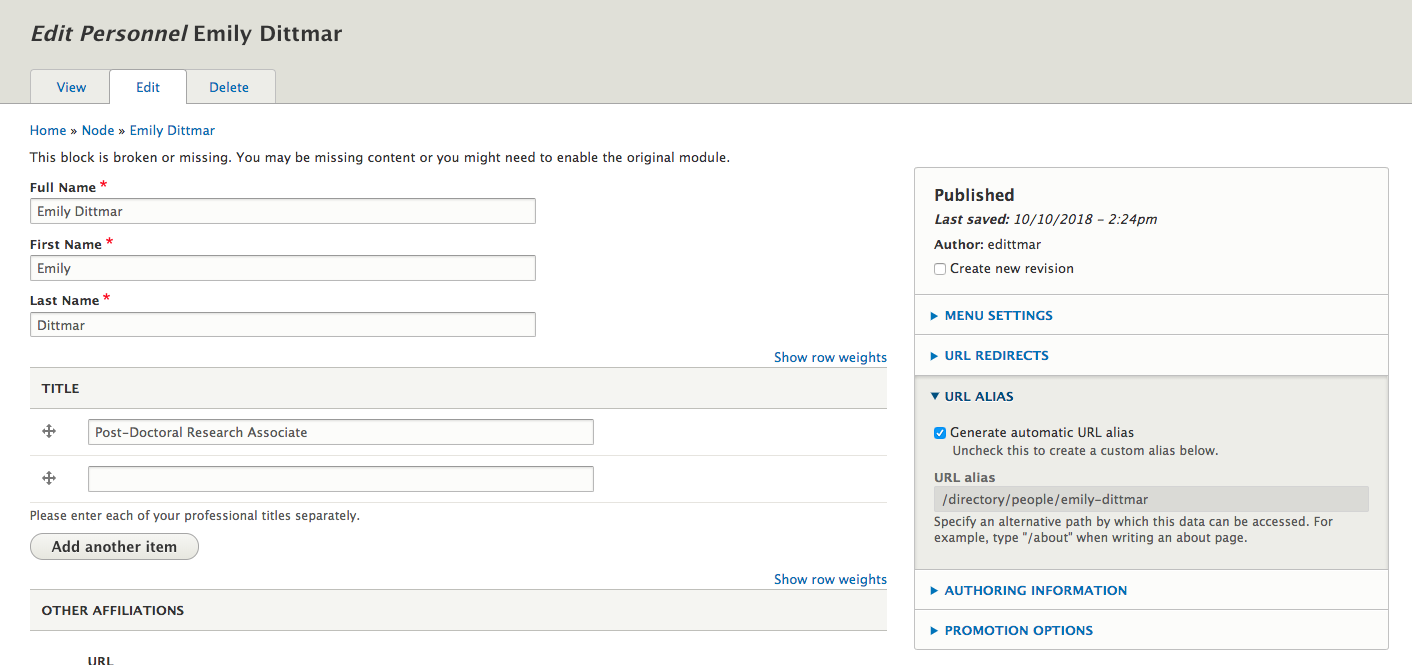
Step 3: Uncheck 'Published'
Scroll all the way down the page. Uncheck the 'Published' checkbox.
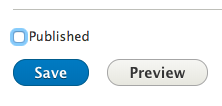
Step 4: Click 'Save'
Click save to unpublish your content.
Step 5: View Page
Notice how the content is now labeled as Unpublished

And how it's gone from the directory list.
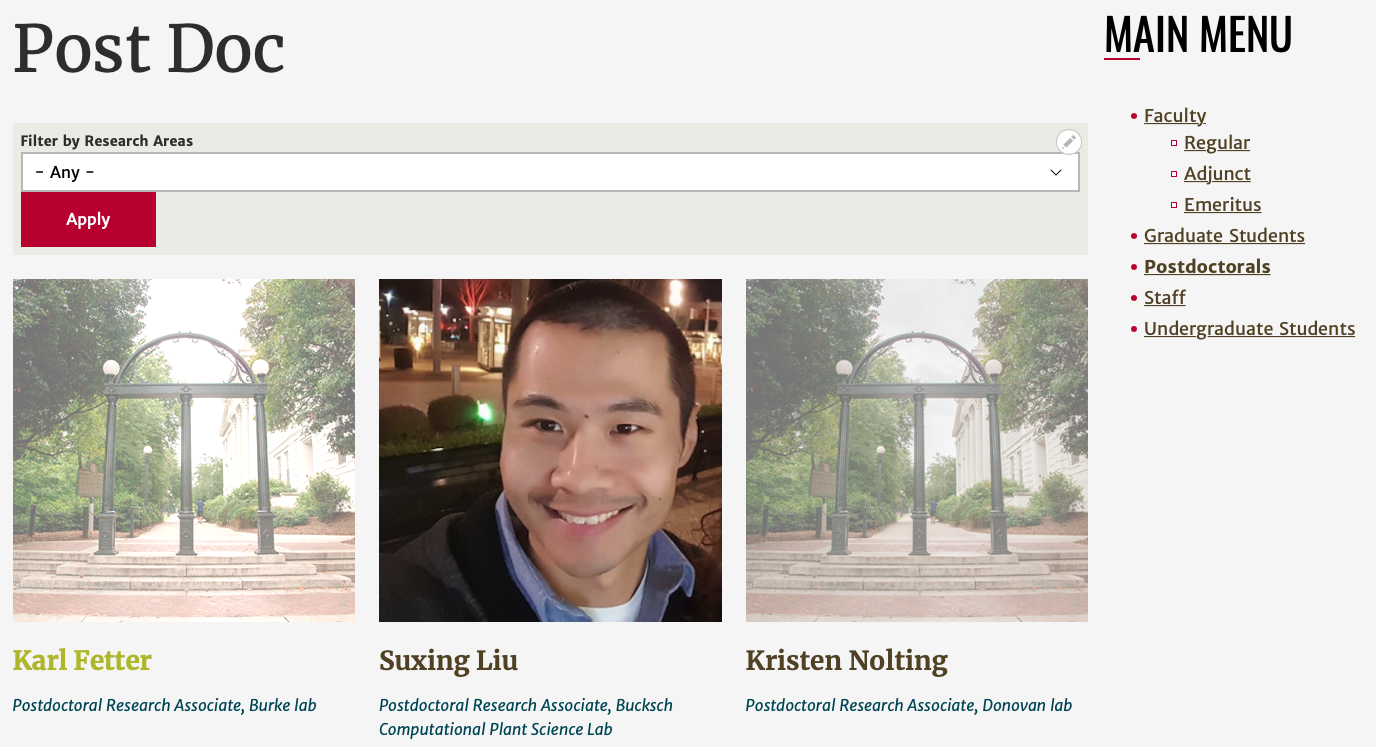
Please Note:
You will still be able to see unpublished content if you are logged into the site. Once you log out, you will no longer be able to view the page.
Deleting Content
This is for content you no longer need in your website at all.
Step 1: Find the Content You Want to Delete
We're going to delete this page.
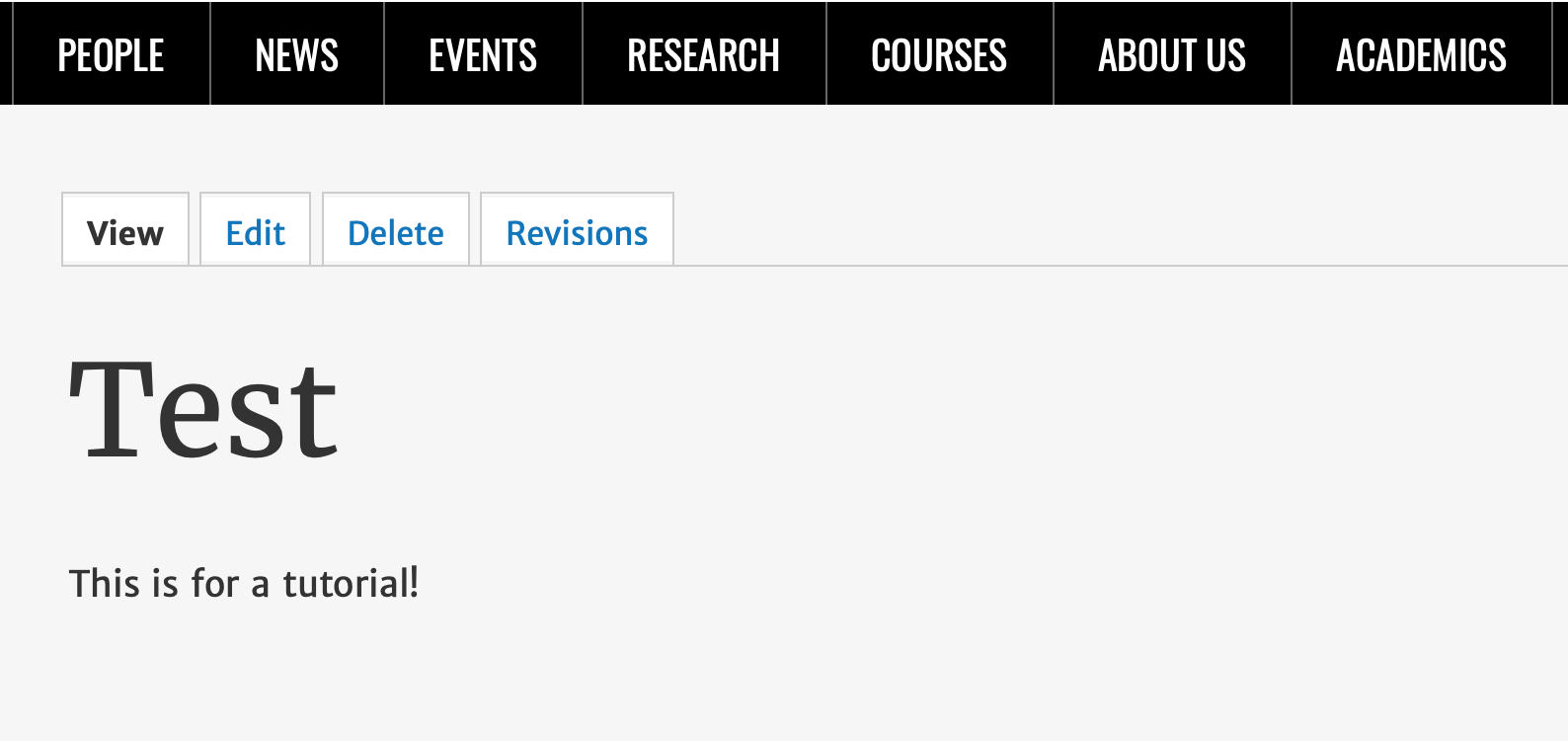
Step 2: Click on the 'Delete' Tab
It will bring you to this page.
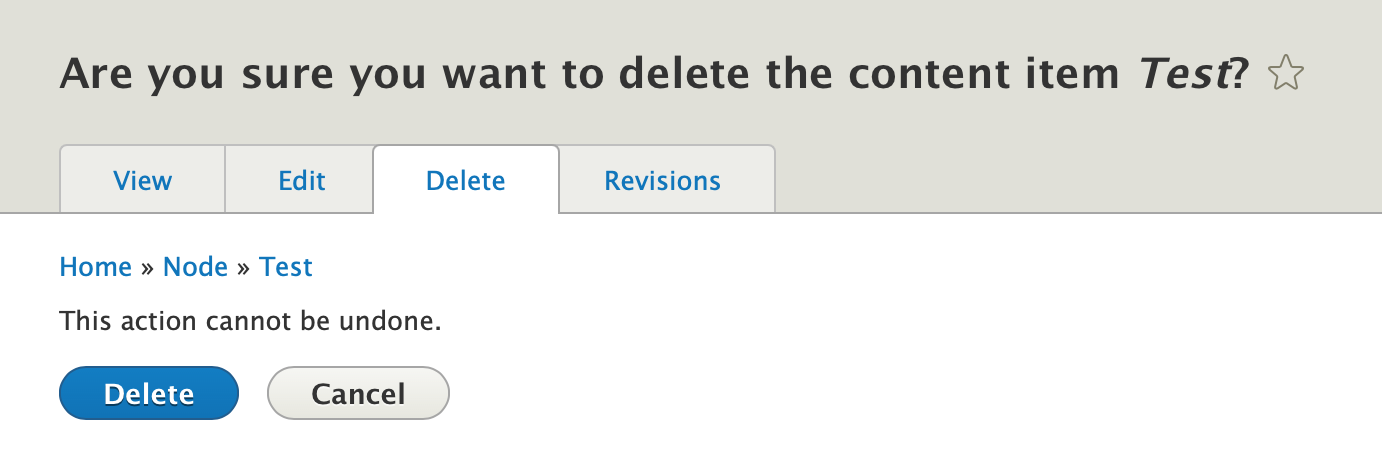
Note:
Once you delete something, please remember that in most cases it's gone forever. We cannot get it back for you.
Step 3: Click on 'Delete'
And now the page has been deleted from your website, forever.
To manage any part of your web site, you will have to be logged into the Drupal CMS. If you need help logging in, please review this login help document.
Monday - Friday 8:00 a.m. - 5:00 p.m. Homepage & Directory Service Offerings Franklin OIT Status http://status.franklin.uga.edu/ Receive or Discontinue Status and Service Updates from Franklin OIT UGA/EITS Systems Status Pages https://www.facebook.com/uga.eits USG Systems Status PageContact the Franklin OIT Help Desk
Hours of Operation
Website Information
Systems Status Information
