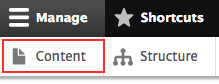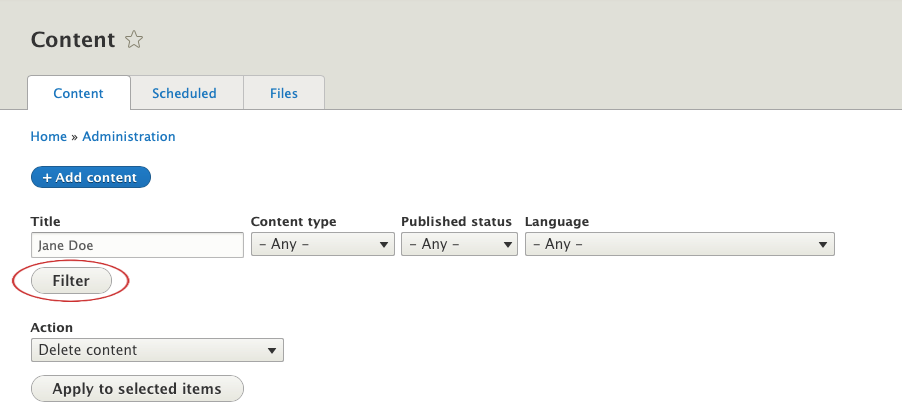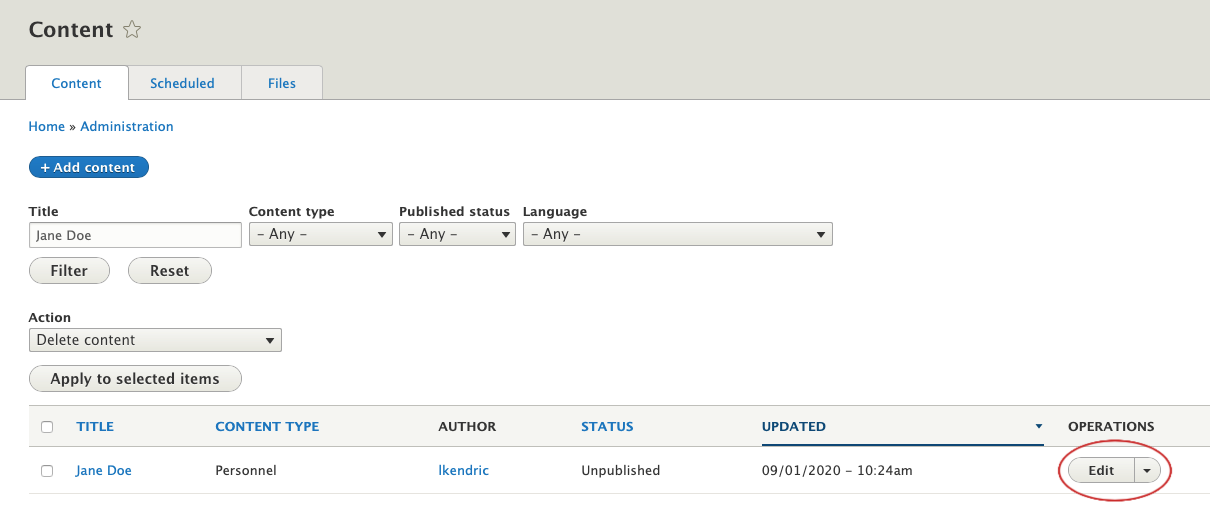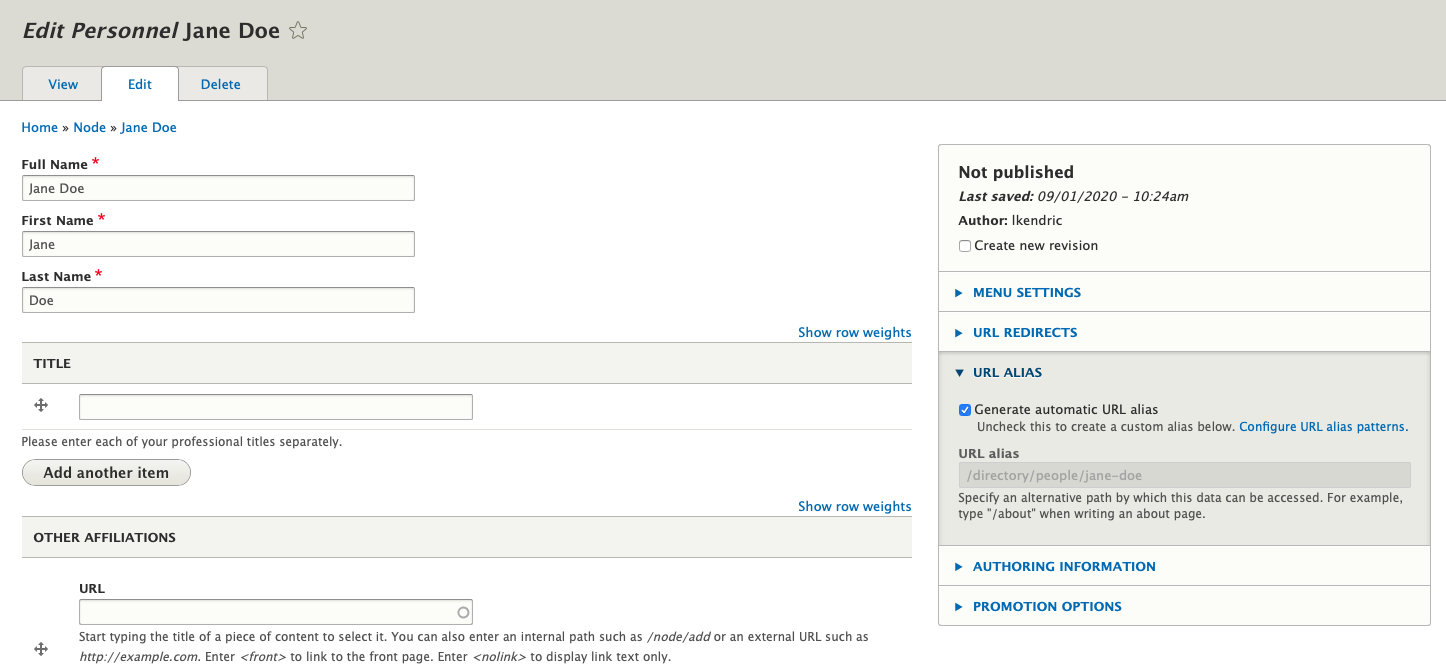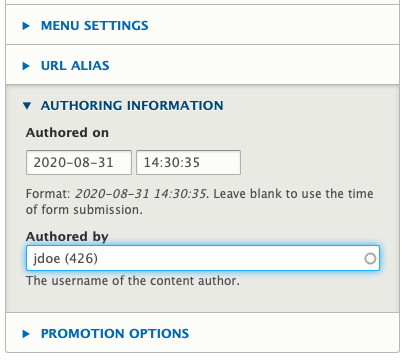/
Assigning Authorship to Personnel Pages
Assigning Authorship to Personnel Pages
, multiple selections available,
Related content
Editing your Personnel Page or Directory Listing on Your Unit's Site
Editing your Personnel Page or Directory Listing on Your Unit's Site
More like this
Creating New Personnel/Directory Page
Creating New Personnel/Directory Page
More like this
Adding Personnel User Accounts
Adding Personnel User Accounts
More like this
Personnel
Personnel
More like this
Unpublishing or Deleting Content
Unpublishing or Deleting Content
More like this
Permission Levels
Permission Levels
More like this