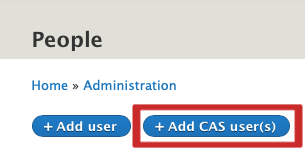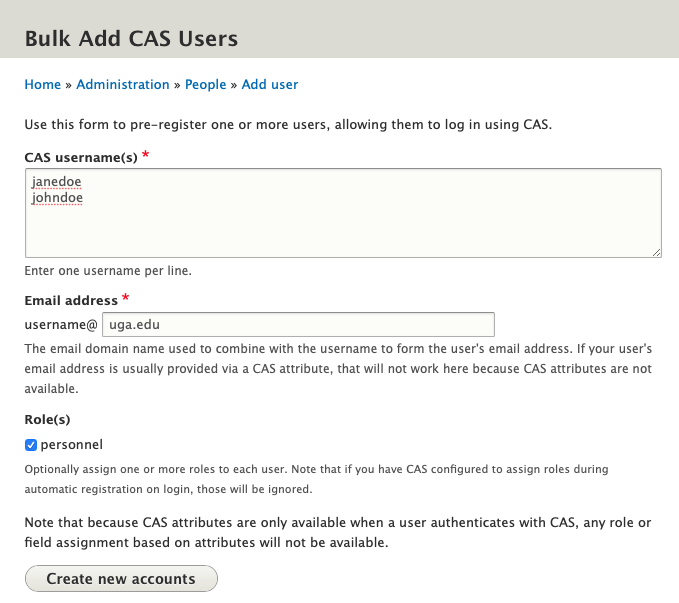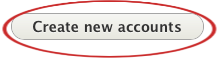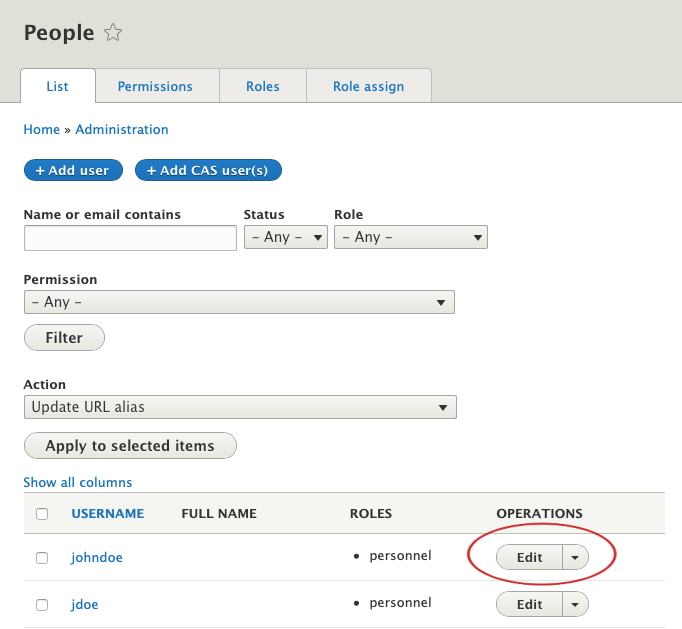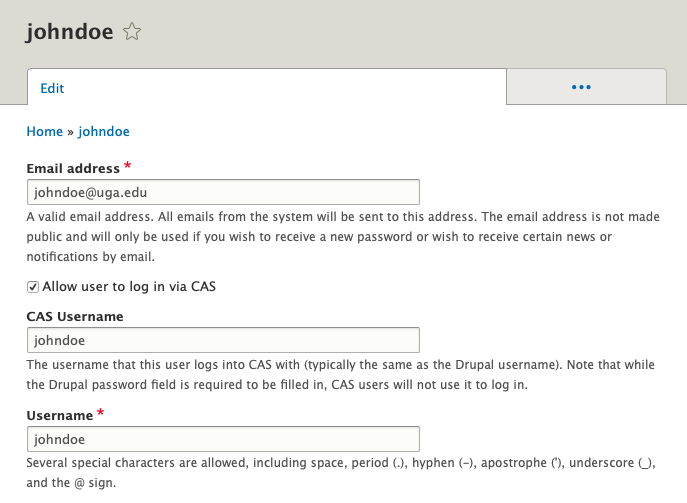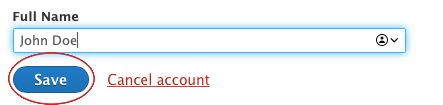This is an intermediate topic. You will need to possess some basic understanding and have some experience with Drupal content editing.
Step-by-Step Guide
Step 1: Go to People
Click the People button at the top of the screen.

Step 2: Add CAS User
Click the "+Add CAS user(s)" button on the next screen. This will allow you to add one user or multiple user accounts.
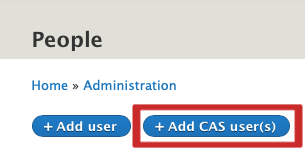
Step 3: Fill in the Fields
You will come to the screen below:
- In the "CAS username(s)" text area, enter the MyID(s) for the new user account(s), one per line with no return pressed after the last entry.
- The myID is NOT the email address. It is likely a 6-7 digit (numbers and letter) word. You can look this up in UGA email.
- Under "Email address", put uga.edu.
- Click the checkbox for the "personnel" role to grant "personnel" access.
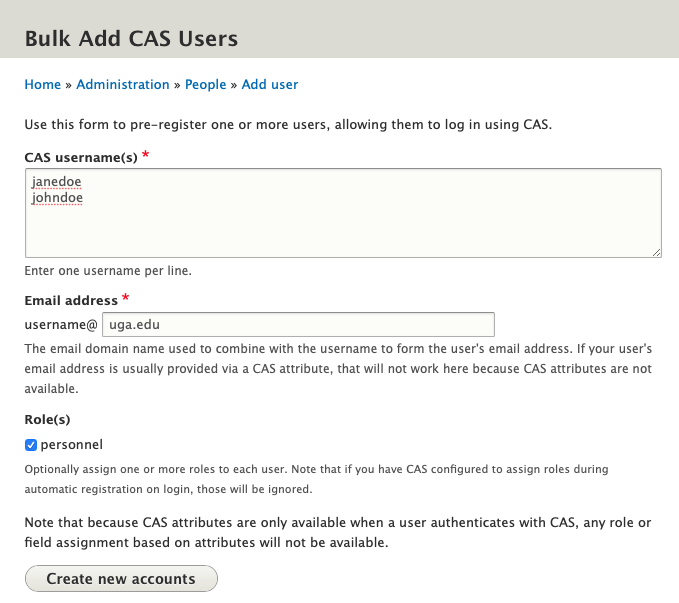
Click the "Create new accounts" button to generate the accounts.
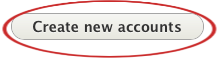
Step 4: Adding Full Name to User Account
This has to be done in second step because its a custom field we added and it isn't available on the Add user screen.
First Click on "People"

You will see the new accounts you created will be at the top of the list. Click on "Edit" for the new user account. Repeat the steps below for each new user account until you have completed them all.
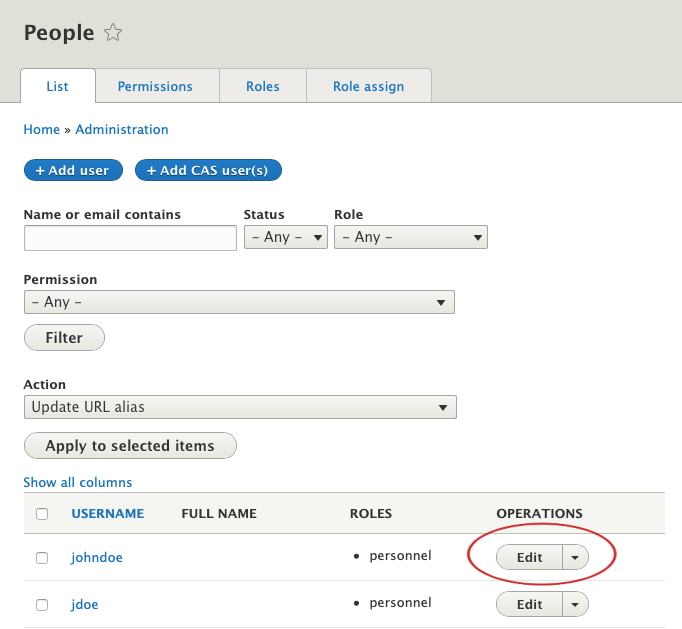
After you click on "Edit", you will come to this page:
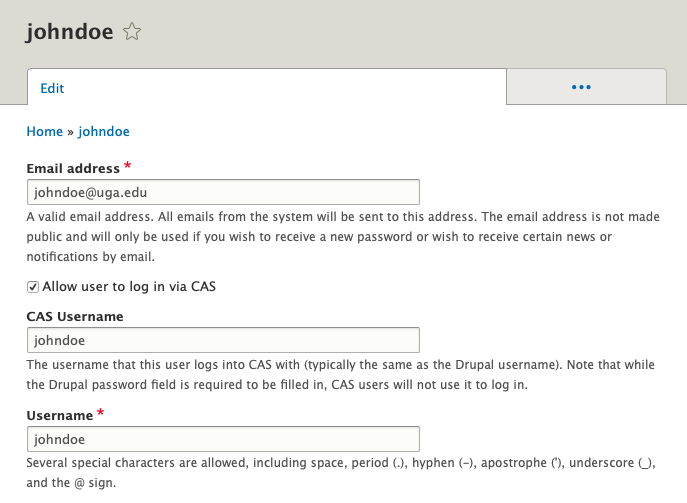
Scroll down to the bottom of the page and enter the user's full name and click "Save".
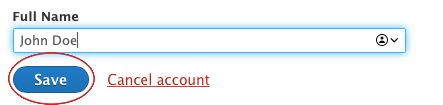
Follow Steps 4 and 5 until you have added the full name for each of the new user accounts.
Adding Personnel Pages:
Once you have added the new user account(s), you can follow these instructions on creating new personnel pages for each new user.