Share/Collaborate a Qualtrics Project/Form
Stephanie Lynn
Laura P Rowan
This is a beginner topic. Little to no advanced knowledge is required.
This document will explain how to share your survey/project with another qualtrics user.
Step-by-Step guide
Step 1: Login to Qualtrics
If you setup a Qualtrics form through UGA (and not Qualtrics) you can login at http://ugeorgia.qualtrics.com
Your username is probably your UGA E-mail Address or your myID version of your e-mail address. Your password was setup by you when your account was created.
If you can't remember your password you can request a password reset by visiting the login page and clicking "Forgot Password."
If you do not have a Qualtrics account, please submit a helpdesk request for an account at http://helpdesk.franklin.uga.edu or by emailing helpdesk@franklin.uga.edu.
Step 2: Go to Your Projects List
When you login you may end up on your projects list. If your page doesn't look like this, click the "projects" menu item to get to the list. The projects list should look like this - see below.
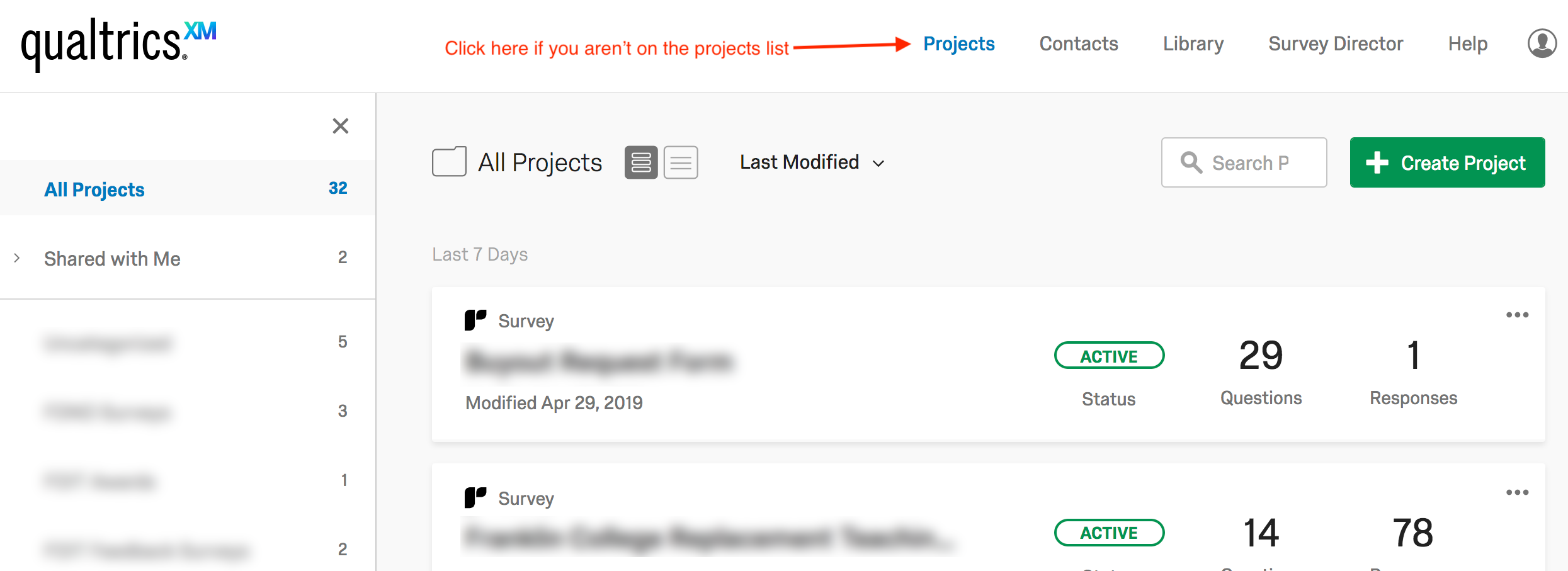
Step 3: Start the Collaboration Process
Click the three dots (...) at the top right of the line with the project you want to share, and choose "collaborate" (see below)
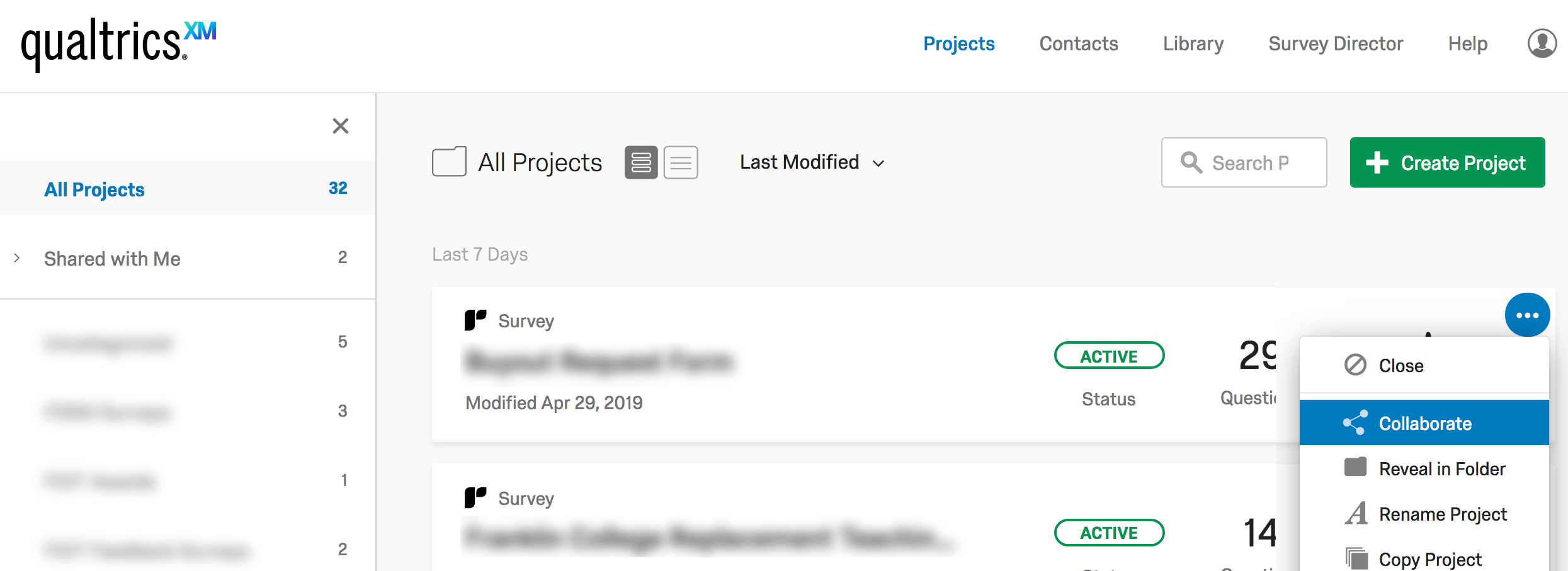
Next, start entering the user's myID or their name, and then when their information pops up, select their name. (see below)

After you select their name, it will appear in the add box. Then click the blue "Add" button. (See below)
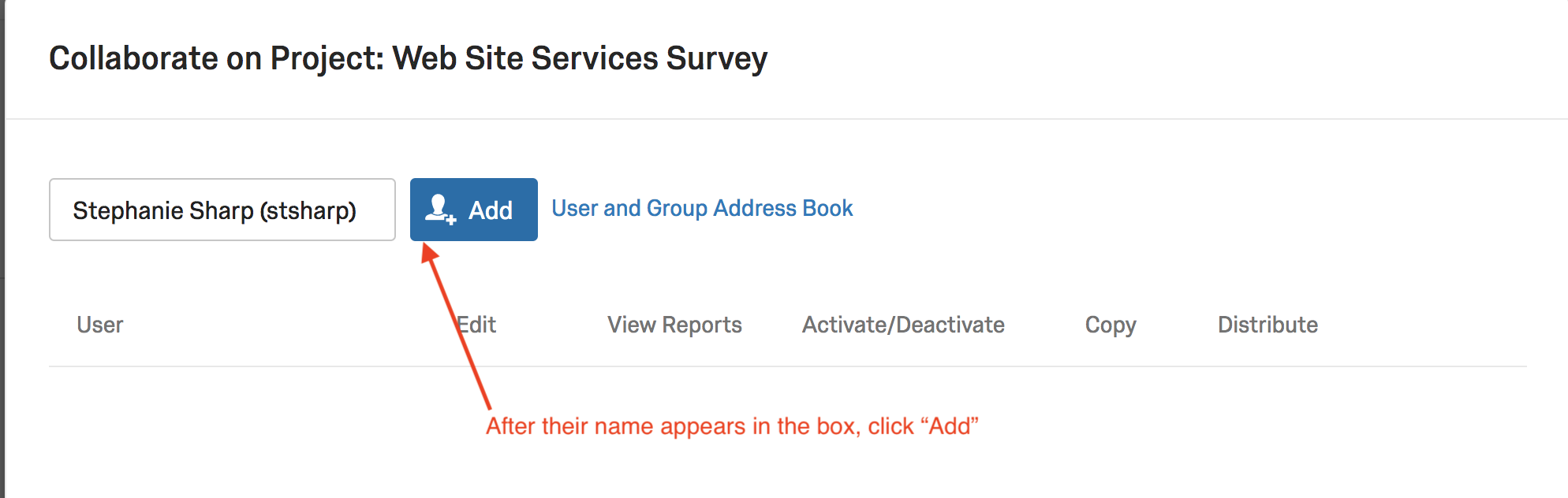
After you click to add then, another pop up will appear where you can add a message, then click "OK". When you share a form with a person, they will get an email that allows them to gain access. You might want to include a message so the person knows why you are sharing the form with them. See below.
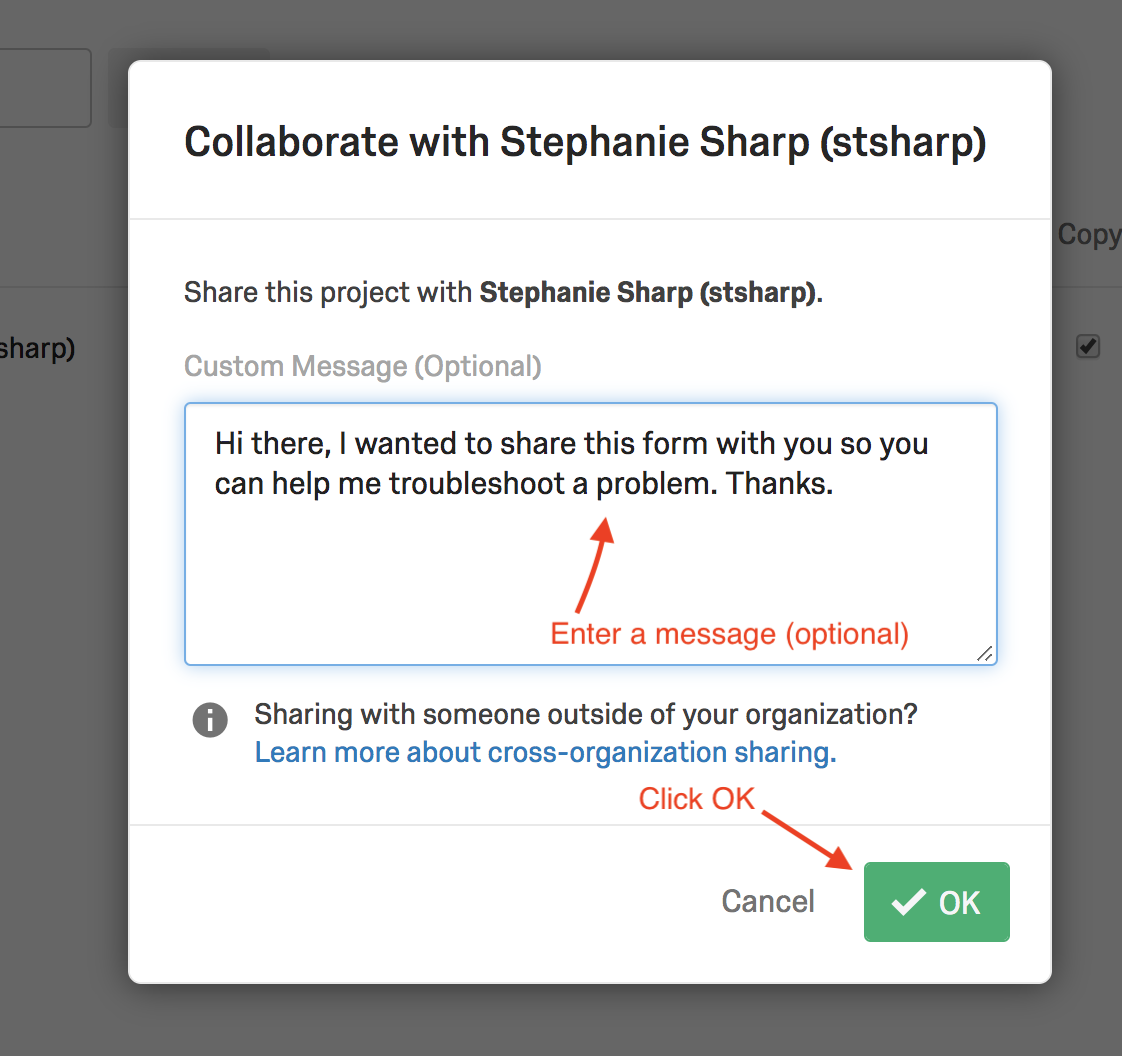
Step 4: Set Permissions and Save
Now you need to decide the permissions you want to give them. By default all permissions are selected. Unselect any you don't need, and then click "Save"
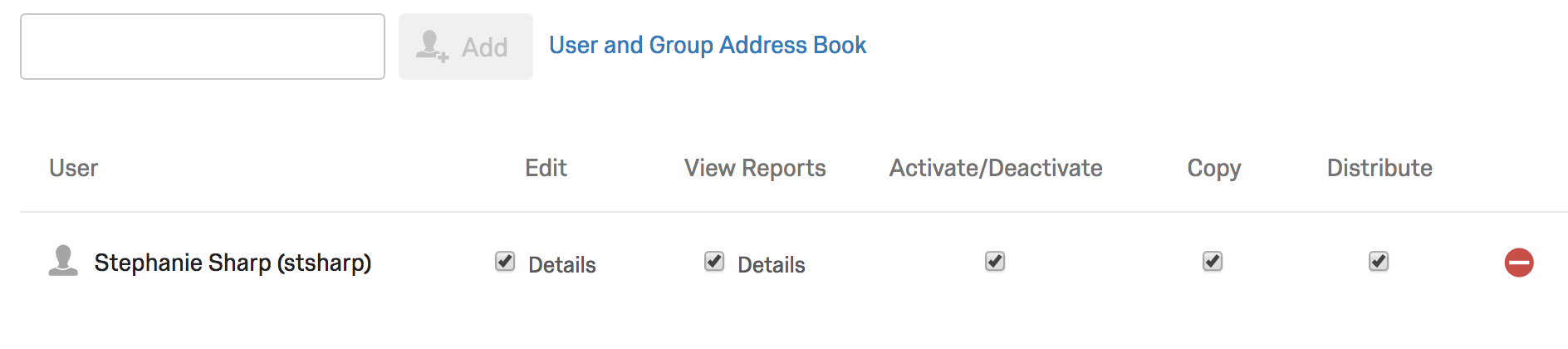
Now the other individual will be able to manage the project the same as you.
Related Articles
-
Page:
-
Page:
-
Page:
-
Page:
-
Page:
To manage any part of your web site, you will have to be logged into the Drupal CMS. If you need help logging in, please review this login help document.
Monday - Friday 8:00 a.m. - 5:00 p.m. Homepage & Directory Service Offerings Franklin OIT Status http://status.franklin.uga.edu/ Receive or Discontinue Status and Service Updates from Franklin OIT UGA/EITS Systems Status Pages https://www.facebook.com/uga.eits USG Systems Status PageContact the Franklin OIT Help Desk
Hours of Operation
Website Information
Systems Status Information
