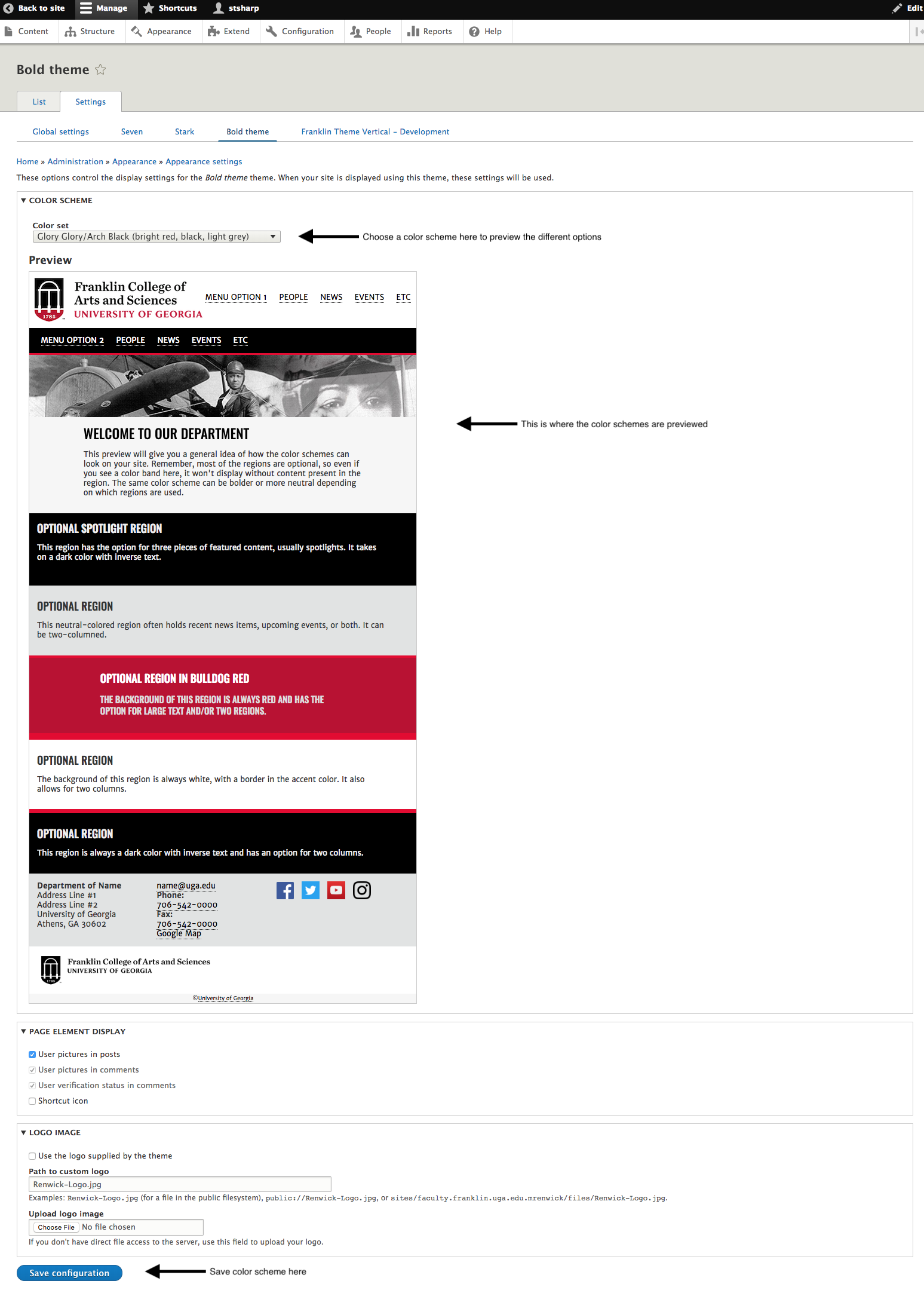Changing the Color Scheme of Your Site
This is a beginner topic. Little to no advanced knowledge is required.
Overview
The Franklin Bold Drupal 10 theme comes equipped with several different color scheme options as dictated by UGA Branding Standards. This document will walk you through how to view and implement different color schemes on your site.
Table of Contents
Note
The color schemes are all based on UGA Branding Standards.
Step 1: Go to Appearance Editor
Click the top navigation button that says "Appearance", then click the "Settings" link next to the top installed theme - its called "Bold Theme X.X (default theme). See screenshot below.
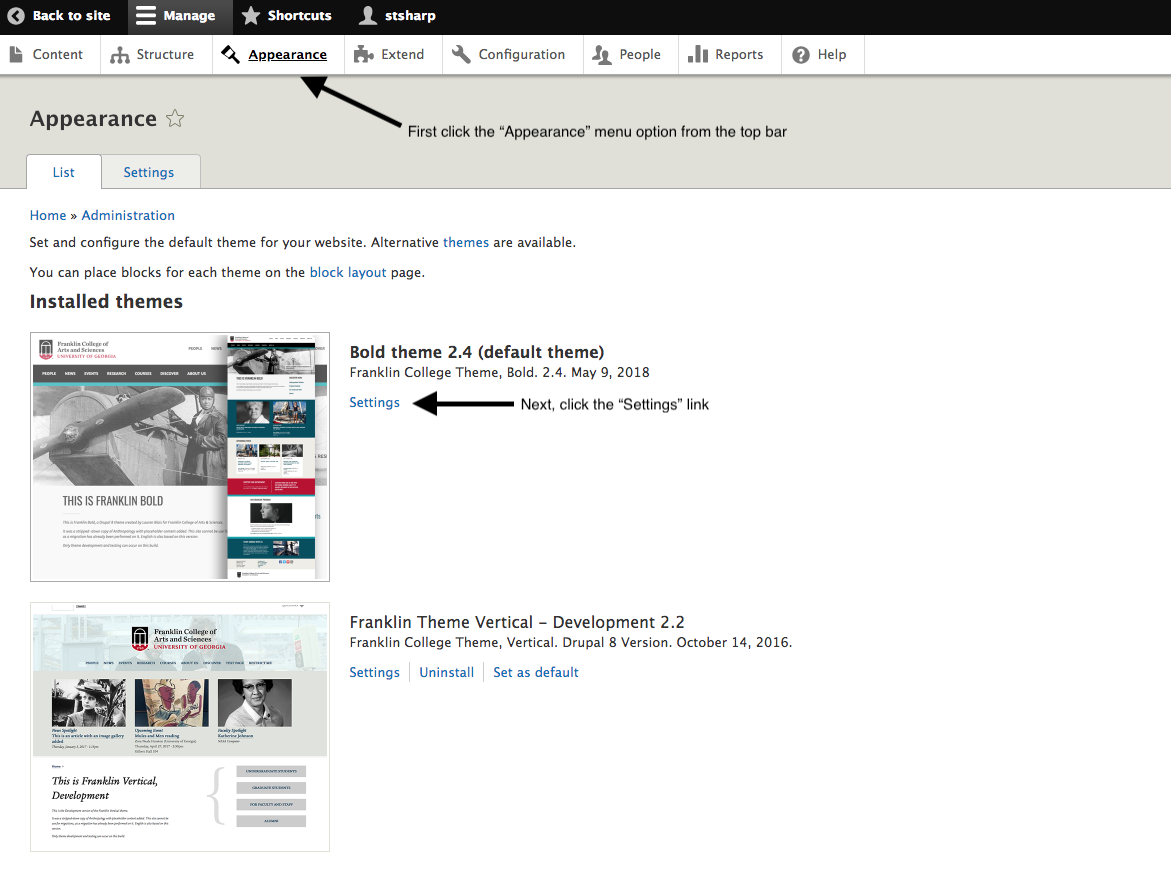
Step 2: Choose Color Scheme
Choose a color scheme option from the "Color Set" drop down box. The colors will be previewed right below the drop box. Once you find a color scheme you like, click the blue "Save Configuration" button at the bottom of the screen. The color changes are live, once you click "Save Configuration" but its easily changed by coming back to edit the theme settings. See screenshot below.
To manage any part of your web site, you will have to be logged into the Drupal CMS. If you need help logging in, please review this login help document.
Monday - Friday 8:00 a.m. - 5:00 p.m. Homepage Directory Service Offerings Franklin OIT Status http://status.franklin.uga.edu/ Receive or Discontinue Status and Service Updates from Franklin OIT UGA/EITS Systems Status Pages https://www.facebook.com/uga.eits USG Systems Status PageContact the Franklin OIT Help Desk
Hours of Operation
Website Information
Systems Status Information