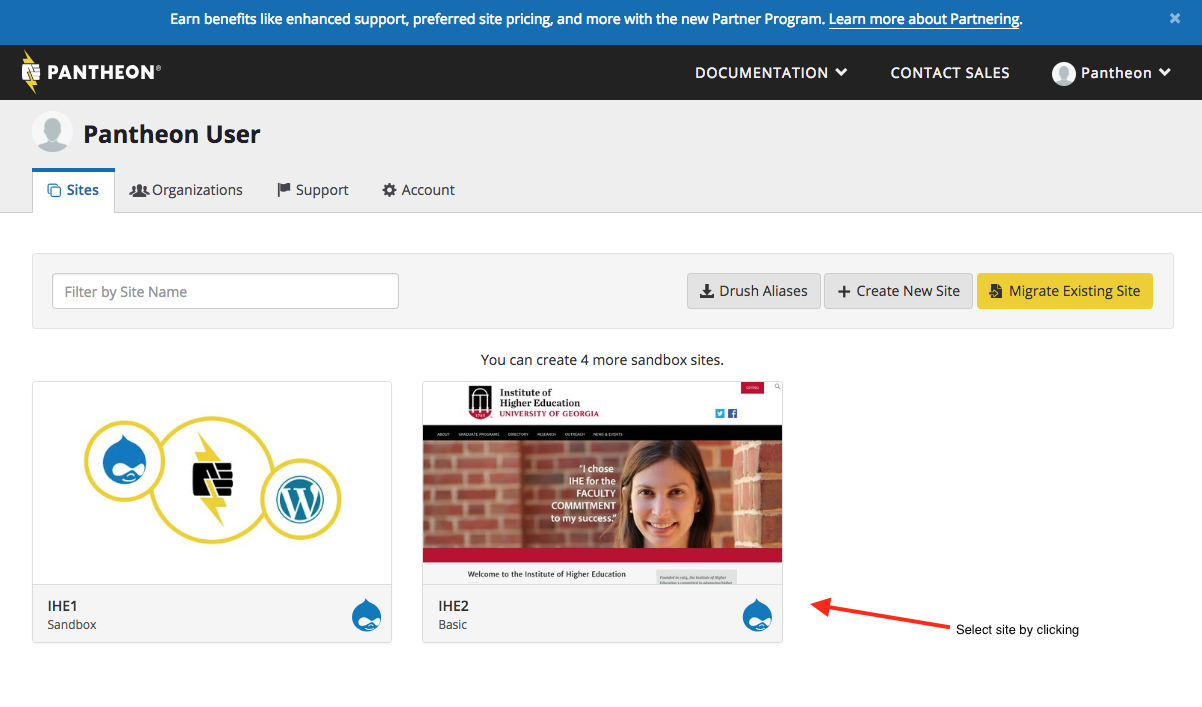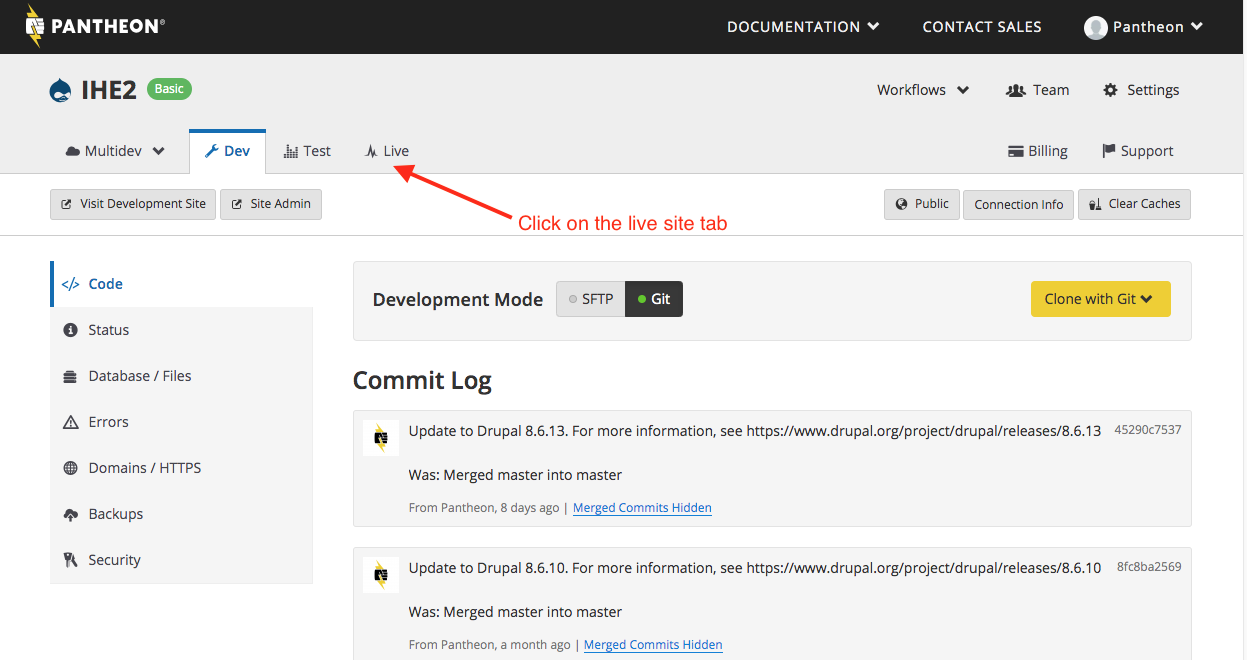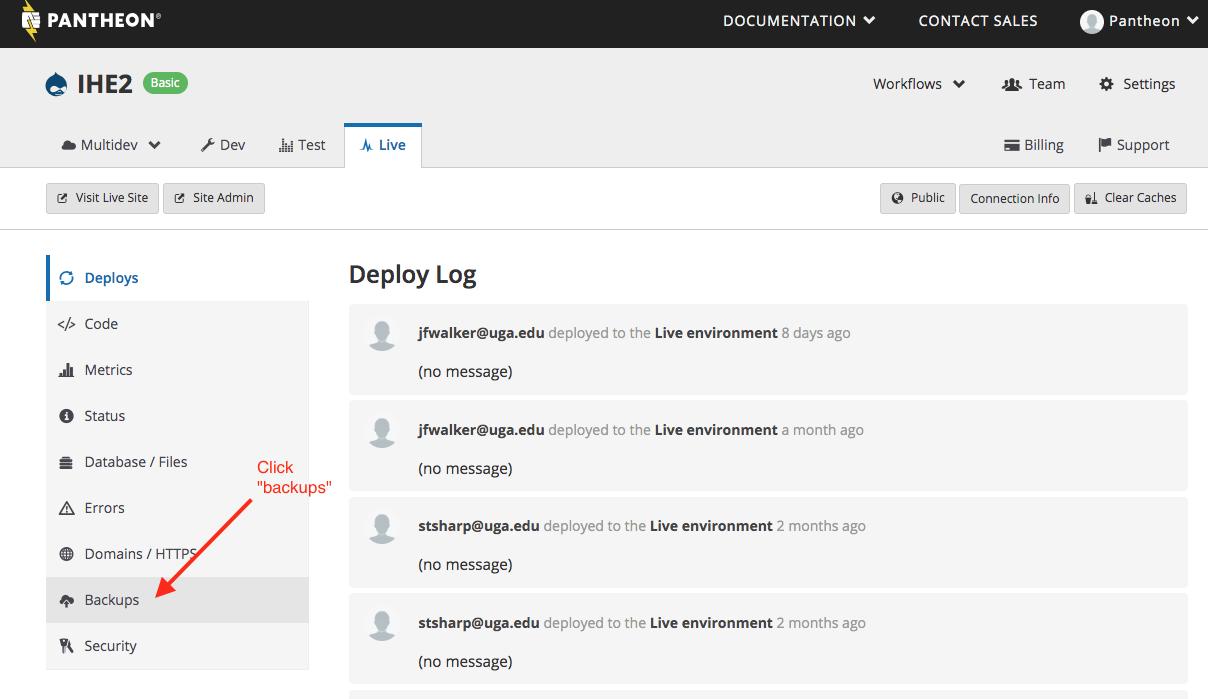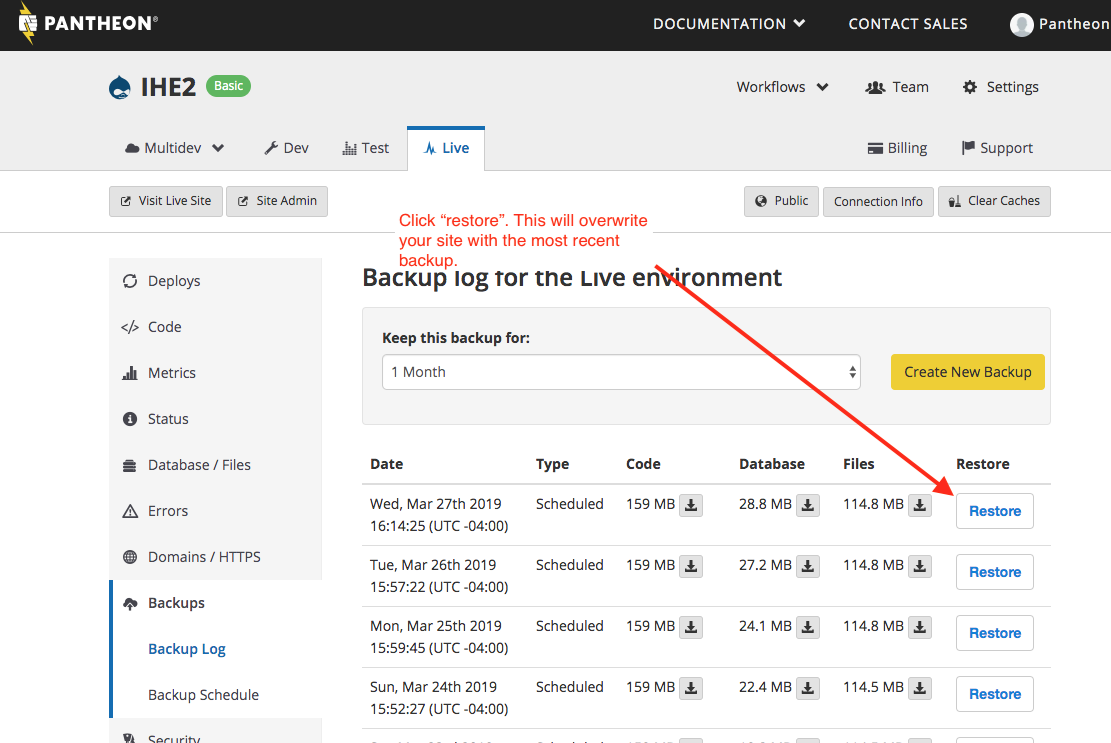/
Pantheon - Restoring a Backup on Pantheon
Pantheon - Restoring a Backup on Pantheon
Related content
Pantheon - Backing up Your Live Site on Pantheon
Pantheon - Backing up Your Live Site on Pantheon
More like this
How to Restore Files from your CrashPlan Backup
How to Restore Files from your CrashPlan Backup
More like this
Pantheon - Running Security Updates
Pantheon - Running Security Updates
More like this
How to Change the Files Included in your CrashPlan Backup
How to Change the Files Included in your CrashPlan Backup
More like this
Make a local backup of your site
Make a local backup of your site
More like this
Self Recover Lost or Deleted Files or Folders from Franklin Network Shares
Self Recover Lost or Deleted Files or Folders from Franklin Network Shares
More like this