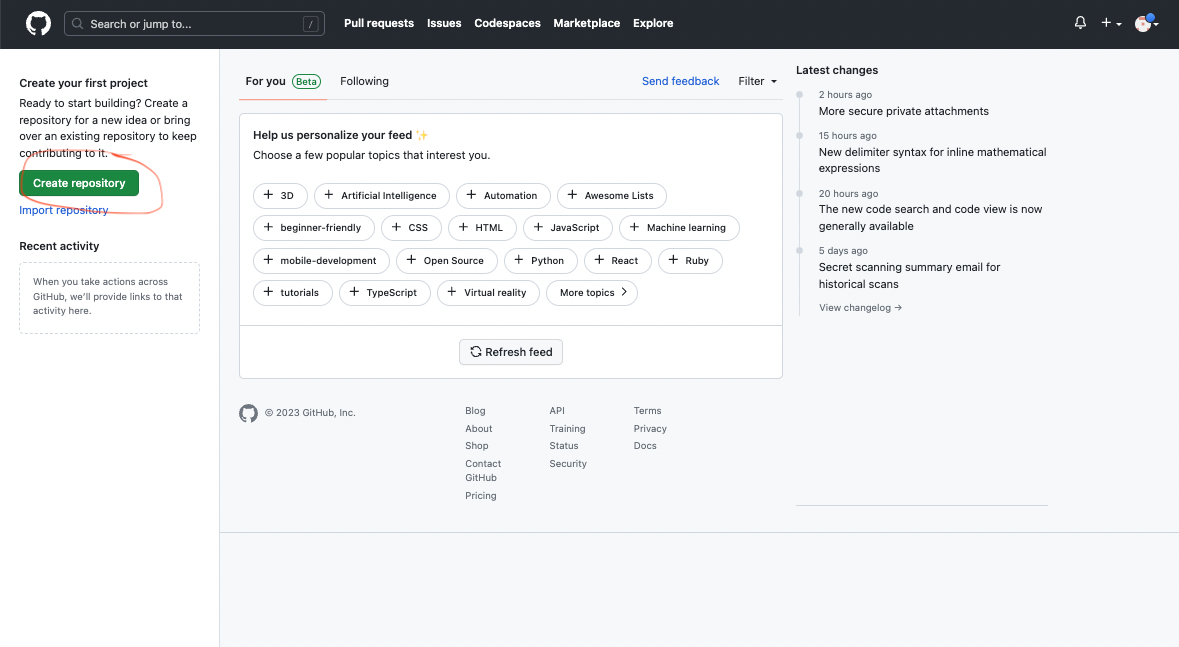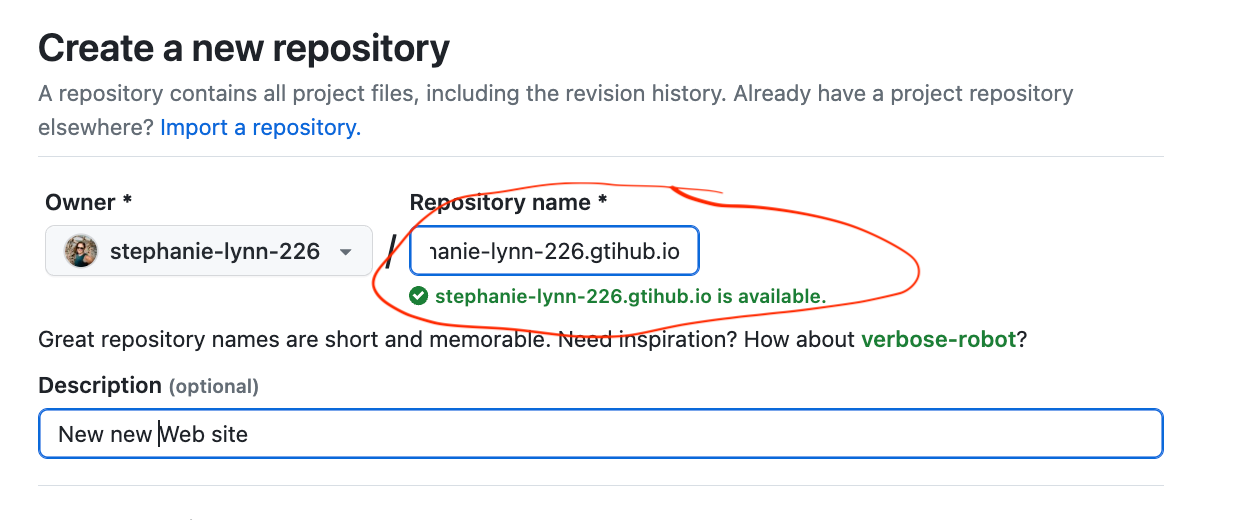Help Documents
Github pages is a good solution for someone with a standard HTML site without any special programming needs.
Step 1: Create Account.
Go to github.com and click the "Sign up" link in the top right corner.
See screen capture below for the information you will need to provide. Make the username relevant to your organization. Notice my username is stephanie-lynn-226. This will be important later.
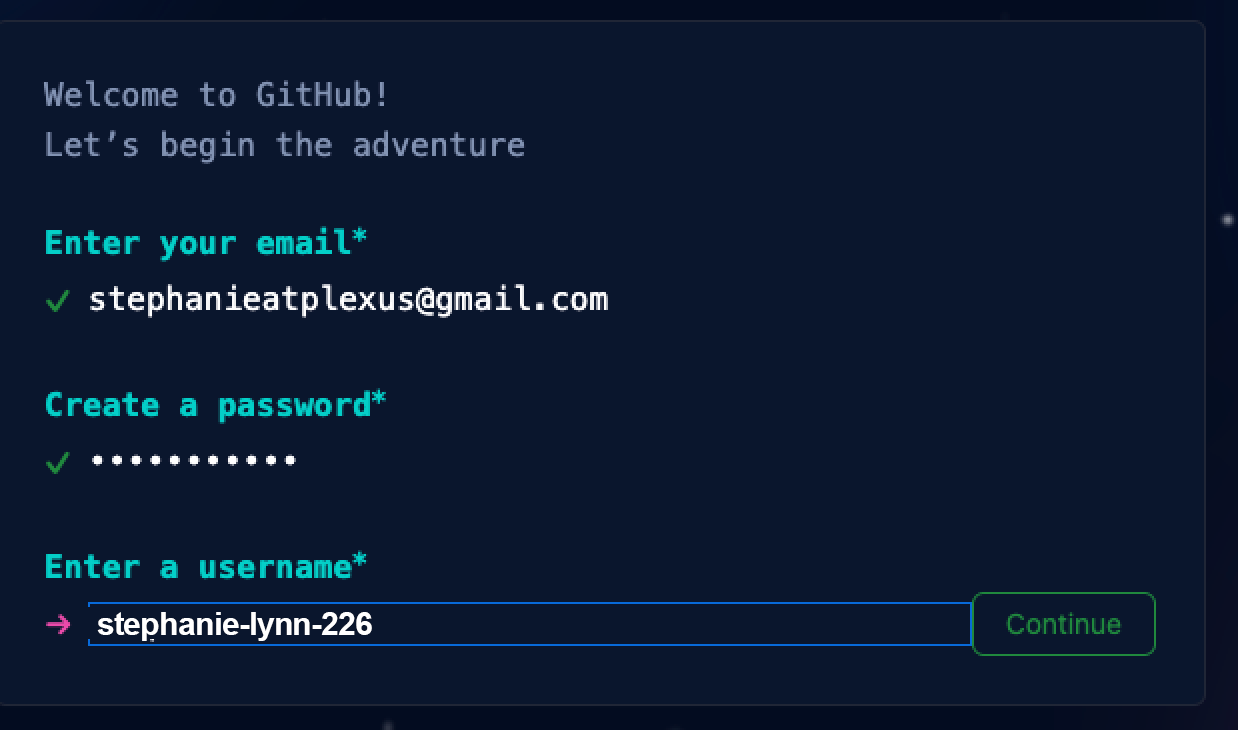
Step 2: Choose Account Type
We recommend choosing "teacher" with 2-5 members so that you will be able to collaborate your account with a member of our support staff so we can assist with moving the files from your old site to Github pages.
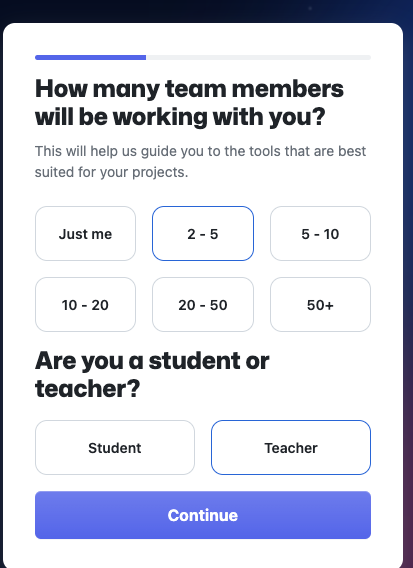
Step 3: Choose Account Level
We have found that the free account provides everything you need to host a single HTML web site.
.png?version=2&modificationDate=1683636083000&cacheVersion=1&api=v2&width=700&height=622)
Step 4: Create your repository
Click the Green "Create Repository" button.
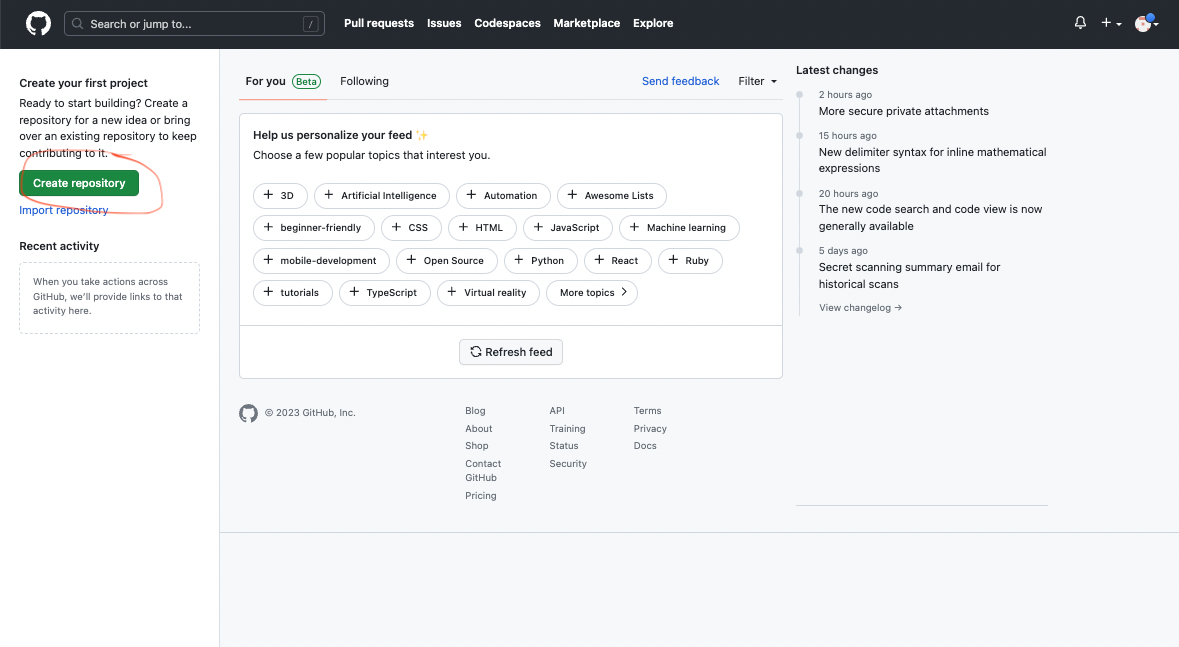
Next, create a name for your repository. This step is very important. You will need to name your repo such that it will need to have your username in it.
In this example, my username is stephanie-lynn-226. I named my repo "stephanie-lynn-226.github.io." If you do not name your repo with username.github.io, the files will not be viewable via web browser.
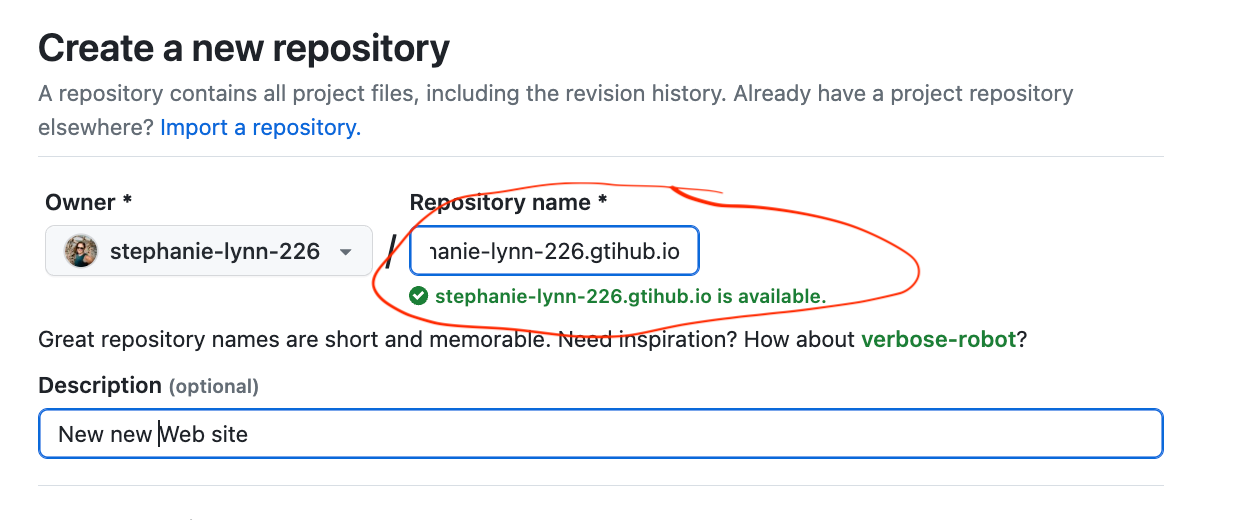
Step 5: Add all of your web files to the repository
Here is documentation provided by github. We are not able to provide technical support for this part of the process
https://docs.github.com/en/repositories/working-with-files/managing-files/adding-a-file-to-a-repository
Step 6 (optional): Setting up custom domain
- Create necessary DNS entry as a CNAME and point it to:
<user>.github.io - DNS must fully propagate before GitHub will allow the domain to be added
- In the Git Repo, navigate to Settings → Code and Automation: Pages → Custom Domain
- Enter the domain and save
After the txt record and cname DNS changes are complete there is one more step
Go to your repo and click "settings", and then choose "pages"


Enter your custom domain here and save. It will take about 30 minutes to fully provision

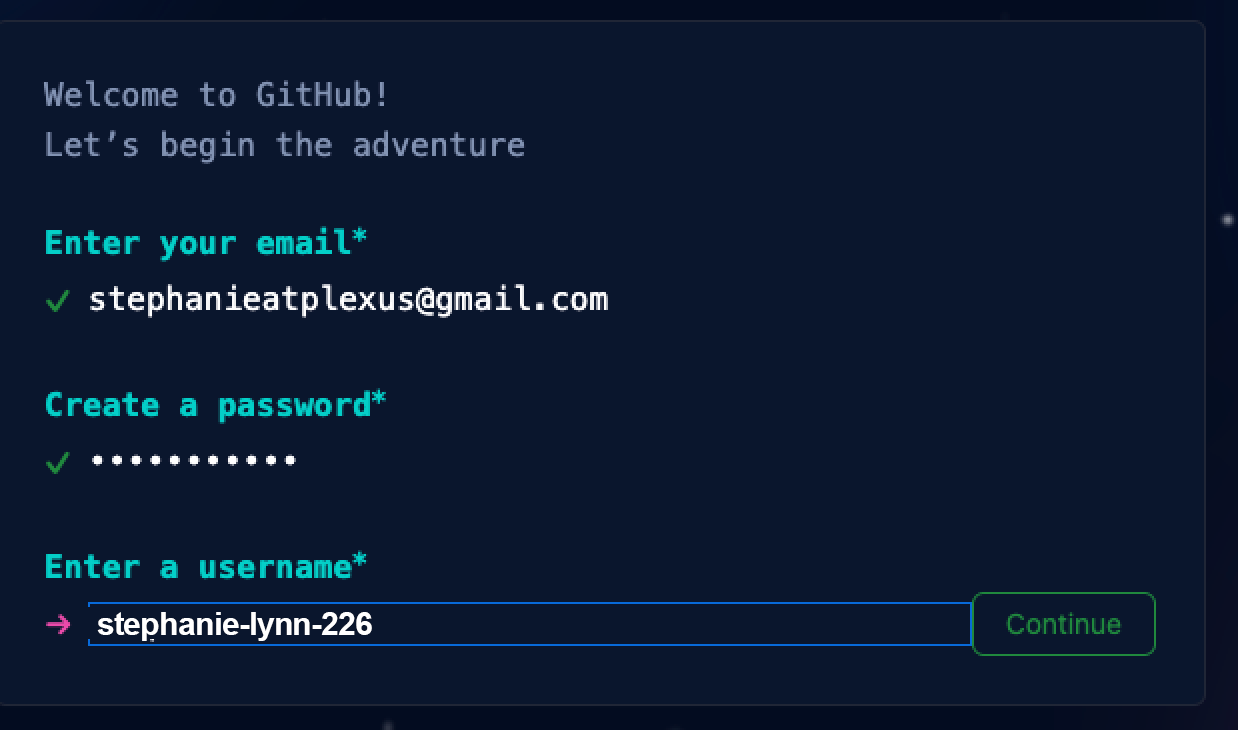
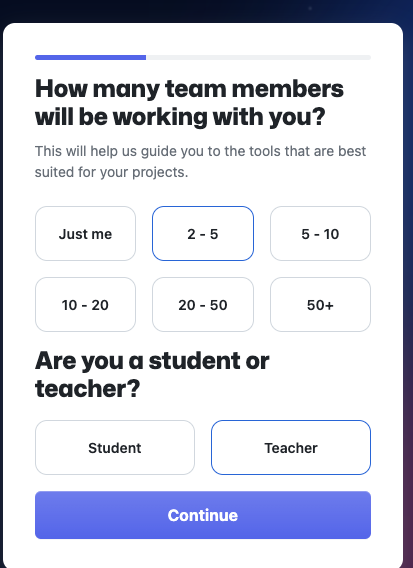
.png?version=2&modificationDate=1683636083000&cacheVersion=1&api=v2&width=700&height=622)