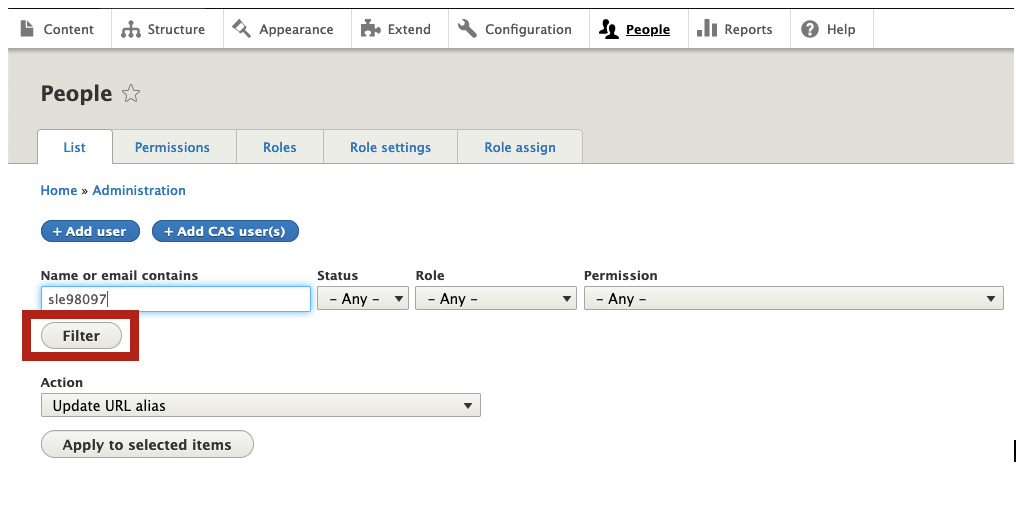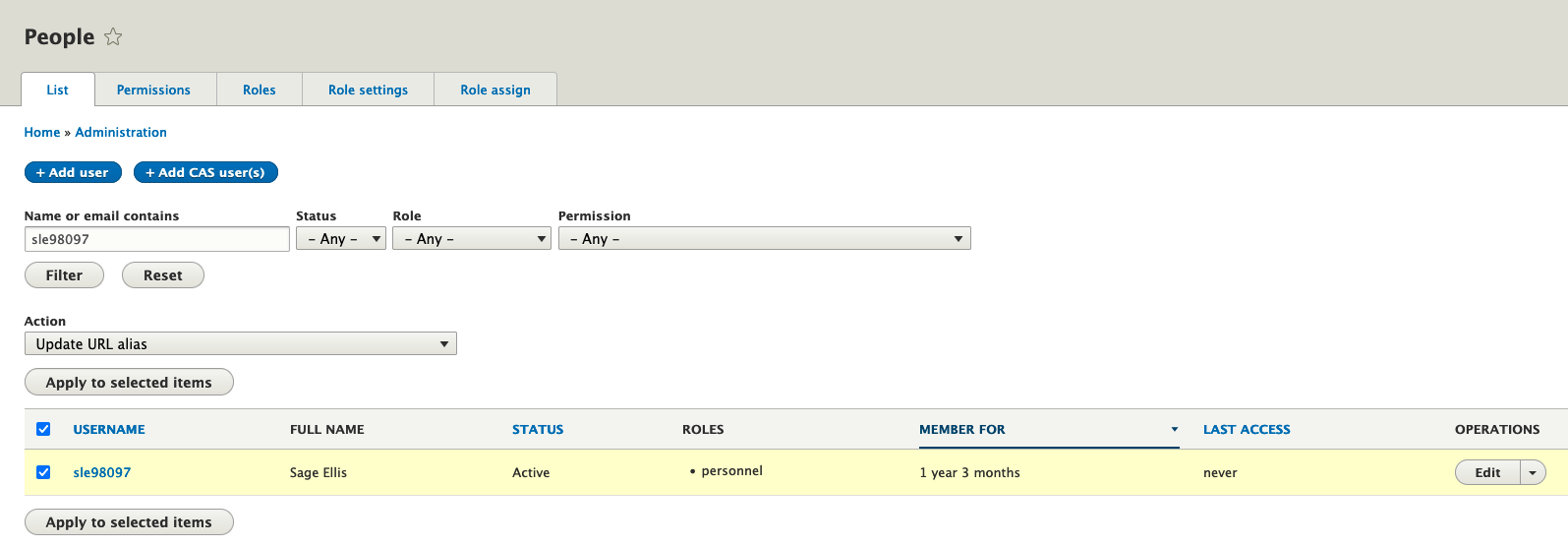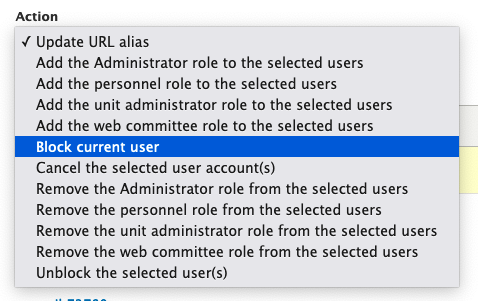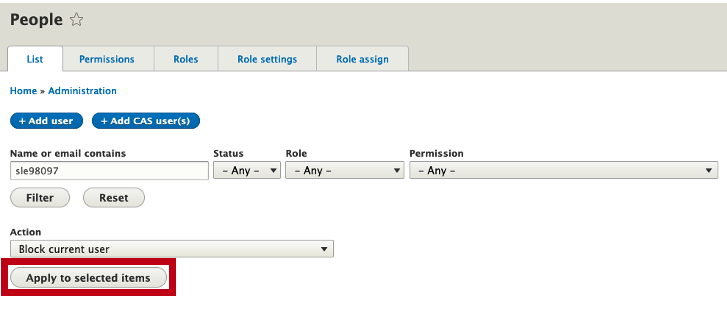/
Blocking Web Committee and Personnel User Accounts
Blocking Web Committee and Personnel User Accounts
, multiple selections available,
Related content
Adding Web Committee User Accounts
Adding Web Committee User Accounts
More like this
Restrict Access to Content
Restrict Access to Content
More like this
Adding Personnel User Accounts
Adding Personnel User Accounts
More like this
Seeing Who Has Access to Your Site
Seeing Who Has Access to Your Site
More like this
"Become" Another User to Check Their Permissions by Using "Masquerade"
"Become" Another User to Check Their Permissions by Using "Masquerade"
More like this
Web Content Unit Administrator Job Responsibilities
Web Content Unit Administrator Job Responsibilities
More like this