Creating New Personnel/Directory Page
This is a beginner topic. Little to no advanced knowledge is required.
Overview
This document shows unit administrators or web committee members instructions on setting up their personnel pages for new users.
Table of Contents
Create a New Personnel Page
It's ideal for the unit administrators to create a new personnel user account first. That way, you can simply add the new user account's information to the authoring section after you've created their new personnel page. This will enable the new user to log in and make changes to their own personnel page.
Step 1: Create New Personnel Page
First click on 'Content.'
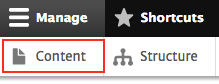
Then 'Add content'
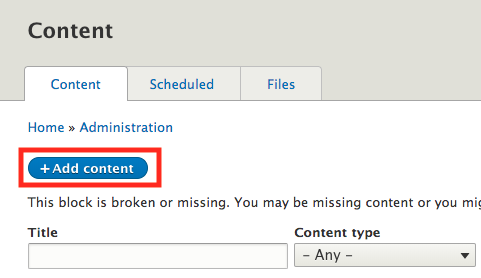
Then click on 'Personnel'.
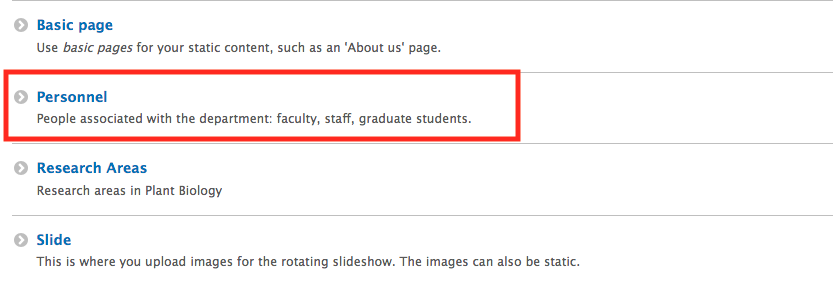
You should get to this page:
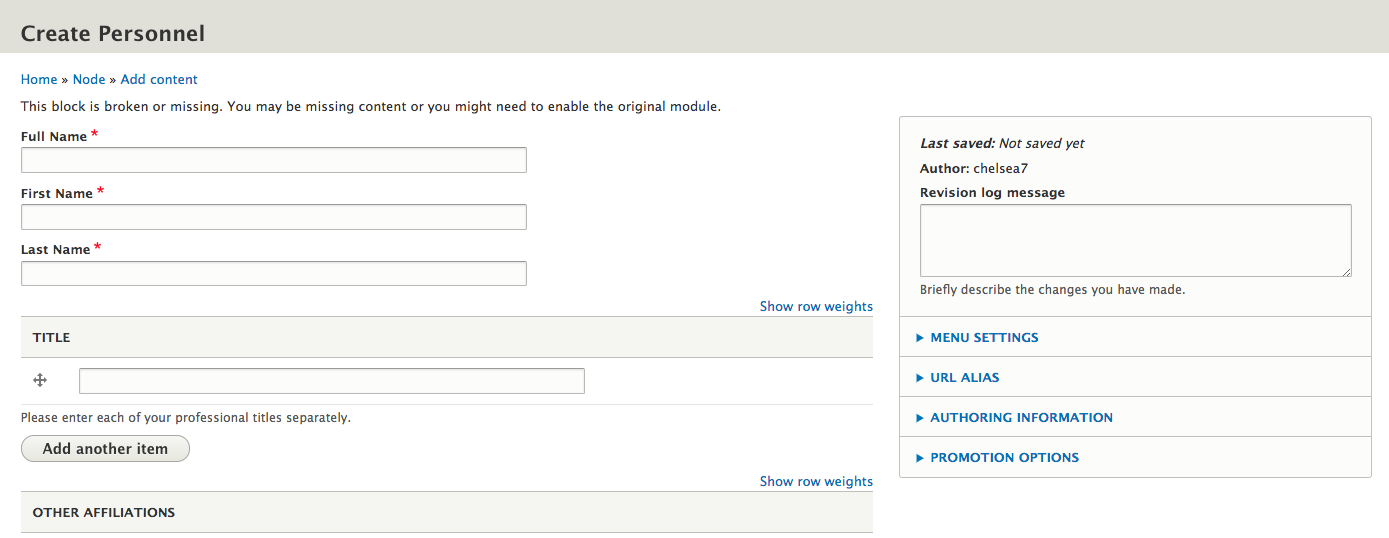
Step 2: Fill in Relevant Information
The minimum this page needs to have is Full Name, First Name, and Last Name. Everything else can be filled by who will be the owner of this personnel page.
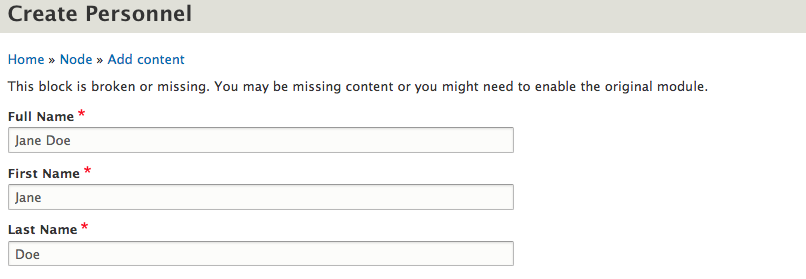
Step 3: Authoring Info
On the far right you will see a box with "Authoring Info." Click on it and fill in the "Authored by" text area with the myID of the new user account.
NOTE: If you haven't created the new user account, you can follow the instructions on Adding Personnel User Accounts and then come back and do this step.
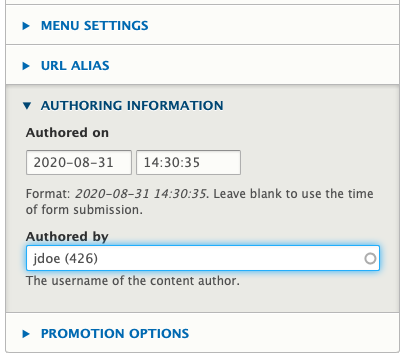
Step 4: Save!
Scroll down to the bottom of the page and click the save button.
And that's it! Personnel page created.
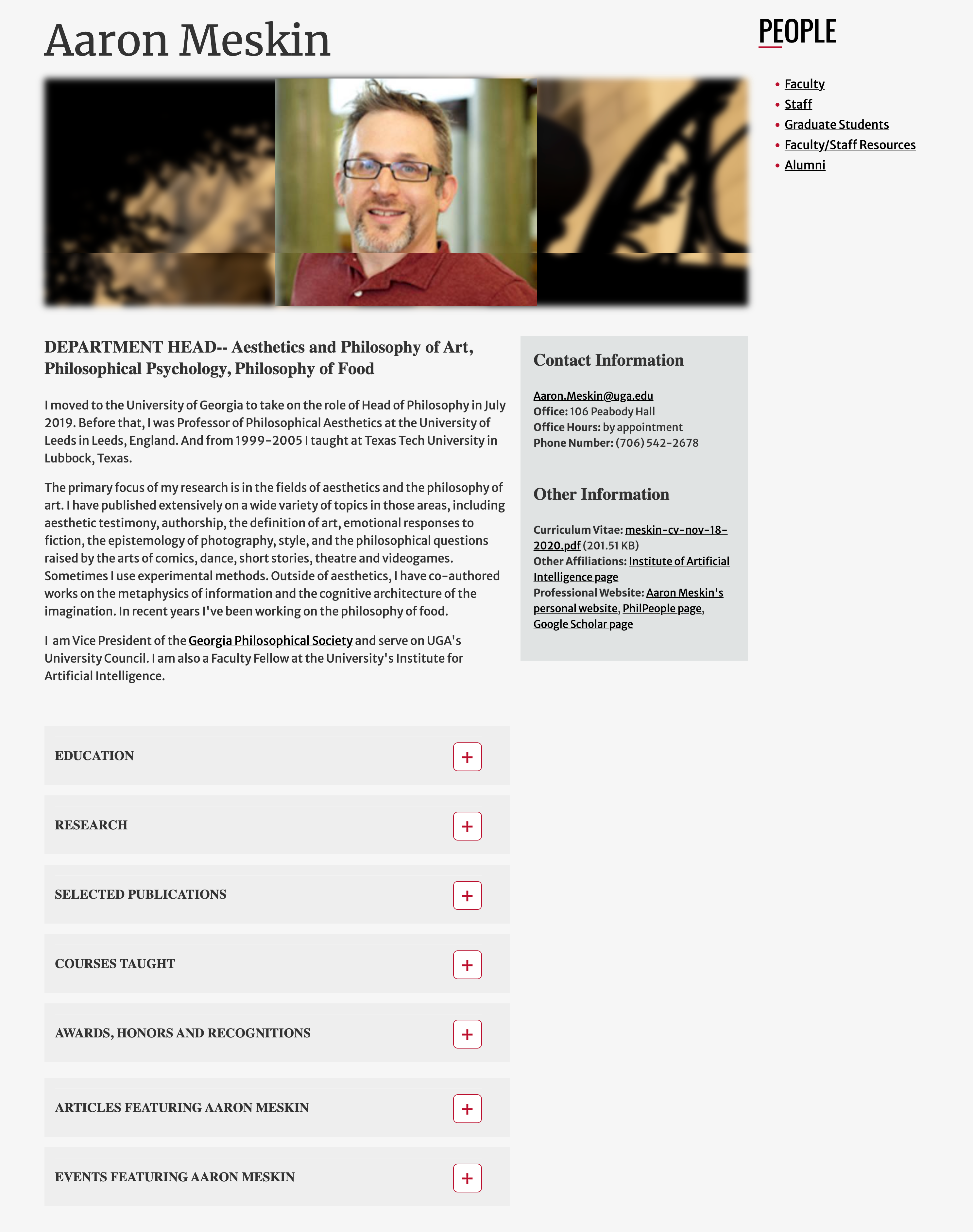
Are you interesting in giving your personnel access to update their own pages?
- First use our Adding Personnel User Accounts documentation to create their account
- Next use our Assigning Authorship to Personnel pages documentation to connect their user account to their personnel page
- Last, send your faculty, staff and graduate students Instructions on how to edit their personnel page after you have granted their access.
To manage any part of your web site, you will have to be logged into the Drupal CMS.
If you need help logging in, please review this login help document.
Contact the Franklin OIT Help Desk |
Hours of Operation |
Monday - Friday 8:00 a.m. - 5:00 p.m. |
Website Information |
Homepage Directory Service Offerings |
Systems Status Information |
Franklin OIT Status http://status.franklin.uga.edu/ Receive or Discontinue Status and Service Updates from Franklin OIT UGA/EITS Systems Status Pages https://www.facebook.com/uga.eits USG Systems Status Page |
