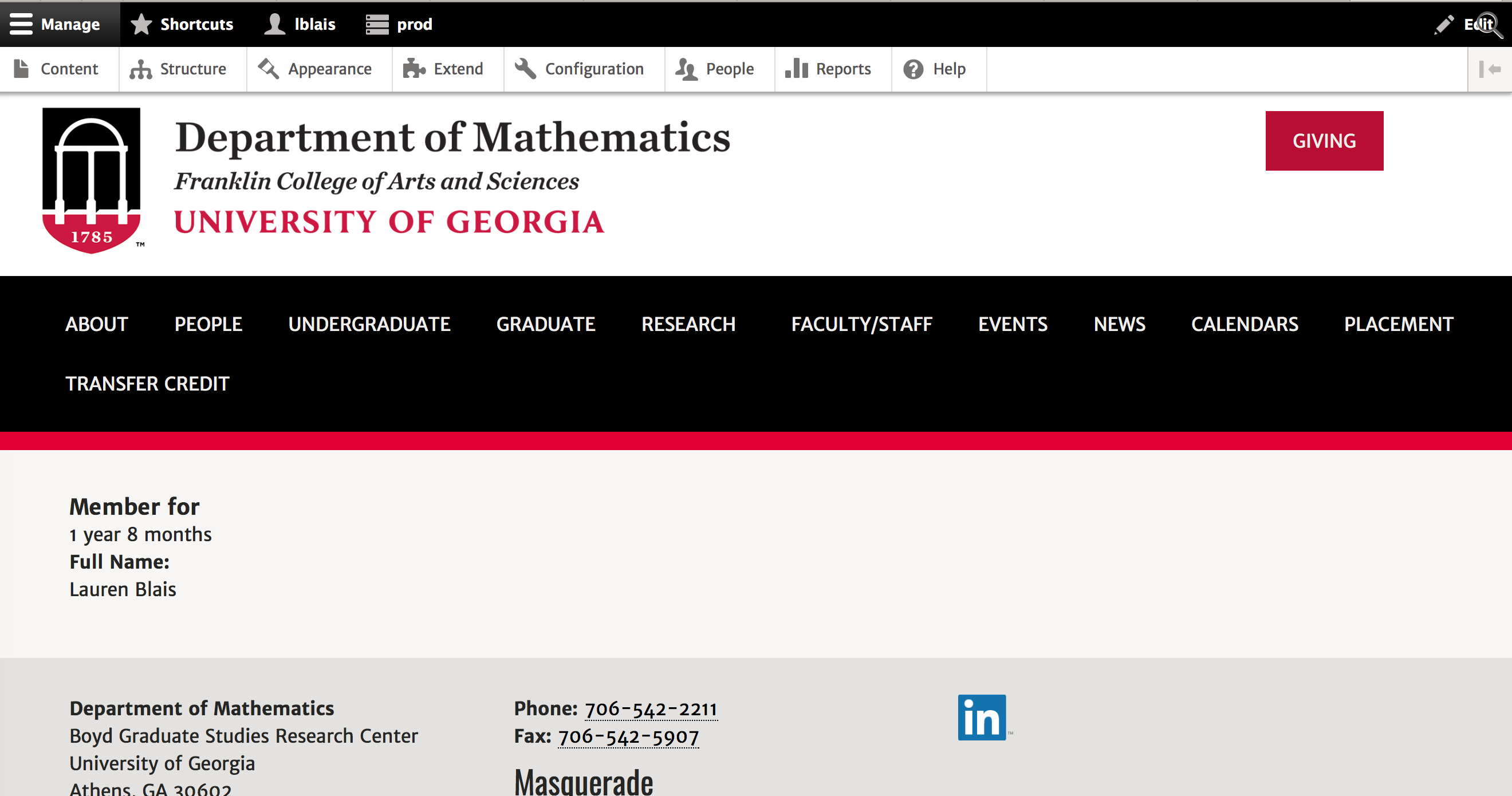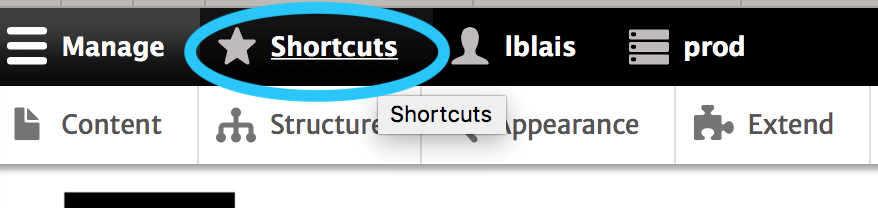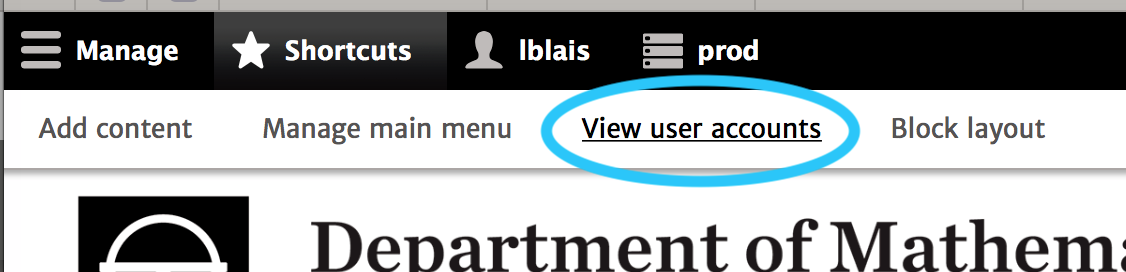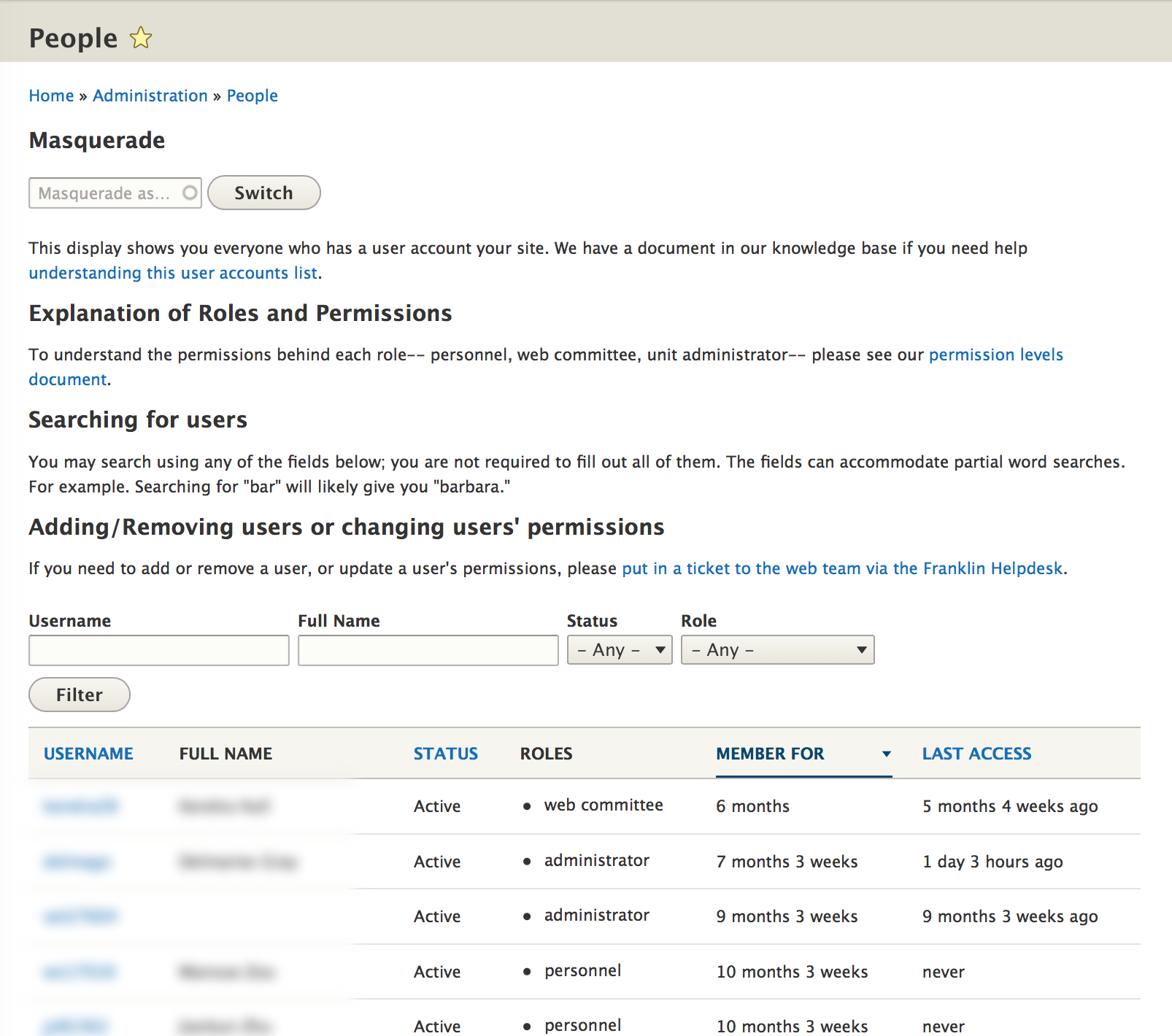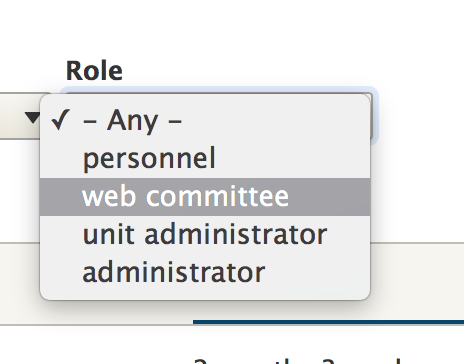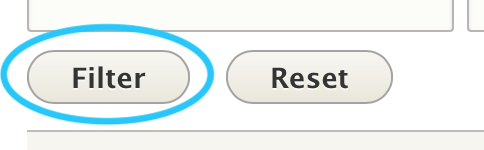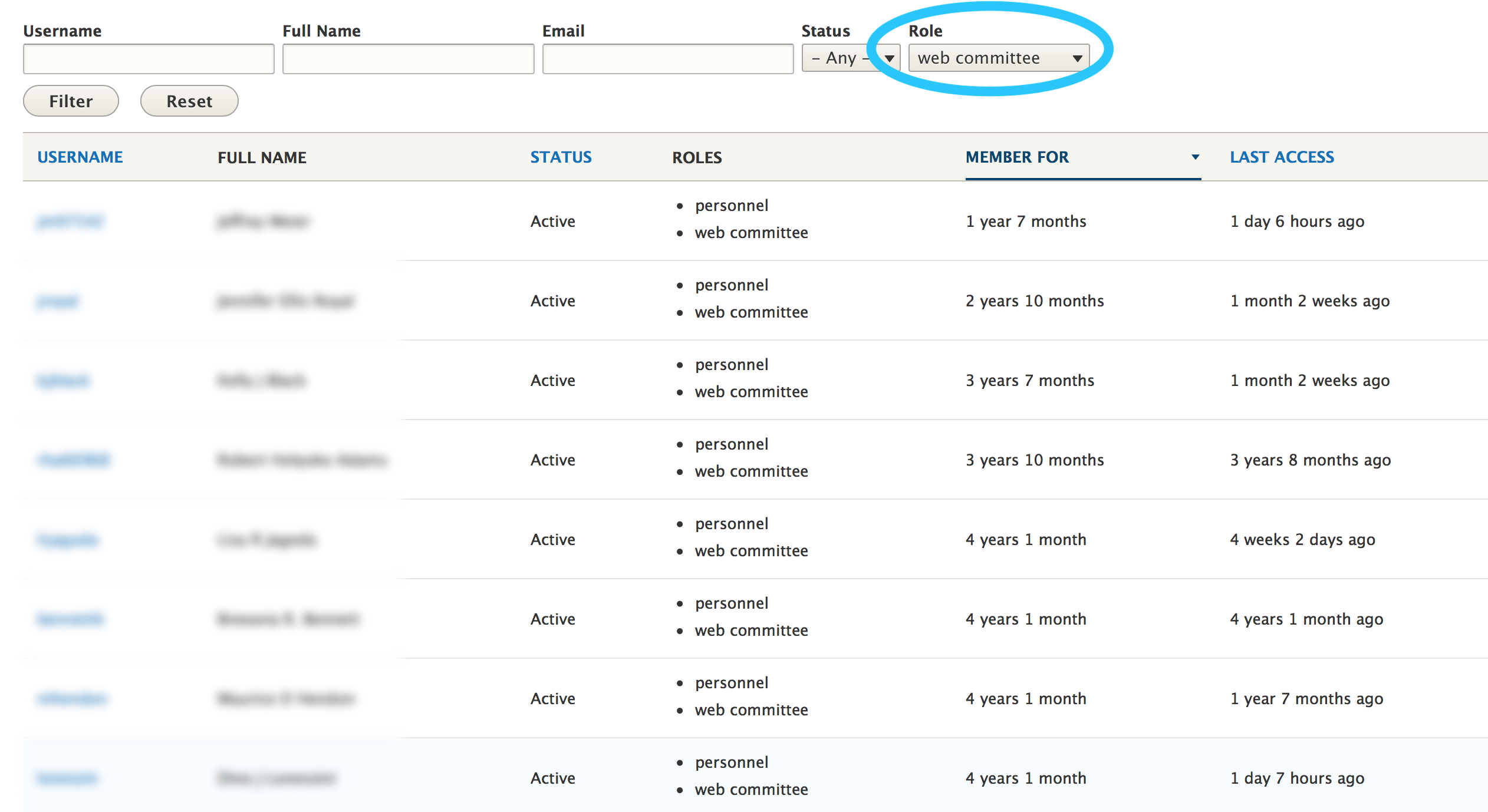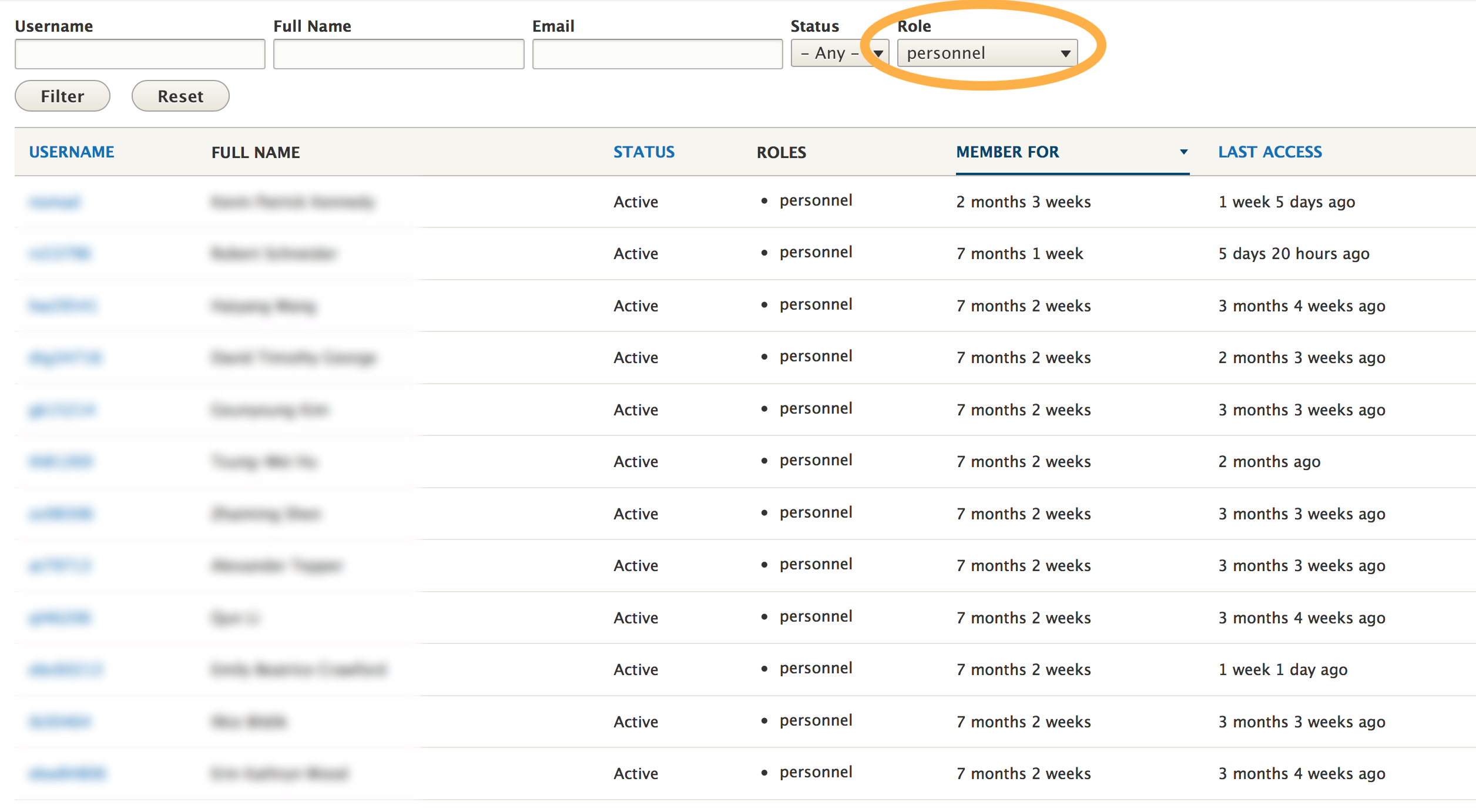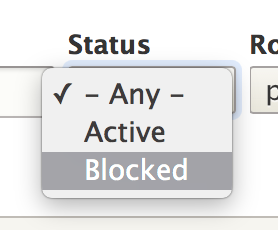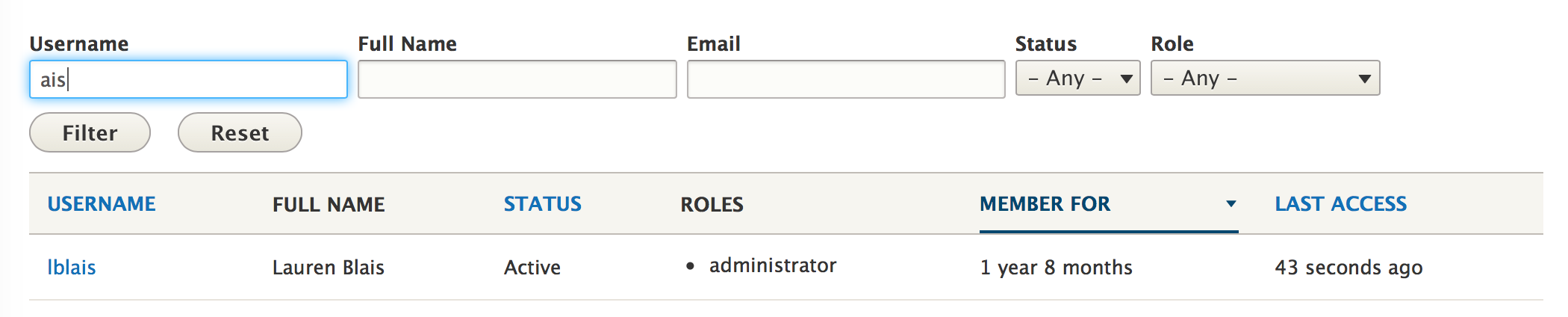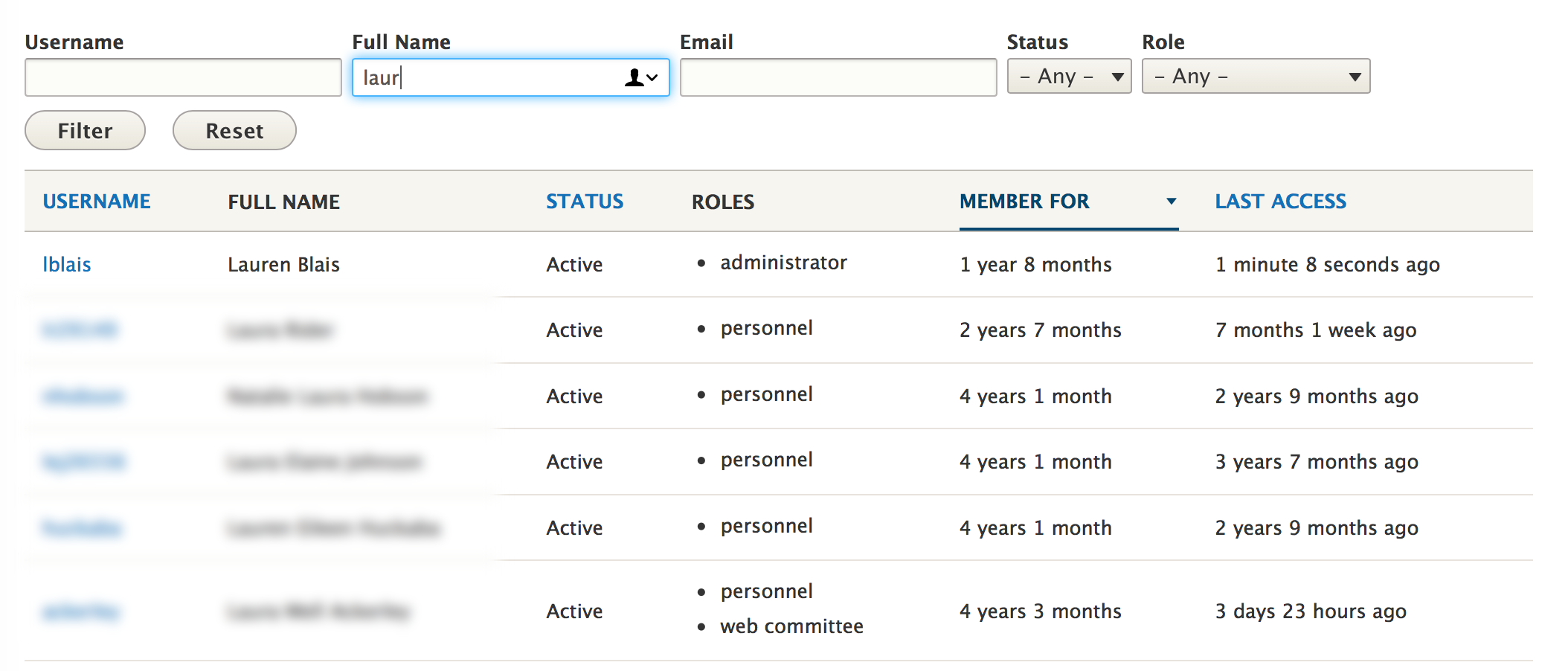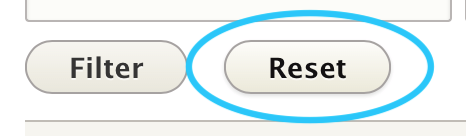This is a beginner topic. Little to no advanced knowledge is required.
Overview
As the unit administrator of a site, you might want to know who has access to your website, and what /wiki/spaces/WT/pages/27232449 they have.
For example, you may be wondering who has the ability to edit and remove pages on your site.
This document will show you how to view user accounts and roles, but you won't be able to add user accounts or change permissions; it's a security risk. For that, you'll need to put in a ticket to the web team on the Franklin Helpdesk.
Table of Contents
User Accounts List
Finding the Shortcut Link to User Accounts
We've placed a shortcut link to help you find the list of users on your site.
Take a look at the black admin toolbar on your site.
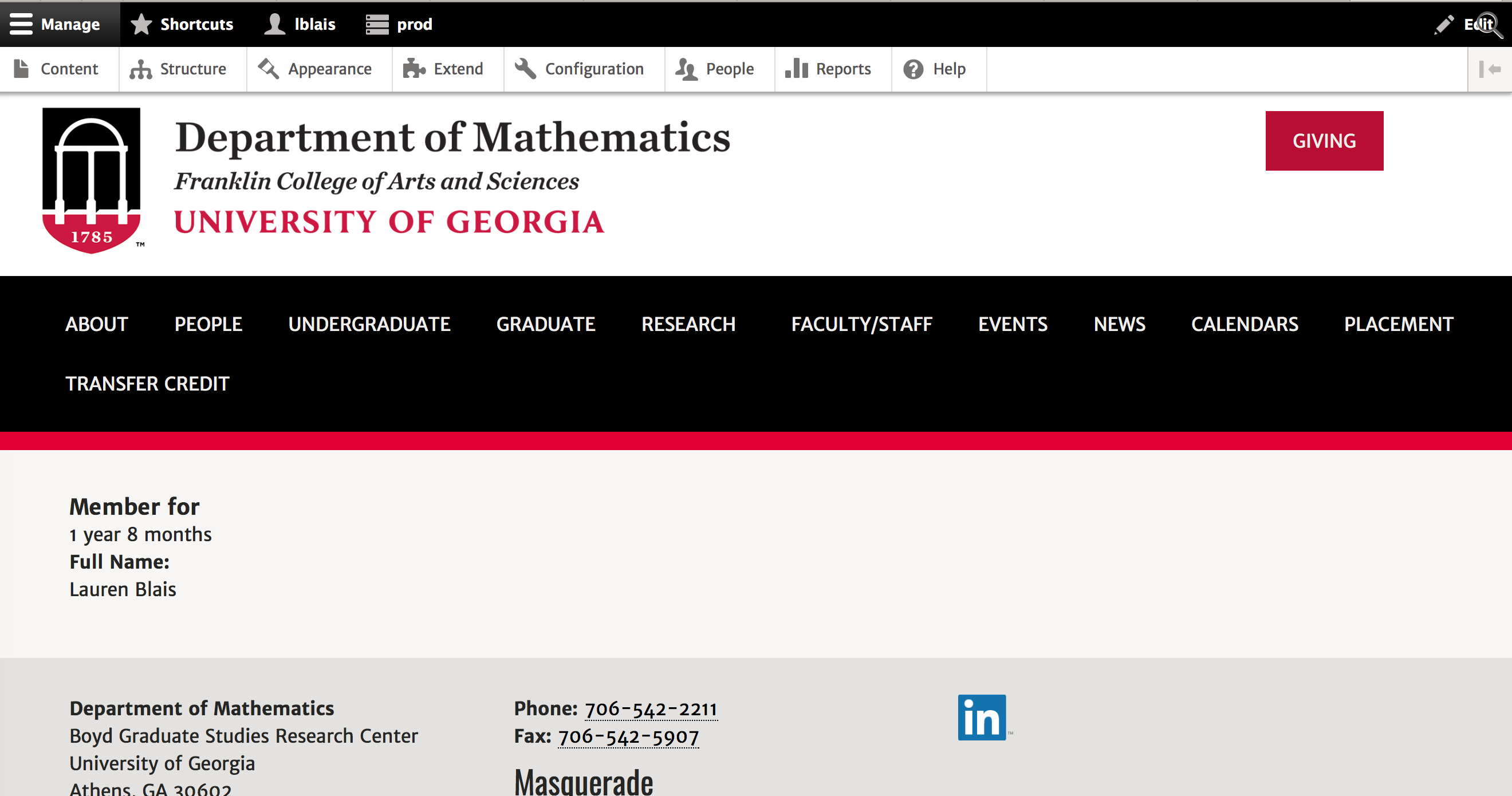
Find the "shortcuts" link. Click it.
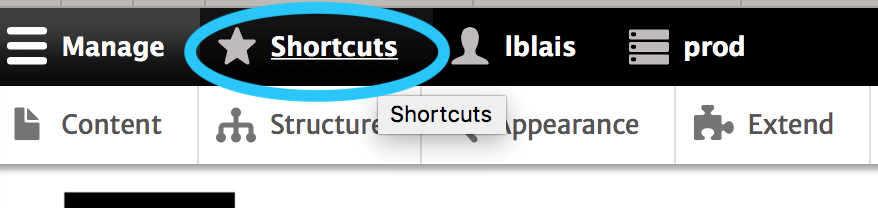
The white admin toolbar will change.
Look for the "View user accounts" link and click it.
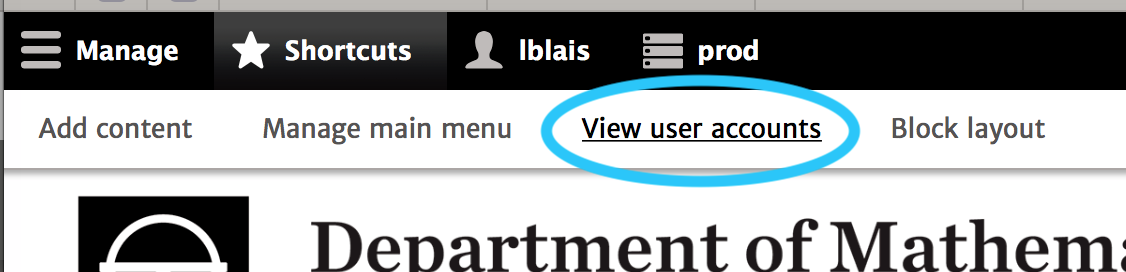
You'll see everyone who has an account on your website. The table includes their myID, Full name, status, and roles, how long they have ad an account and when they last logged in. I have intentionally blurred out the usernames and full names.
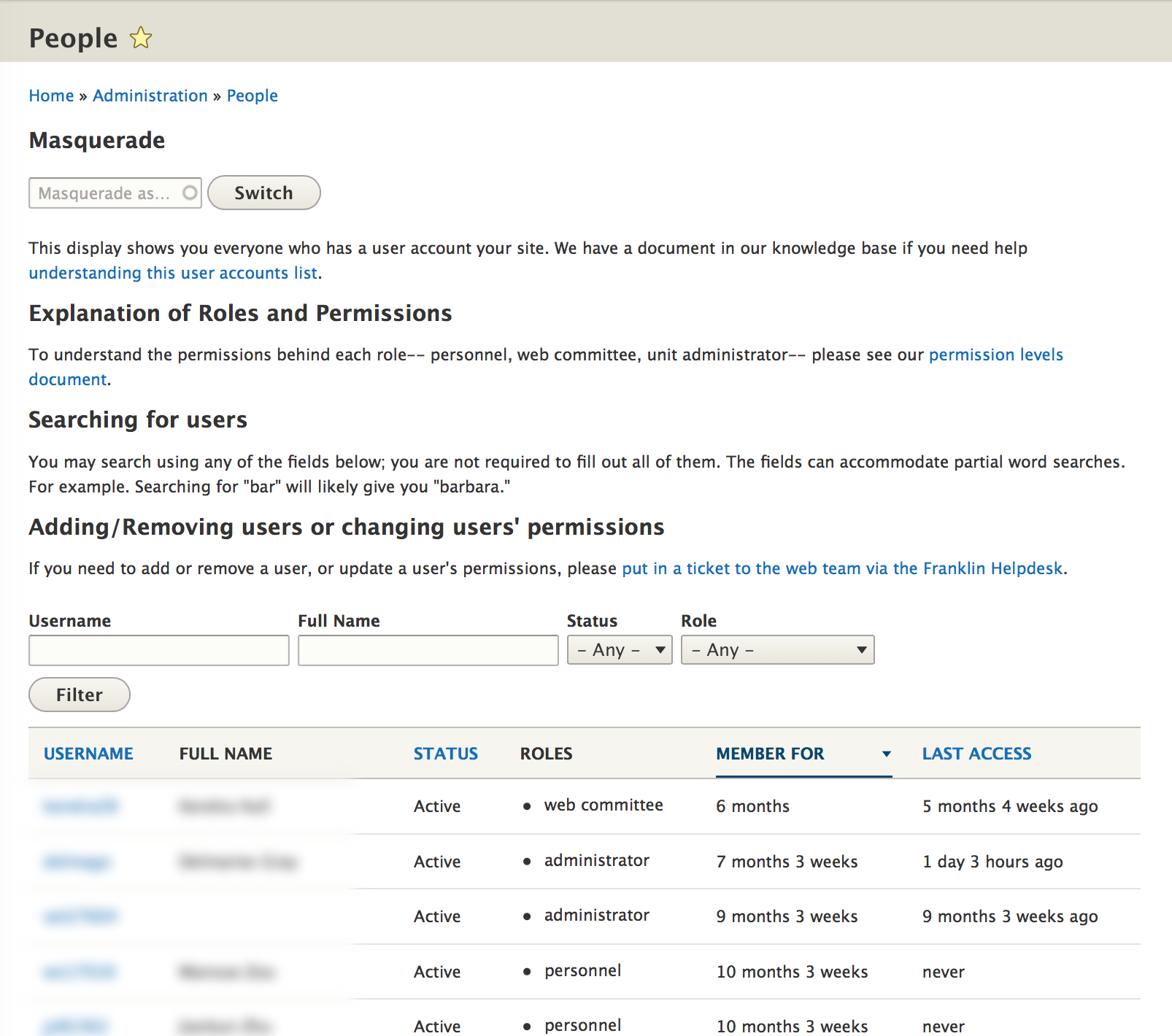
The list only shows 25 accounts at a time, so you may need to use the pager at the bottom to browse all the accounts.

Filtering and Searching Users
You can filter by user roles. You can also search for specific users using all or part of a name or myID (username).
Filtering by Role - such as personnel, web committee, etc.
All the way to the right is a drop-down that allows you to filter by the Roles. Click here for a description the permissions assigned to each Role.
This is particularly helpful to sort by roles if you want to know who on your site has the ability to add, edit and delete content.

Select a role, then hit the filter button.
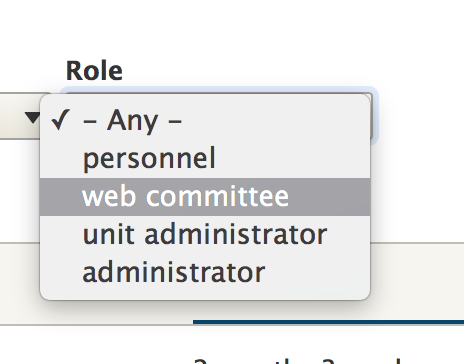
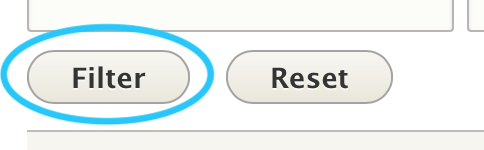
In the example below, I want to see who can add, edit, and delete content on my site. So I've selected the "/wiki/spaces/WT/pages/27232449" role and hit the filter button.
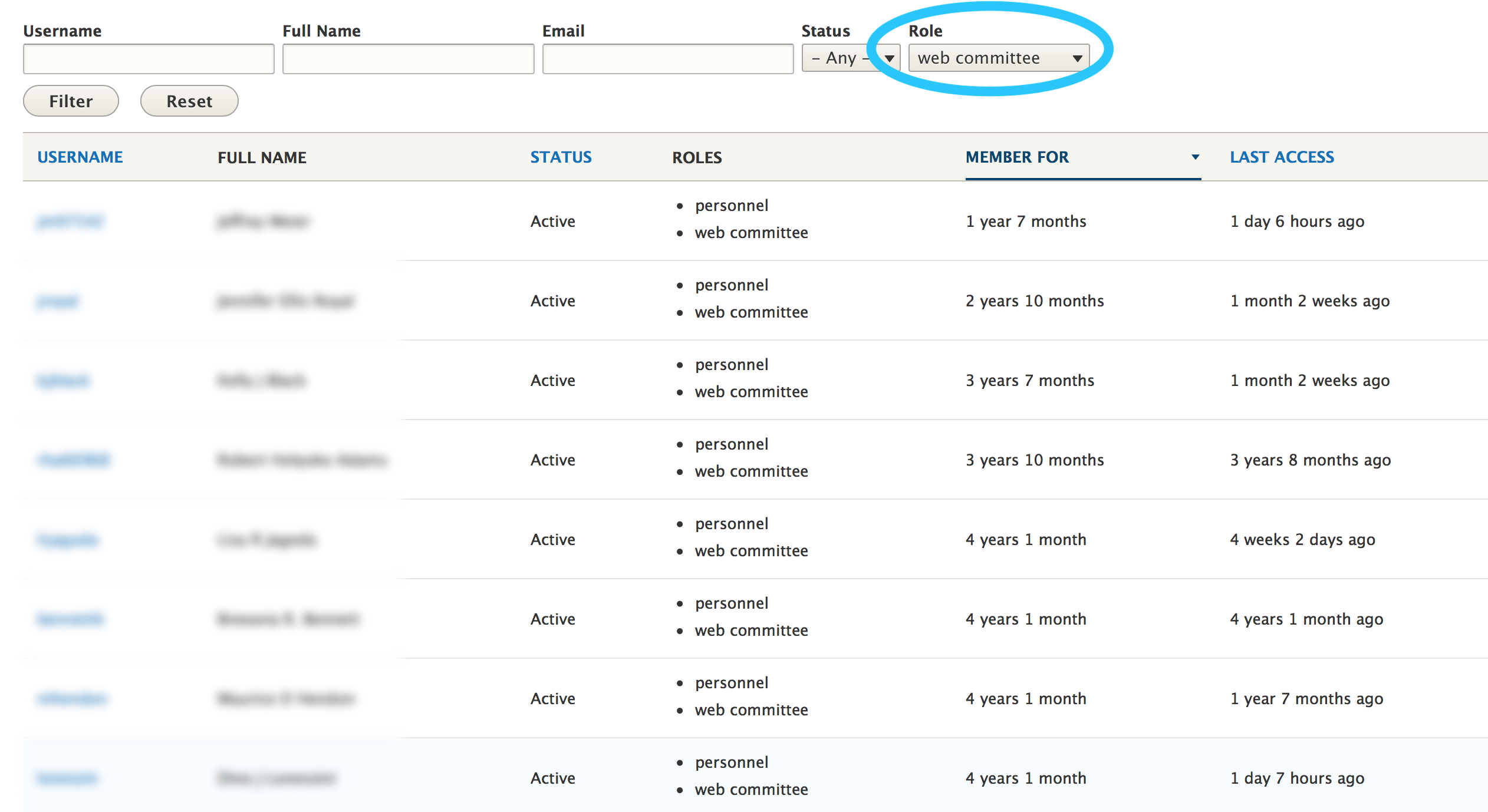
You can also see who has the ability to edit their own personnel page by filtering the /wiki/spaces/WT/pages/27232449.
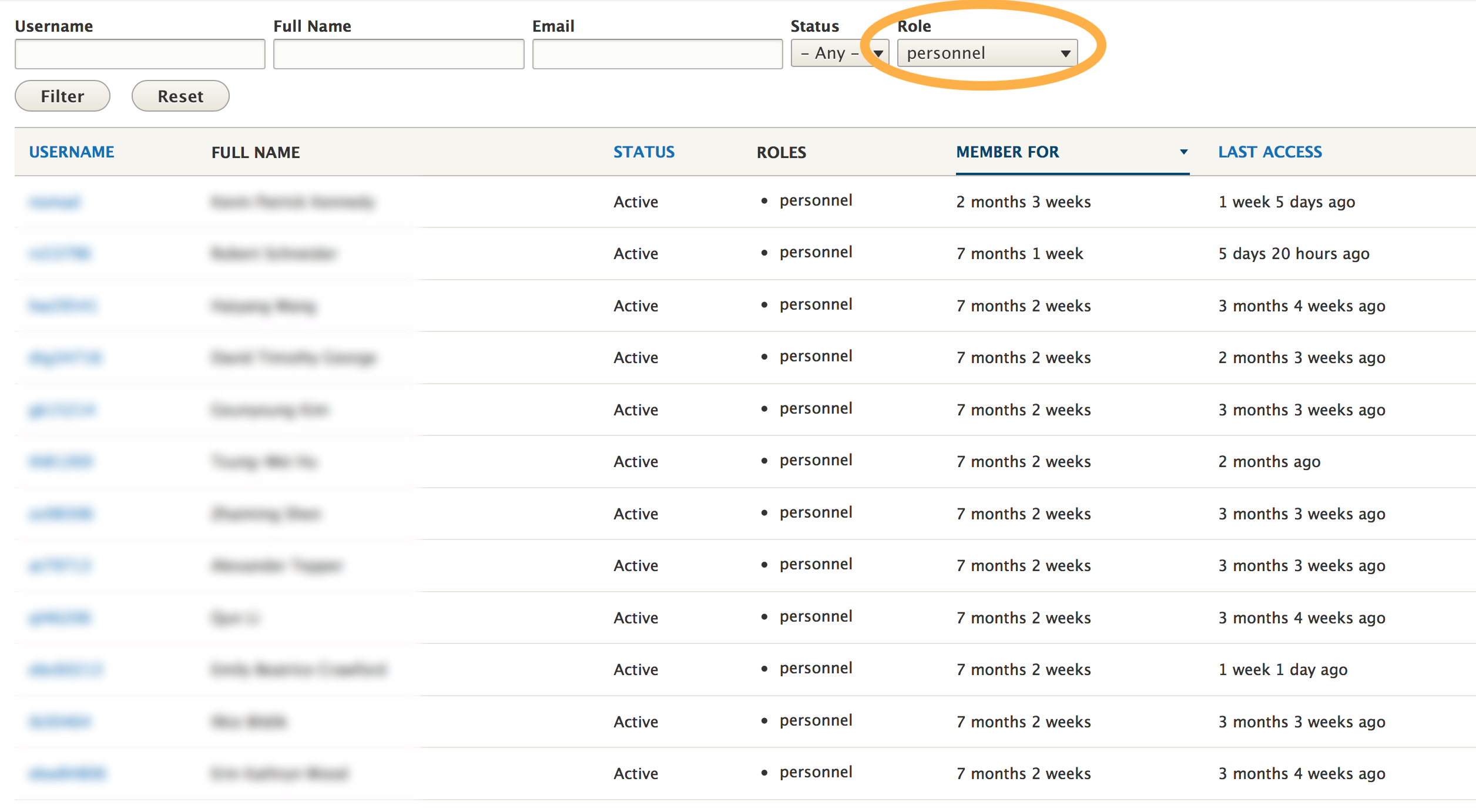
Et cetera.
Seeing Blocked User Accounts (and what "blocked" means)
You can also see who has been blocked under the "Status" dropdown. "Blocked" means that users still have an account, but can't log into the site or perform any functions, like adding, editing and removing content.
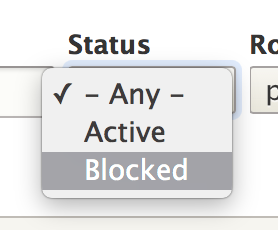
If you prefer, we can completely delete an account rather than merely block it.
Starting All Over by Resetting Filters
You can reset the filters at any time by hitting the "reset" button.

So how can you look for a specific user?
Searching for a Particular User
You can search for a specific user by their myID (username), their full name or email address.
The fields support "fuzzy" searching, which means you can use all or just part of a name and get results.
I've illustrated that with each of the examples below by typing in just part of a name, then hitting filter.
On username, I just put part of my account name, then hit "filter," and it was still able to locate an account.
This can be particularly useful if you don't have a username memorized.
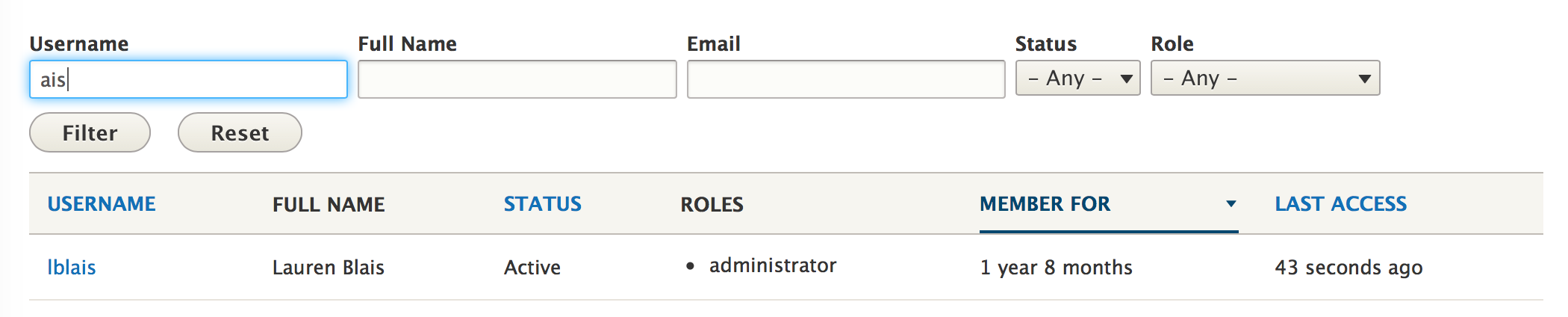
We recently added Full names to accounts. So if you know someone's name, that may be the easiest field to search with.
As with username above, you can enter any part of a name, even if it isn't a complete name. "Laur" gave me everyone named "Lauren," "Lauryn," "Laura" and "Laurel," whether those names were first, last, or middle.
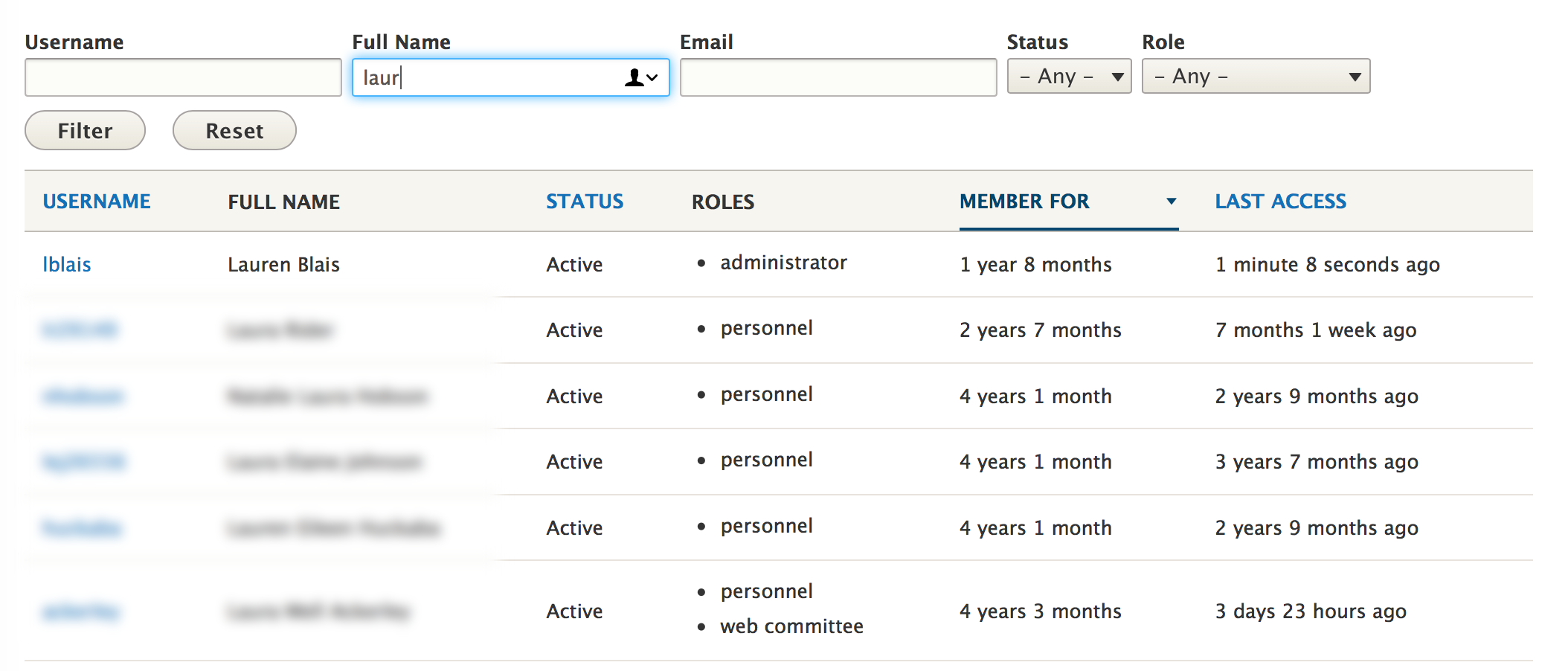
In the screenshots there is an email field, but because this was often the same or an alias of the myID, I have removed that field as a search option.
Again, you can reset the filters at any time by hitting the "reset" button.
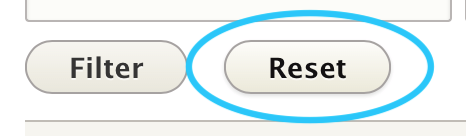
How to Add or Remove User Accounts, or Change Permissions
If you notice that someone's account needs to be upgraded, downgraded, or blocked from the site, please put in a ticket to the web team on the Franklin Helpdesk. We'll be happy to help you with that.