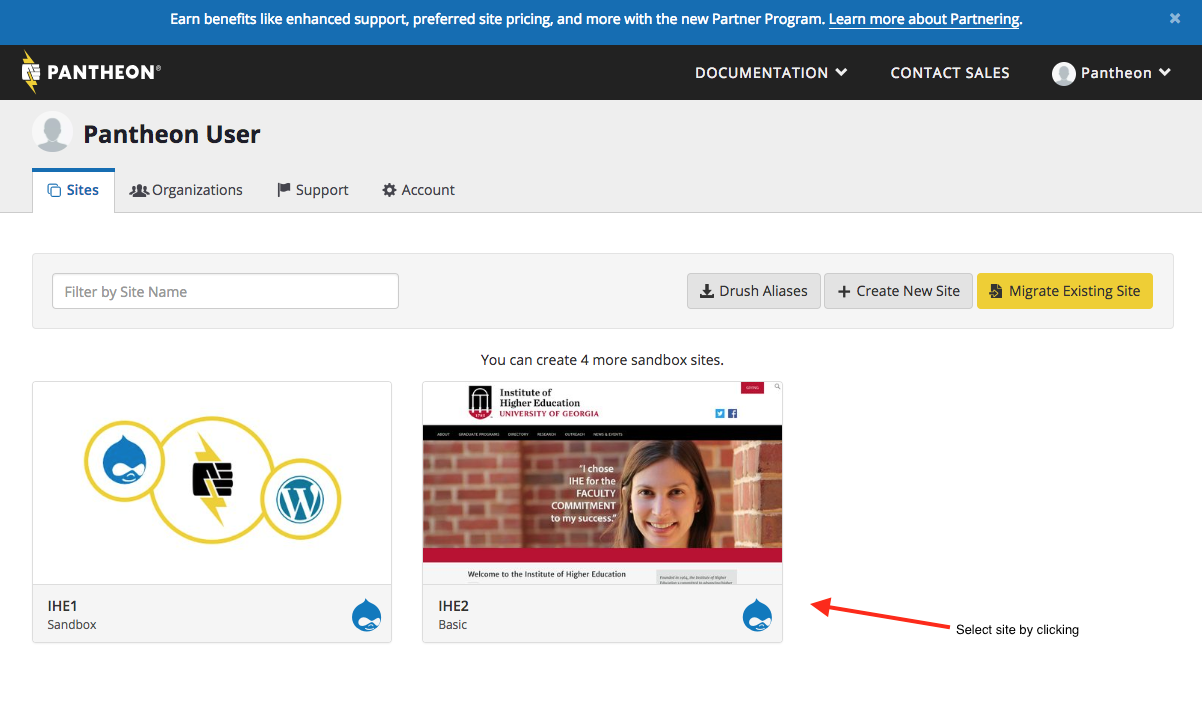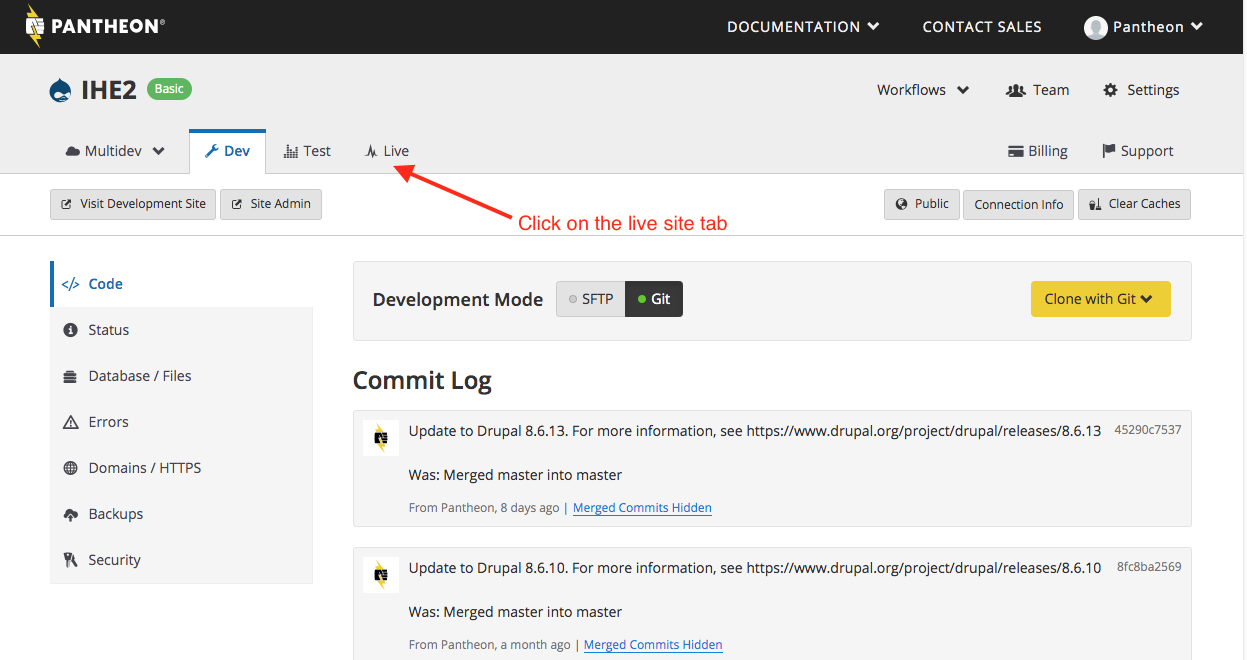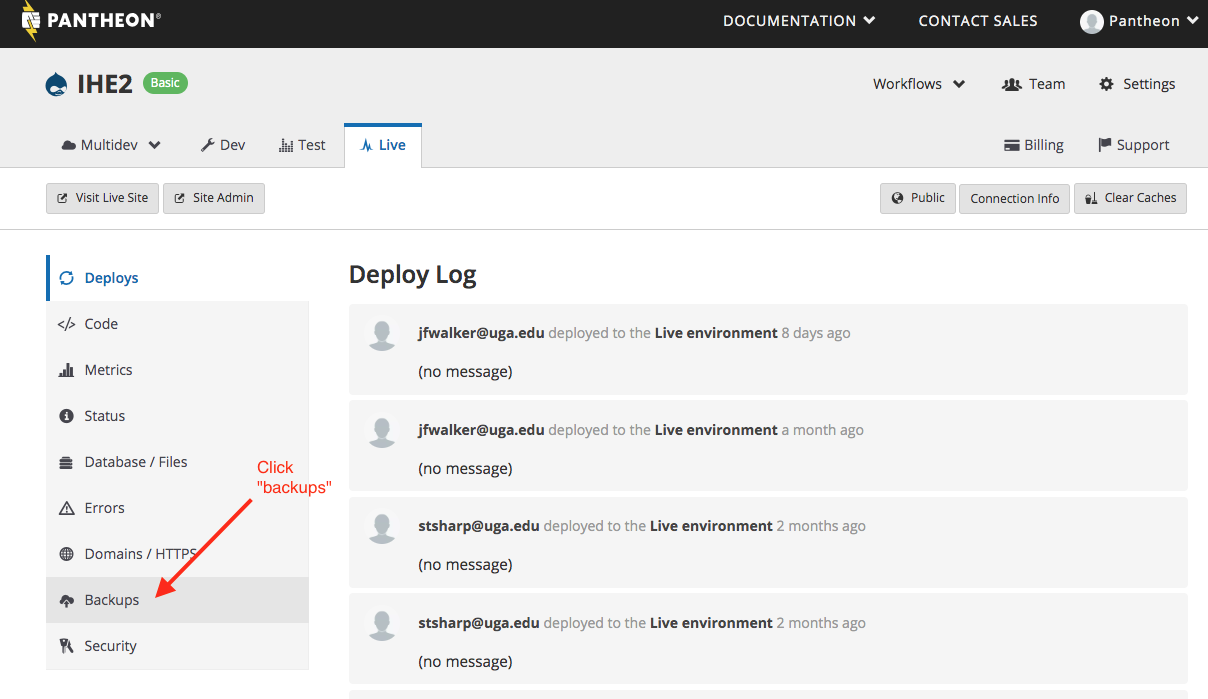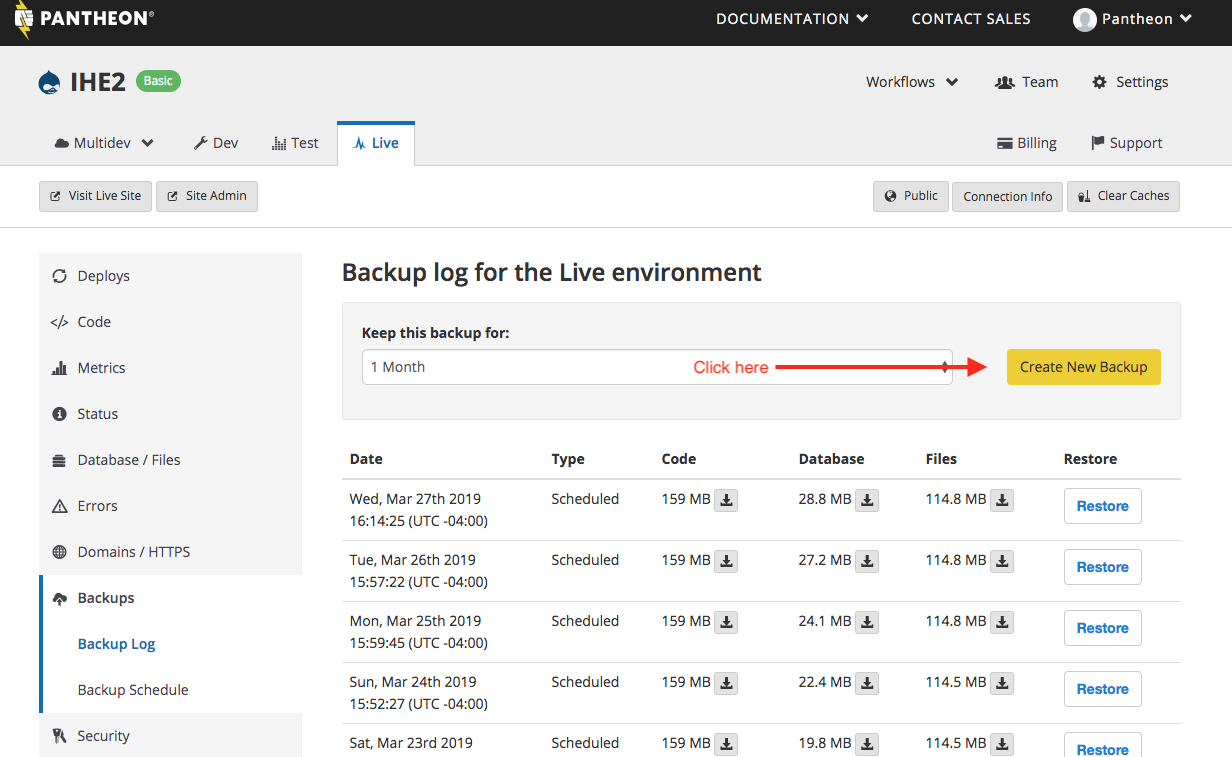/
Pantheon - Backing up Your Live Site on Pantheon
Pantheon - Backing up Your Live Site on Pantheon
Related content
Pantheon - Restoring a Backup on Pantheon
Pantheon - Restoring a Backup on Pantheon
More like this
Pantheon - Running Security Updates
Pantheon - Running Security Updates
More like this
Make a local backup of your site
Make a local backup of your site
More like this
How to Change the Files Included in your CrashPlan Backup
How to Change the Files Included in your CrashPlan Backup
More like this
Logging in to your website on the staging sever
Logging in to your website on the staging sever
More like this
Frequently Asked Questions About CrashPlan
Frequently Asked Questions About CrashPlan
More like this