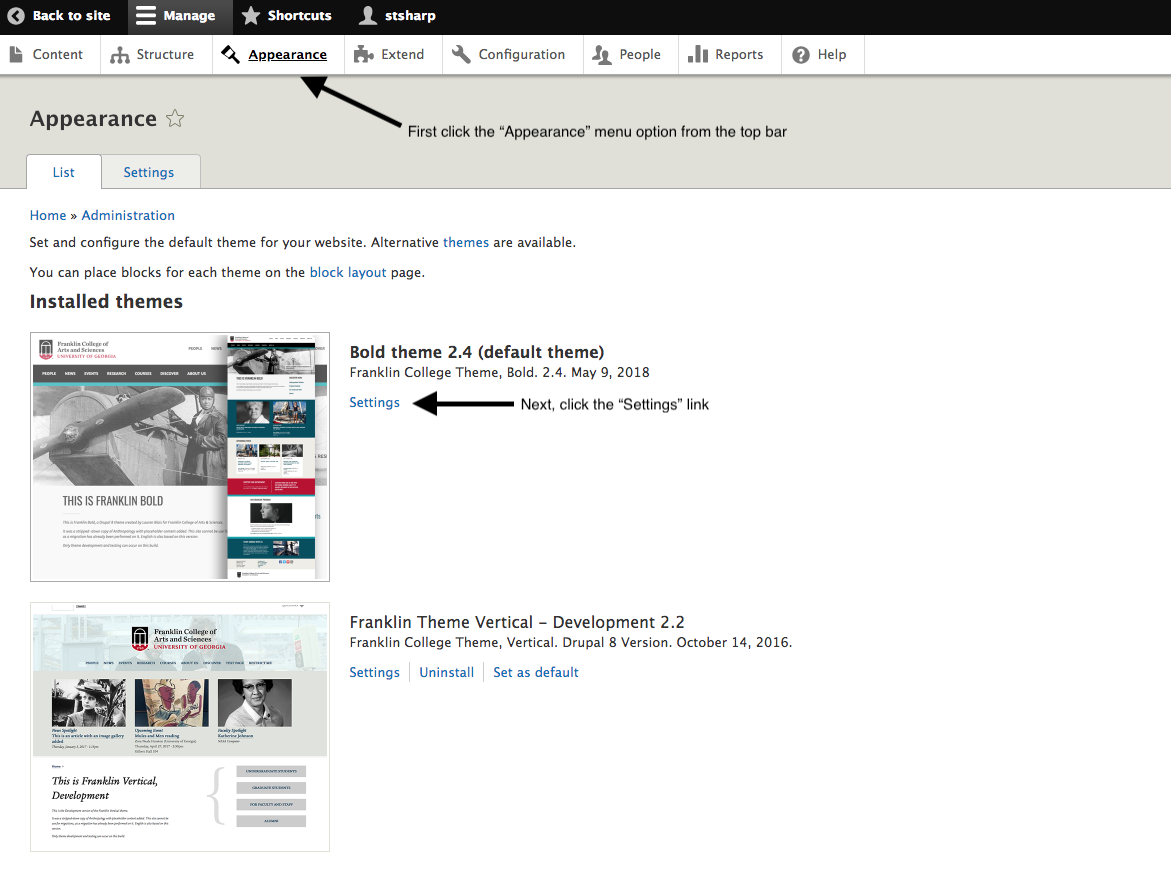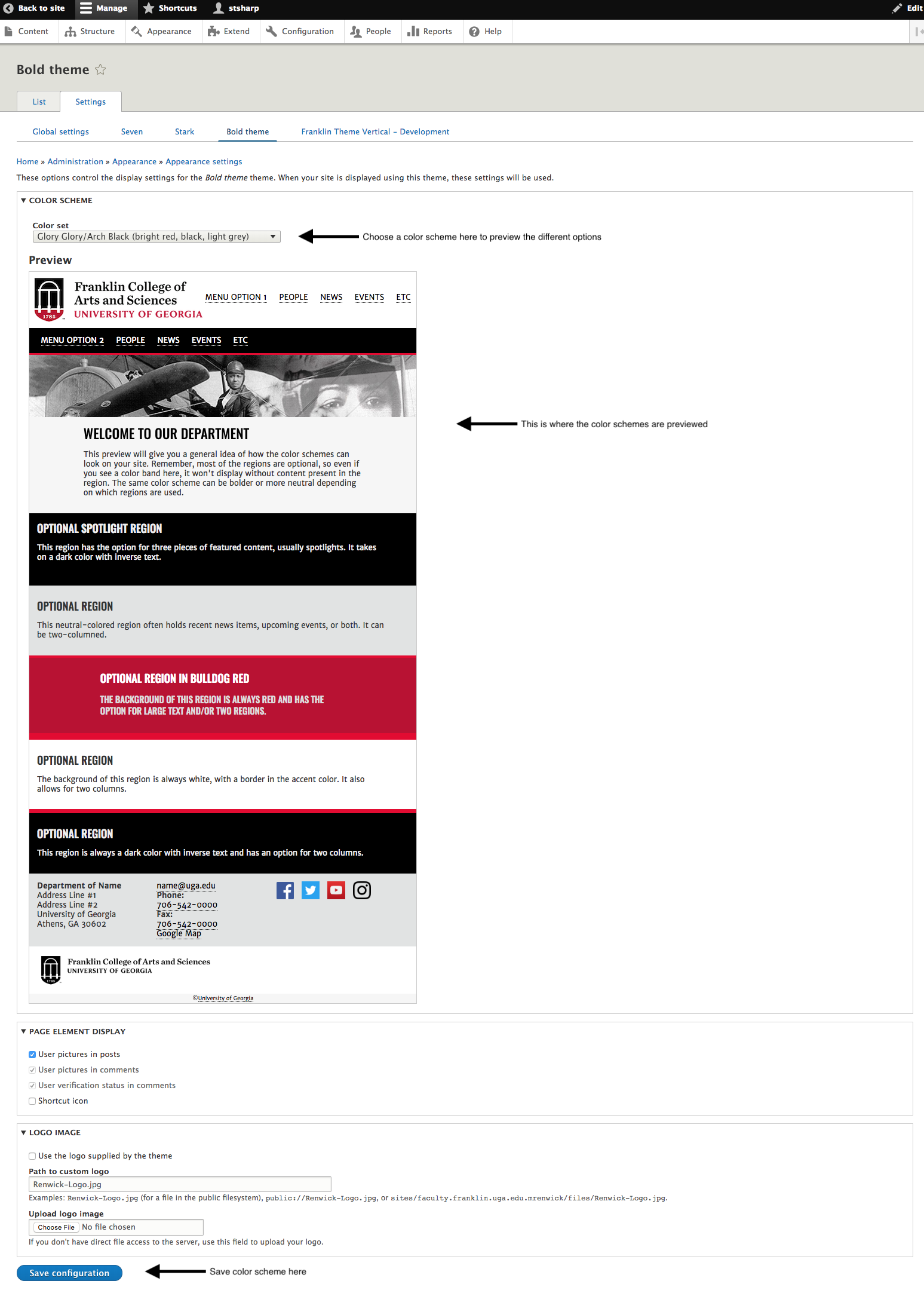/
Changing the Color Scheme of Your Site
Changing the Color Scheme of Your Site
, multiple selections available,
Related content
Adding Background Color to Blocks of Text
Adding Background Color to Blocks of Text
More like this
Content Styles
Content Styles
More like this
How to Add Buttons to Content
How to Add Buttons to Content
More like this
Installing Typefaces
Installing Typefaces
More like this
Remove Logo from Qualtrics Form
Remove Logo from Qualtrics Form
More like this
Photoshop: Introduction to Application Interface
Photoshop: Introduction to Application Interface
More like this