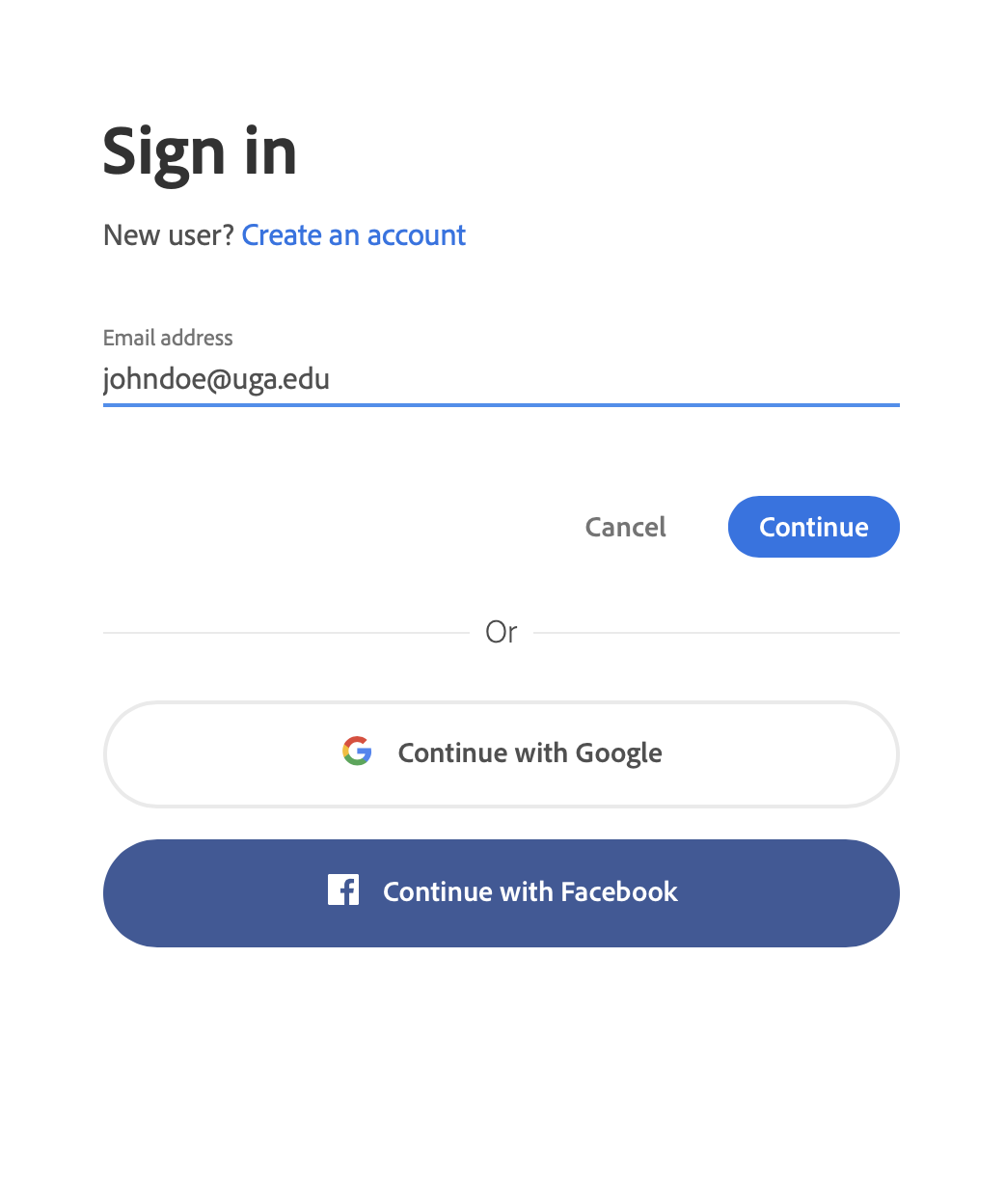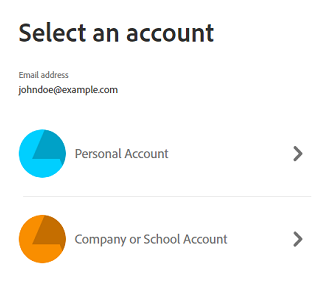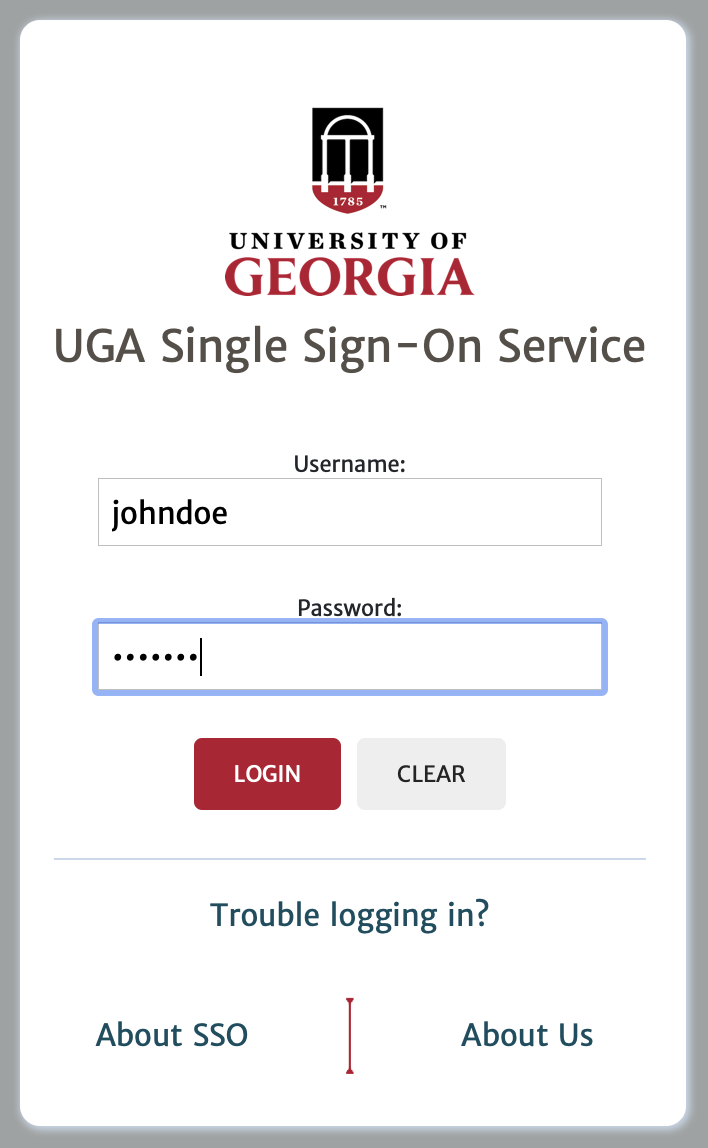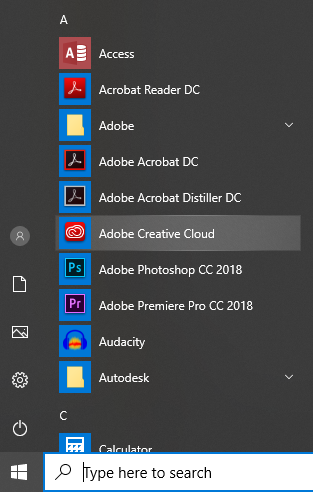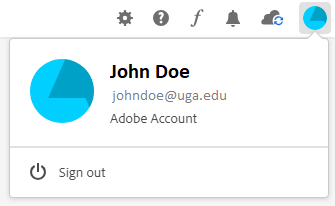/
Signing in to Use Adobe Software
Signing in to Use Adobe Software
With the new version of Adobe software, individuals are required to sign in with an Adobe account for any devices. All faculty, staff & students have an Adobe account through UGA. The steps below will outline the process to sign in.
Step-by-Step Guide
- Open the Adobe software you want to use. At the Sign in window enter your UGAmail e-mail address.
When prompted to specify whether you're using a personal or school account, choose "Company or School Account".
- You will be directed to a UGA Single Sign-On window. Enter your UGA MyID and MyID password here, and you should then be able to use the Adobe software.
Login Issues
If you get logged in and you're getting a permission error trying to open the apps, something went wrong with the login process and you'll need to logout and try again. The individuals apps often won't let you logout, so please follow the steps below:
- Open the Adobe Creative Cloud application, which can be found in the Start menu (Windows) or Applications folder (Mac).
- Go to the top right menu, click the blue circular icon, then click "Sign out".
- Retry the login steps outlined above.
Related articles
Related content
How to Install Adobe Products on Your Personal Computer
How to Install Adobe Products on Your Personal Computer
More like this
Adobe Creative Cloud Named License FAQ
Adobe Creative Cloud Named License FAQ
More like this
Adobe Software
Adobe Software
More like this