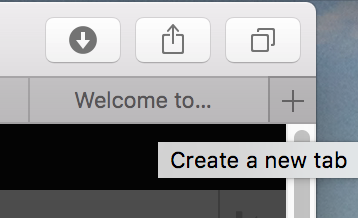Overview
Within individual pieces of content on your Drupal 8 site, you can add links to pages and documents on your site, or to pages on other sites.
This works very similarly to our Drupal 7 sites.
Note on the Screenshots in this Document
This document shows screenshots from a site using the Franklin Vertical Theme, but the same steps apply to those using the Franklin Bold theme.
Table of Contents
Steps
1) Type and select your text
First, select the text you want to be linked and click on the "Link" icon, which looks like a chain.
2) Paste your link url, or select your PDF doc
Now we can add a link to another page on our site, to a pdf or doc, and/or to a page on someone else's site.
Adding internal links, or links to pages on your own site
If you want to link to a page on your own site (an internal link), follow these instructions to get the url of the page to which you want to link.
A) Open your site in a second tab or window and navigate to the page you want to link to. In this example, I am adding a link to the directory.
B) Select everything after the .edu part.
So if I want to link to the Directory at http://anth.franklin.uga.edu/directory/all, I only need the /directory/all part.
C) Paste the url, including the leading slash "/", in the field.
D) Now save your content and test the link.
Linking to a PDF or another doc
A) From the Link prompt, select "Open File Browser."
This opens up IMCE, the File Manager/Uploader.
You can browse for an existing file, or you can click the upload button to get one from your computer.
Once you have selected a file, hit the "Select" link.
The file will now be linked to.
Save the link and your page, and test your link.
Linking to a page on another website
This is similar to adding a link to a page on your own site, but we will use the entire url.
A) In another window or tab, go to the page you want to link to.
In this example, I want to link to UGA's Graduate School site.
B) Copy the whole url and paste it.
This should include the "http://" part when you paste it.
C) Paste the entire url.
Save your Link, the Page, and test your link.
3) Save your link and test it
If you haven't done so already, Save the link, your page, and test the new link to be sure it works. The example below is where I made a link to the Directory, but you should test any link you add, internal, external or to a PDF.
Related articles