Versions Compared
Key
- This line was added.
- This line was removed.
- Formatting was changed.
| Insert excerpt | ||||||||
|---|---|---|---|---|---|---|---|---|
|
| Info | ||
|---|---|---|
| ||
Level 2 or Higher - See permission level document for details |
Overview
This document shows unit administrators or web committee members instructions on creating new homepage image headers.
Table of Contents
| Table of Contents | ||
|---|---|---|
|
Create a New Homepage Image Header
The homepage has an area for a large image which randomly rotates 3 images. This document will help you create new images to show on your site.
Step 1: Create new homepage image header
First click on 'Content.'
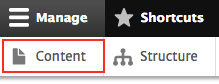
Then 'Add content'

Then click on 'Homepage Image Header'.

You should get to this page:

Step 2: Fill in Relevant Information
The minimum this page needs to have is a Title and an Image. If you add text to the other areas, it will be displayed on top of the image.

Step 3: Save!
Scroll down to the bottom of the page and click the save button.
And that's it! The new homepage image header is created. It will be randomly shown along with any other homepage image headers your site already has. If you want to control which headers are shown, unpublish all headers, except for three of them.

| Insert excerpt | ||||||||
|---|---|---|---|---|---|---|---|---|
|
| Insert excerpt | ||||||
|---|---|---|---|---|---|---|
|