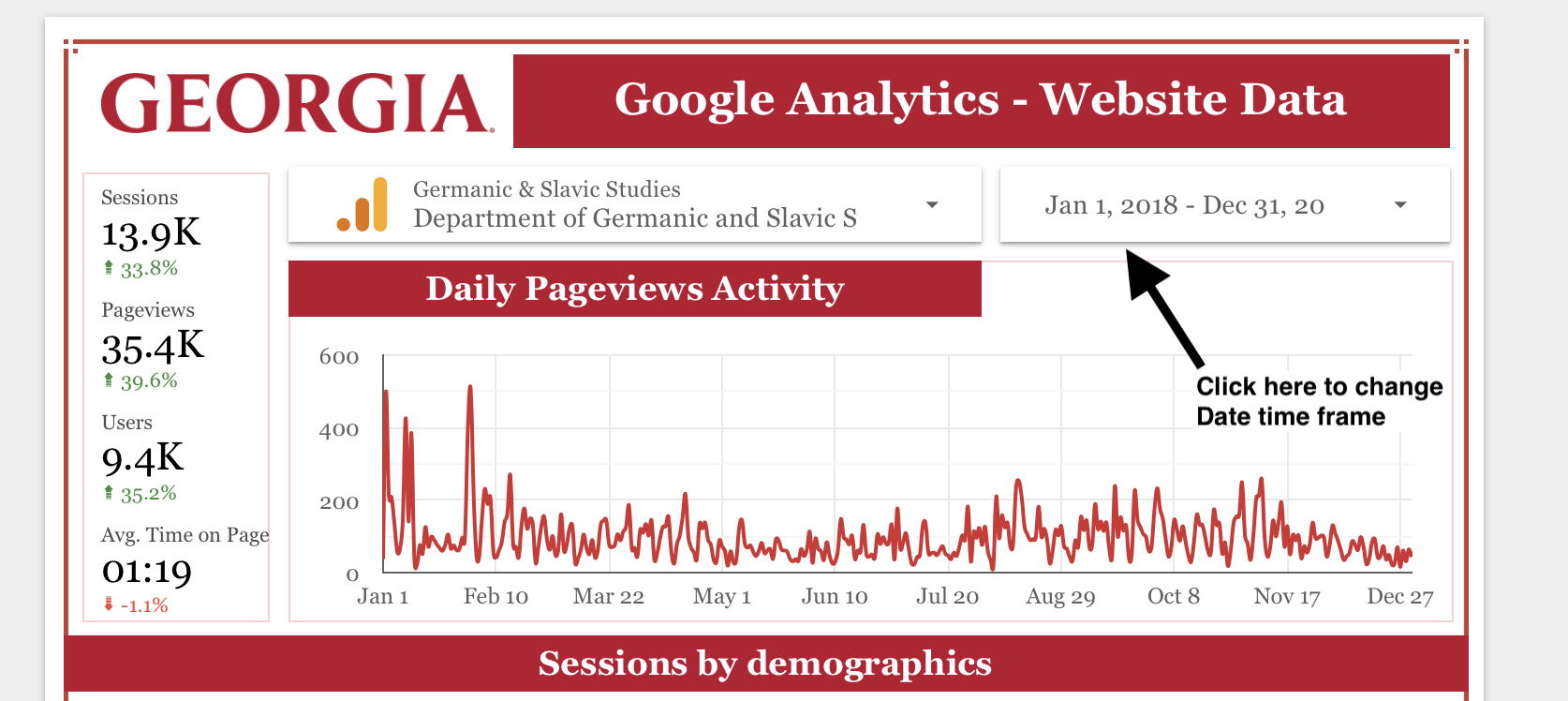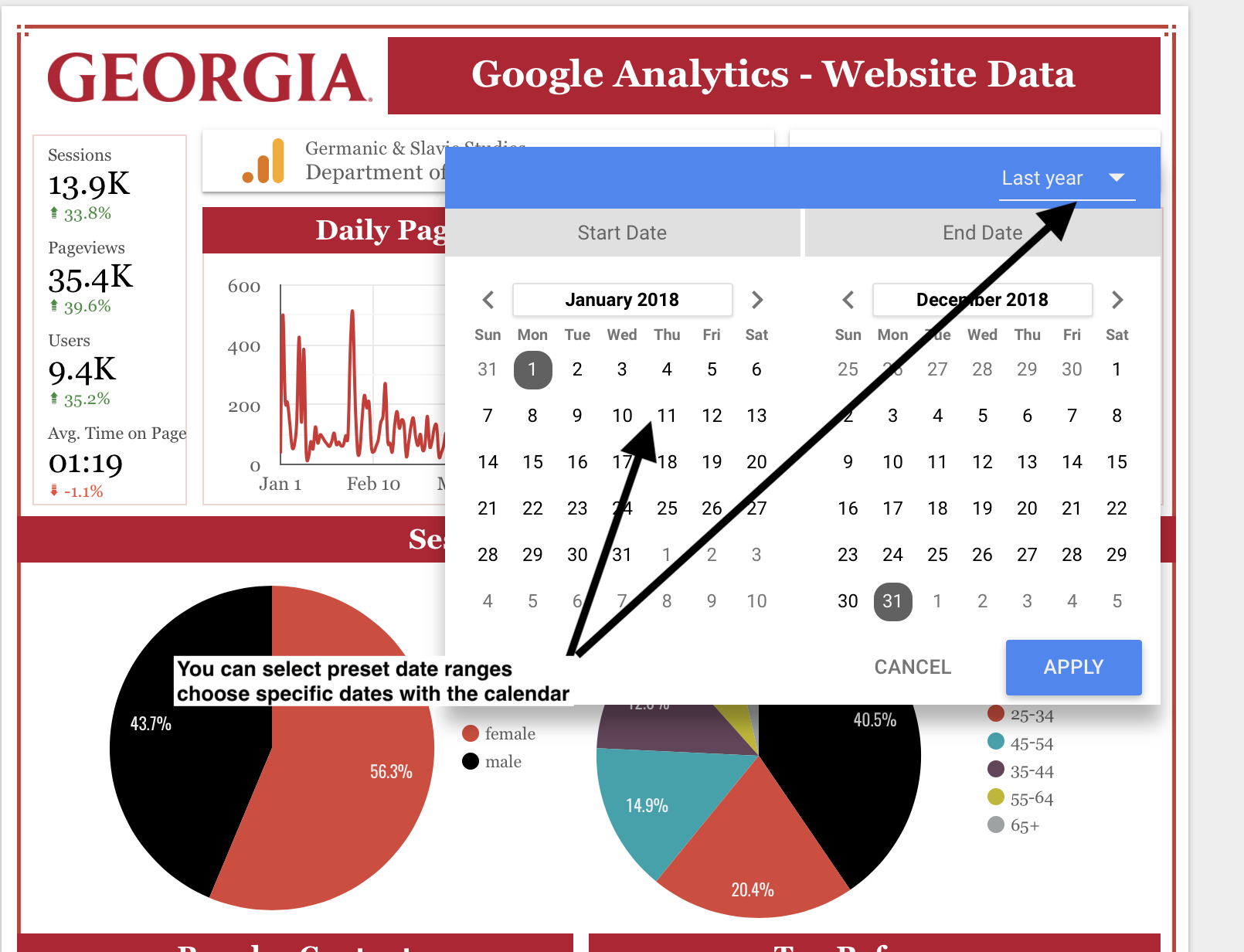Logging into Google Analytics
Go to http://analytics.google.com and login with your google or gmail account
After logging in, you should see your Google Analytics Dashboard. It should look something like this. You may be automatically dumped into the data set you are expecting, but if you access to multiple data sets, you will need to locate the correct data set by clicking on the Data selector at the top. See below
Navigating Google Analytics Data
Login to Google analytics following the procedure above.
Here is good primer on the different sections of Google Analytics and what kind of data you can retrieve from the different sections: https://semperplugins.com/important-sections-of-google-analytics-explained/
Let's look at some of the basics you may want to explore:
Audience: Gives detailed information about your website visitors including demographics, geographic location, interests, technology
- Acquisition: Shows how your visitors are arriving to your site. It gives you a breakdown (by channel) of how visitors are getting to your site
- Behavior: Shows you how visitors are interacting with your site
- Conversions: Provides conversion data for your various business goals and activities
Viewing Pre-canned Google Data Reports
Login to Google analytics following the procedure above.
Go to the pre-made Google Analytics Summary Report for quick access to data: Franklin College Departmental Executive Summary Report
You can change the date time frame to look at data from different periods. Click the Date selector. See below
Then choose your date range (see below)