
Overview
Sometimes you want to upload a PDF but it is too big. We limit uploads to 5MB. This process may help you shrink the size of the PDF.

Table of Contents
Step 1: Open file in acrobat
First you need to open Adobe Acrobat. The icon looks like this:

Once you have the application open, click "File > Open" and locate the file on your computer. See below:
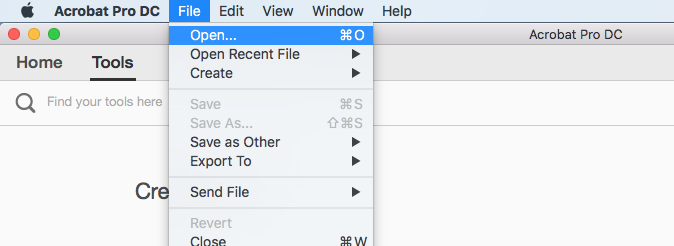
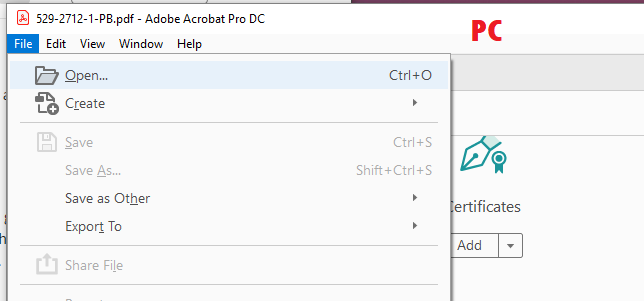
Now that you have the file open, we can try to optimize the PDF to shrink the size.
First click on the "Tools" tab at the top of Acrobat, then click the "Optimize PDF" tab on the right. See below:
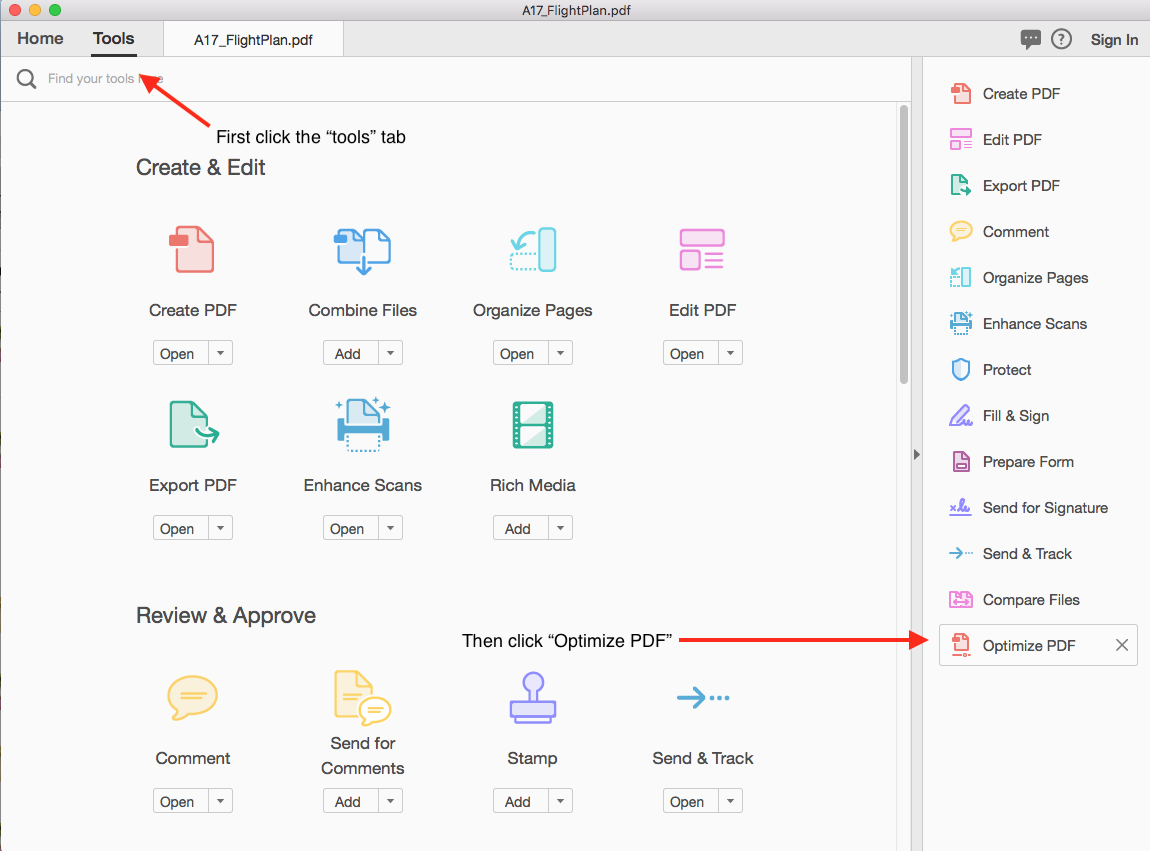
If you can't find "Optimize PDF" on the sidebar in the right, scroll down the page to "Protect & Standardize". Click on "Add" below "Optimize PDF" and then you'll be able to click on it like instructed above.
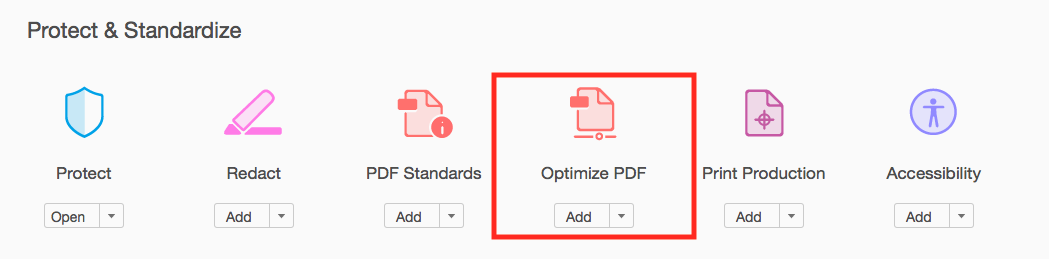
Step 3: Set optimization settings
Click "Advanced Optimization" button - see below:
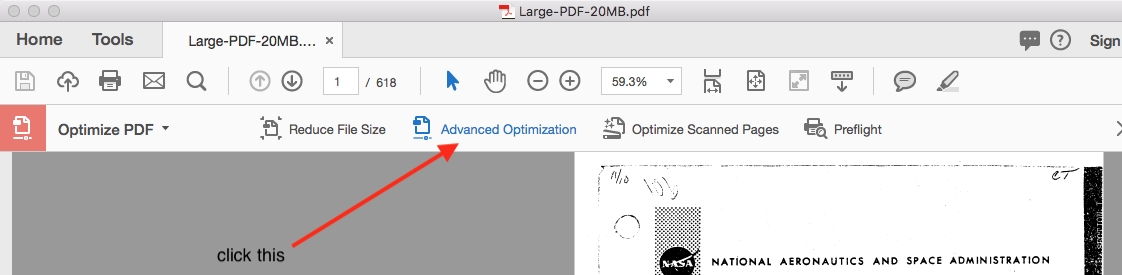
After you click this button, a pop up window will come up. There are lots of settings for optimization and you can play around with these until you get a file size that is below 5MB.
Here are some recommended settings you can try:
Reduce Image Sampling to 72ppi
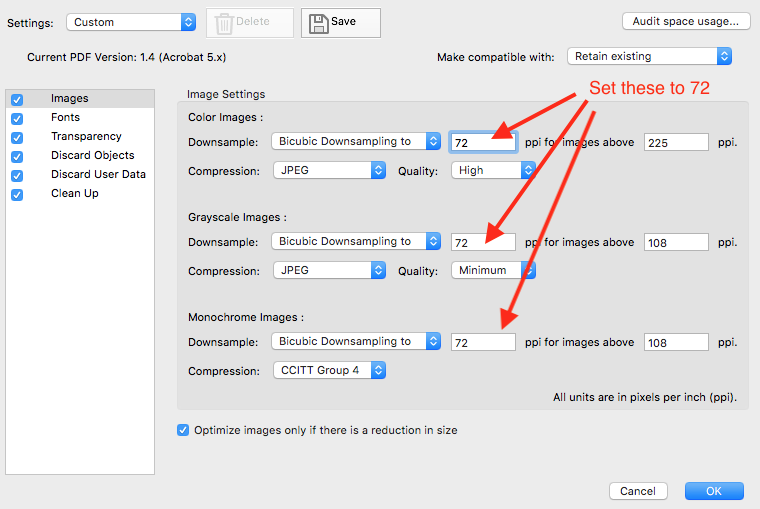
Unembed any fonts
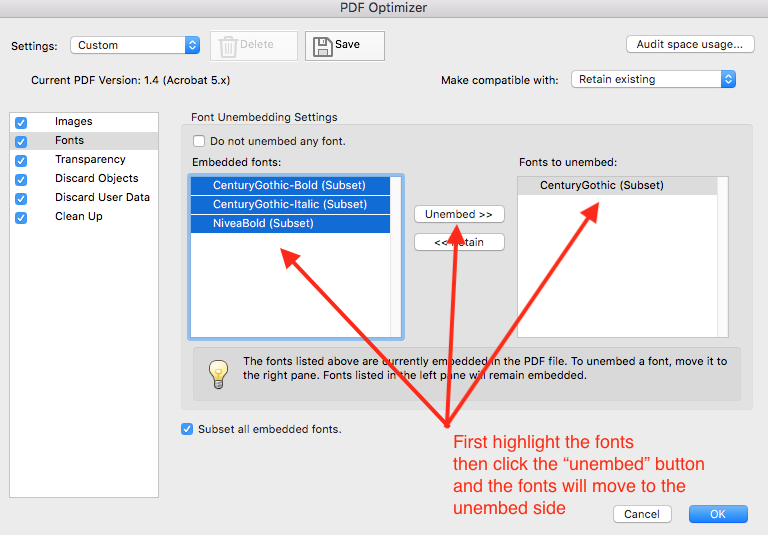
Set transparency to Low Resolution
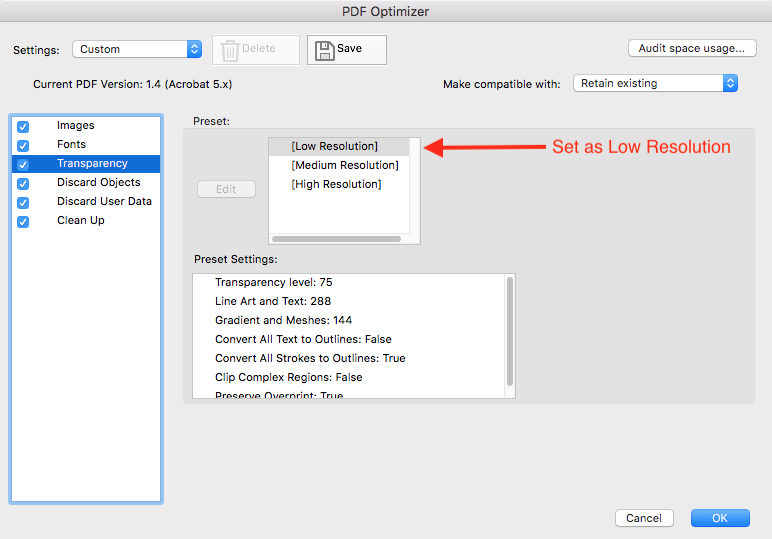
Discard all objects
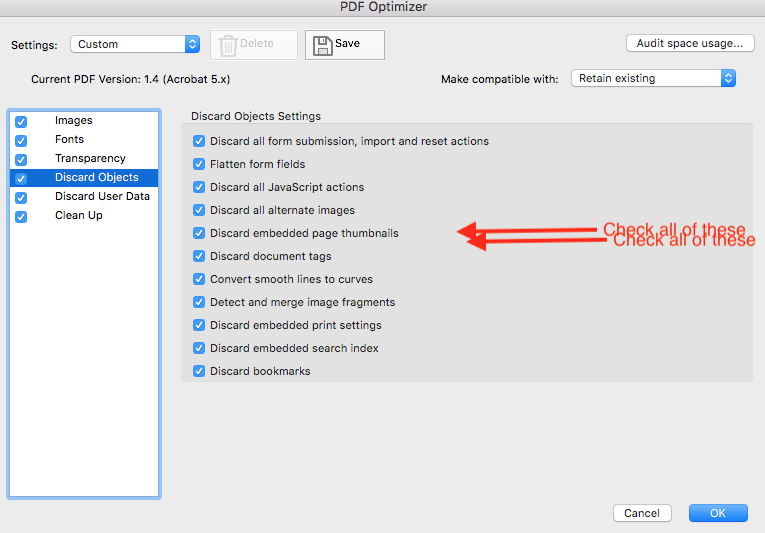
Discard User Data

Clean Up
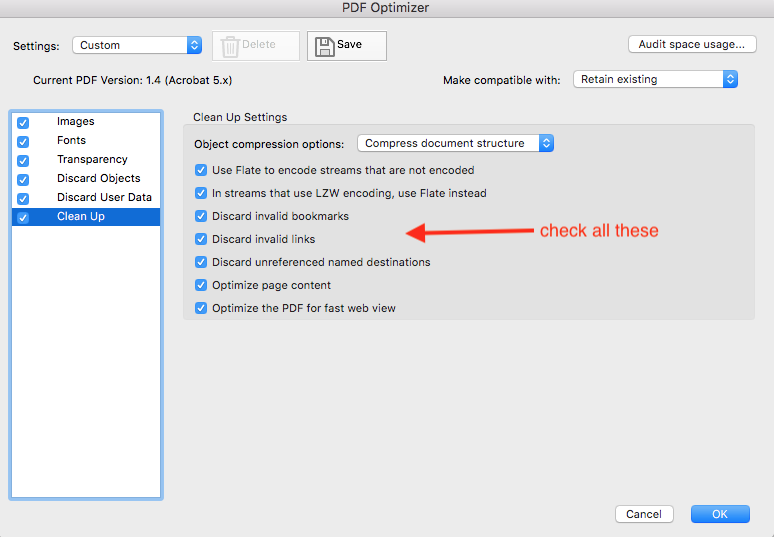
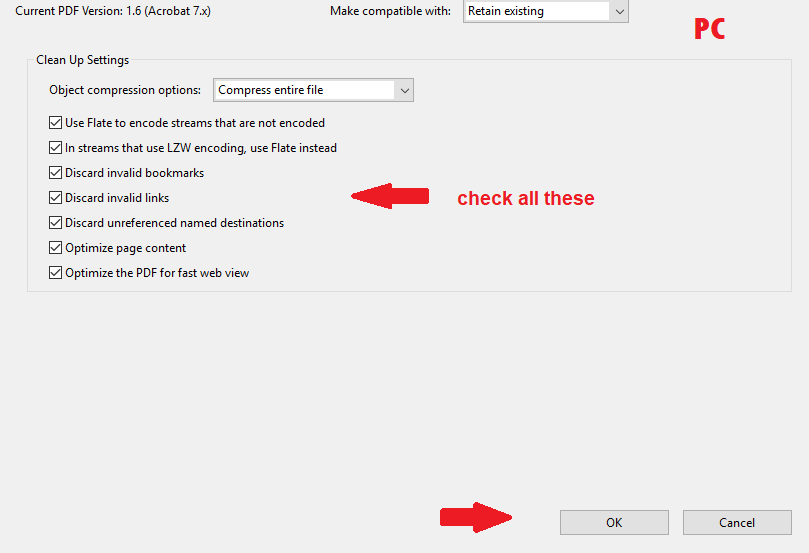
Lastly, click the "OK" button and you will be prompted to enter a file name for you compressed file. See below:
Step 4: Save new compressed file
Enter a new name, and then click "save"
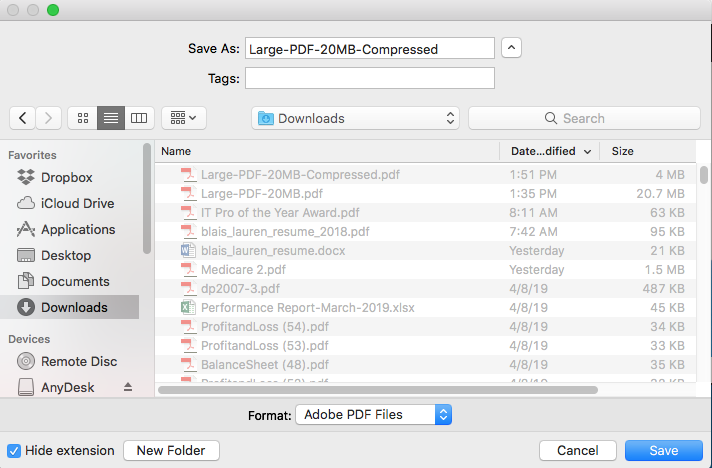
Step 5: Check new file size
Locate the file in Windows or Mac explorer and admire your new small file size and upload it to your site if it is less than 5MB. See below:
