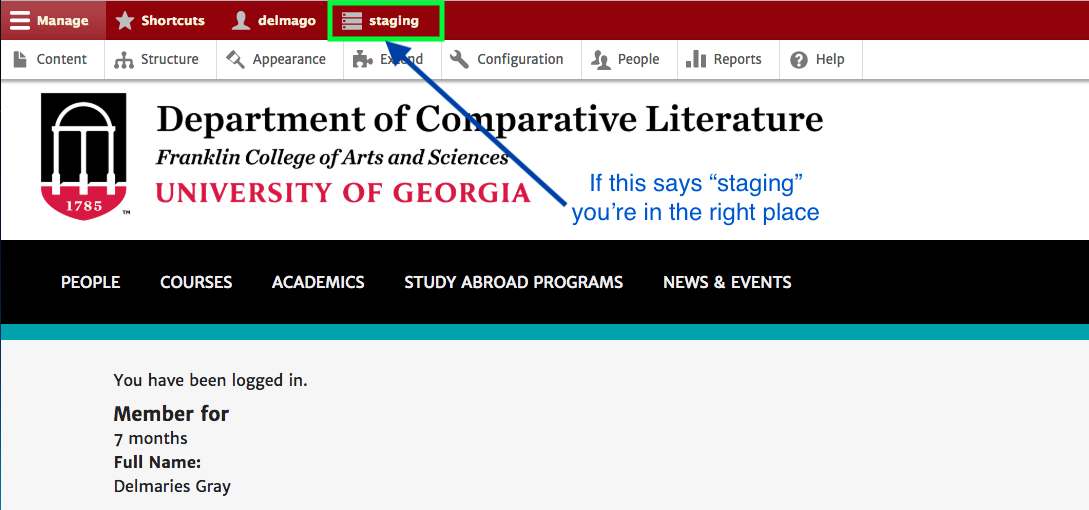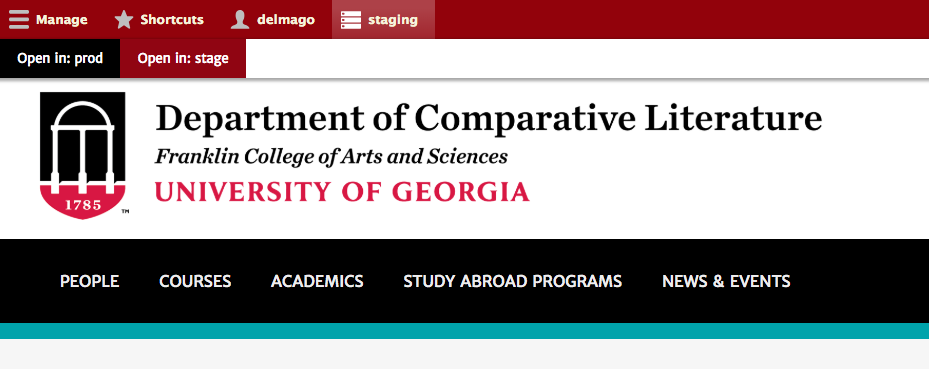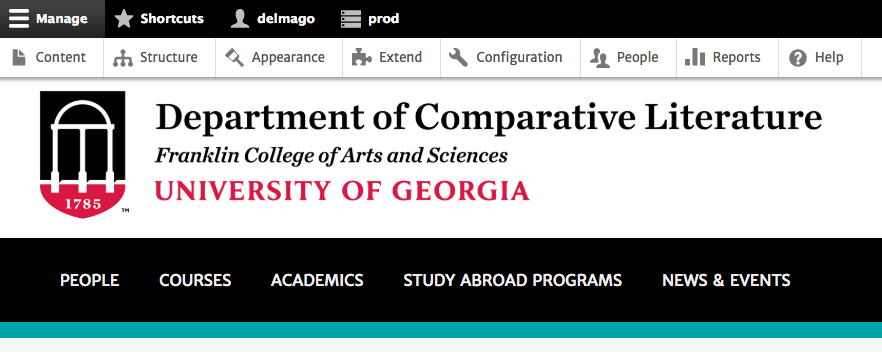Overview
This page will help you as unit administrator or member of your unit's web committee to log into the staging server. The staging server contains a near identical copy of your live website where you can play around and make any changes that won't be reflected on the live website. You can use this to practice, learn, and make as many changes as you'd like until you feel comfortable enough to apply them on your live website.
Table of contents
Logging in to the staging server
Step 1: Type in the staging server URL login link for your website in a browser.
Open your browser of choice and type in the URL for your staging server website. We use the typical four letter abbreviation to denote each URL, so replace the 'xxxx' with the abbreviation for your department (e.g Comparative Literature would be https://cmlt.stage.franklin.uga.edu/user )
Step 2: Login to CAS using your myID account
Use your UGA myID and password to log into the staging site. See screenshot below.
If you cannot access your staging site but know that you should be able to, please put in a ticket to the Franklin OIT Helpdesk via helpdesk.franklin.uga.edu.
Step 3: Get to work!
Now that we are logged in, you will see a maroon and white administration menu at the top. The word "staging" should also be visible on the administration menu. Note: If the bar is black and white it means you are on your live website! Continue on with other help documents for managing your site content.
Accessing the live website from your staging website
If you're done working on stage, and you want to access your live website, you don't have to type in the URL for it. You can easily access your live website from staging.
Step 1: Click on the "staging" tab
That will make the options below appear.
Step 2: Click on 'Open in: prod"
And now you're in your live website! Notice how the administration menu is now black and white.