Versions Compared
Key
- This line was added.
- This line was removed.
- Formatting was changed.
| Insert excerpt | ||||||||
|---|---|---|---|---|---|---|---|---|
|
| Info | ||
|---|---|---|
| ||
Level 1 or Higher - See permission level document for details |
This document will explain how to setup a notification so that you, or others, receive a notification each time someone submits a qualtrics form.
Step-by-Step guide
| Table of Contents | ||
|---|---|---|
|
Step 1: Login to Qualtrics
If you setup a Qualtrics form through UGA (and not Qualtrics) you can login at http://ugeorgia.qualtrics.com
Your username is probably your UGA E-mail Address or your myID version of your e-mail address. Your password was setup by you when your account was created.
If you can't remember your password you can request a password reset by visiting the login page and clicking "Forgot Password."
If you do not have a Qualtrics account, please submit a helpdesk request for an account at http://helpdesk.franklin.uga.edu or by emailing helpdesk@franklin.uga.edu.
Step 2: Go to Your Projects List
When you login you may end up on your projects list. If your page doesn't look like this, click the "projects" menu item to get to the list. The projects list should look like this - see below.
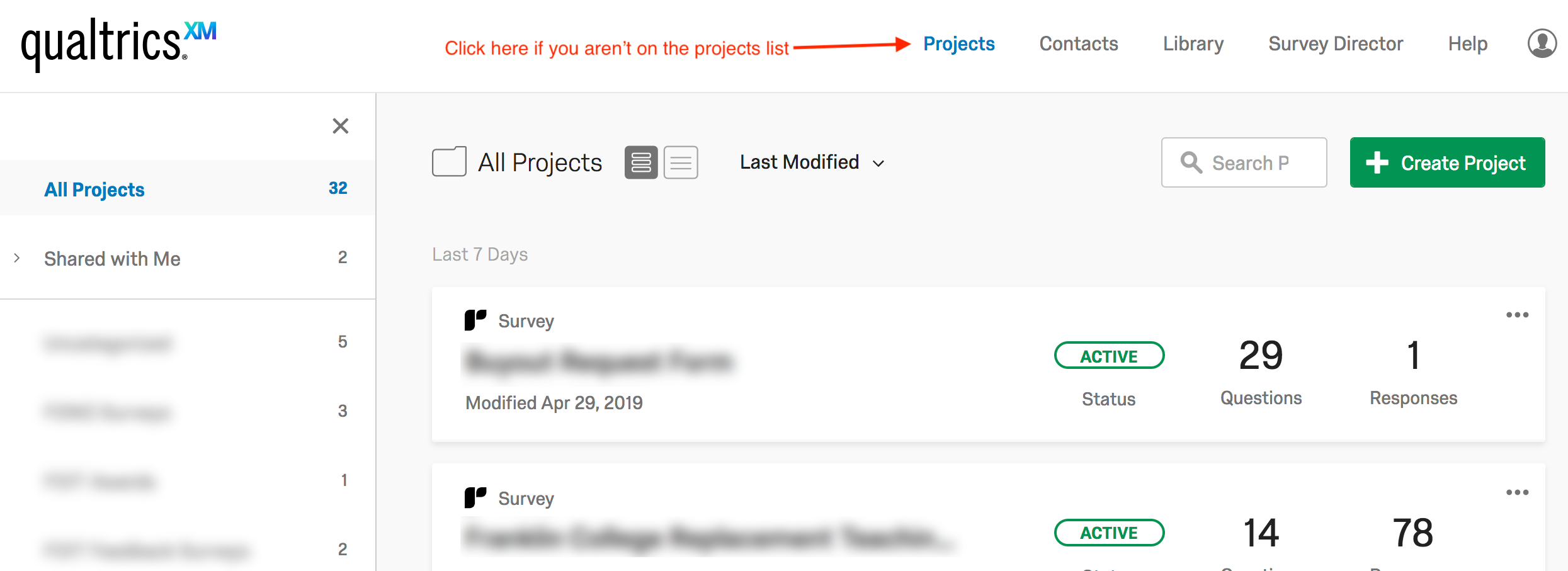
Step 3: Open the Editor for Your Project
Click the survey you want to add the e-mail triggers to by clicking on the survey name.

Step 4: Create Trigger
First, click the "Tools" menu option, then place your mouseover the "Triggers" menu and then click "Email Triggers"

Now enter in the relevant information - follow the guidelines recommended in the screen below for the simplest e-mail trigger. It can get a lot more complex than this setup but this will be a good starting point.
| Note | ||
|---|---|---|
| ||
If you want the form to go to someone other than you, it is a good idea to use your own email the first time so you can test. Once you know the trigger is working, you can change the address to a different individual. |

Step 5: Republish Your Survey
If you survey was already published before you added the e-mail trigger, you will need to republish.

After you publish the form with the new e-mail trigger, you can now test to make sure the trigger is working.
Step 6: Test E-mail Trigger
Go back to your qualtrics form using the anonymous link or go to the web page you have embedded the form on, and submit the form to make sure you got the email. If all is well, and you want the email to go to a different person, you can go back to the e-mail trigger and change the e-mail address in the "To Email address" field.
Related Articles
| Filter by label (Content by label) | ||||||||||||||||||
|---|---|---|---|---|---|---|---|---|---|---|---|---|---|---|---|---|---|---|
|
| Insert excerpt | ||||||||
|---|---|---|---|---|---|---|---|---|
|
| Insert excerpt | ||||||
|---|---|---|---|---|---|---|
|